Reviews:
No comments
Related manuals for PORTATONE PSR-OR700

CT6 SUPER CRUISE 2018
Brand: Cadillac Pages: 8

5109C
Brand: BTC Pages: 2

foot pod
Brand: Suunto Pages: 8

K2714
Brand: Unitech Pages: 3

PTS800V7
Brand: Steelmate Pages: 14

SPN0001105
Brand: Subaru Pages: 44
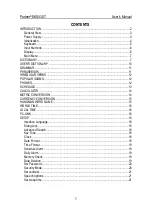
Partner EKS430T
Brand: Ectaco Pages: 21

Liberation Domestic 338A
Brand: Moog Pages: 13

MOST-HUR MB
Brand: Nav TV Pages: 6

GKK330
Brand: Denver Pages: 21

AX-425
Brand: Brother Pages: 26

EXAD KD-AVX55
Brand: JVC Pages: 218

ACK-109 BL
Brand: KeySonic Pages: 2

Dual DVD Headrest Replacement System
Brand: Car Show Pages: 9

BOOKMAN BDS-2023
Brand: Franklin Pages: 19

A Series
Brand: Native Instruments Pages: 183

WKP-250
Brand: Optek Pages: 6

KB-1150
Brand: Trust Pages: 44

















