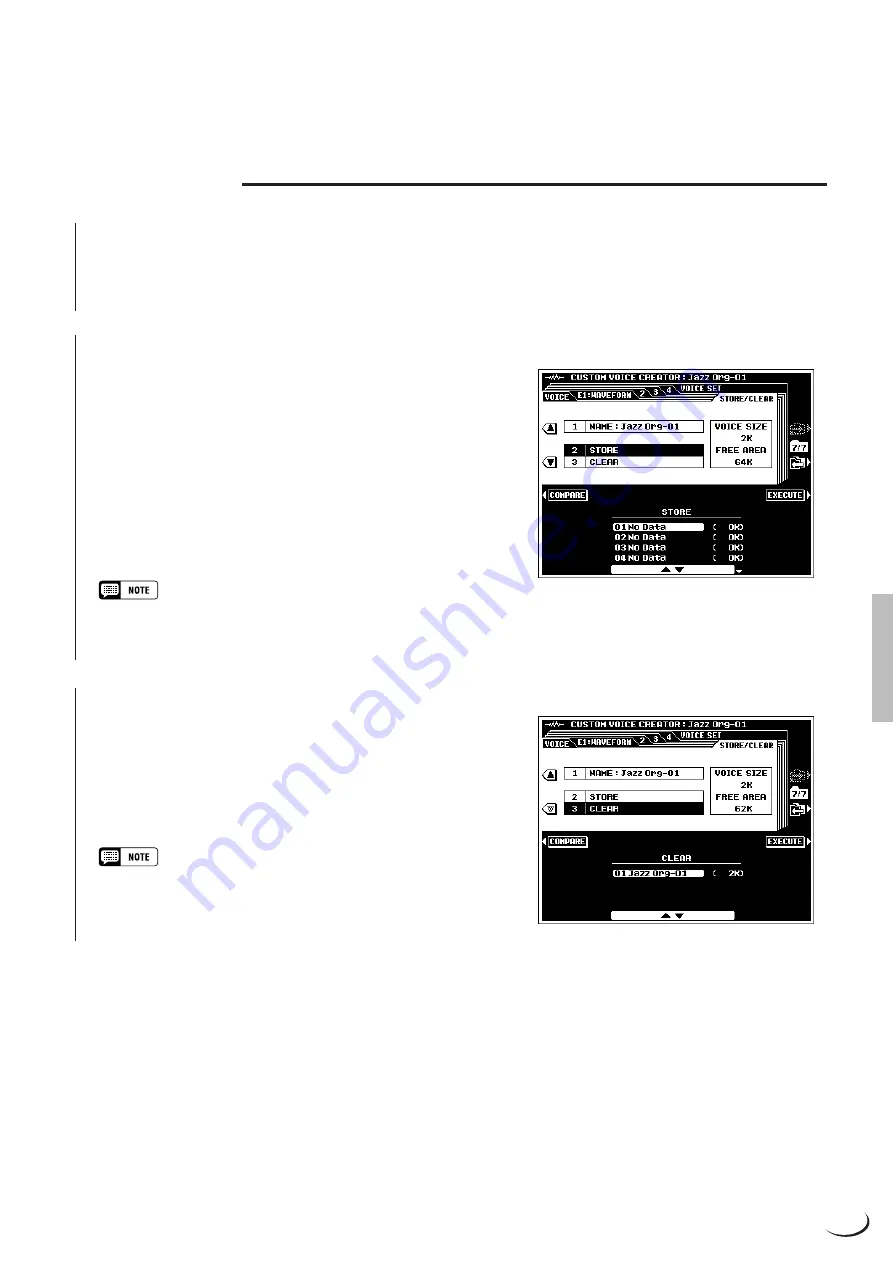
61
,,,,,,,,,,,,,,,,,,
,,,,,,,,,,,,,,,,,,
QQQQQQQQQQQQQQQQQQ
QQQQQQQQQQQQQQQQQQ
¢¢¢¢¢¢¢¢¢¢¢¢¢¢¢¢¢¢
¢¢¢¢¢¢¢¢¢¢¢¢¢¢¢¢¢¢
STORE/CLEAR
■
NAME
........................................................................................................................................................................................................
An original name can be entered for each custom voice.
Name entry is described on page 21.
■
STORE
.....................................................................................................................................................................................................
Stores the edited custom voice data in the specified custom
voice memory location. When this function is selected the size
of the current voice and the remaining memory capacity avail-
able for voice storage are displayed to the right of the display.
The names and sizes of all other voices currently in memory are
shown in the lower section of the display.
Use the
STORE
LCD dials to select the custom voice number
to which you want to store the newly created custom voice.
Press the
EXECUTE
button, then press
YES
to store the
voice when the confirmation display appears (or
NO
to cancel).
• Custom voices can be saved to or loaded from disk all at once or
individually (see pages 140, 141).
■
CLEAR CUSTOM VOICE
.......................................................................................................................................................
Clears unwanted custom voices from memory, making more
memory available for custom voice storage.
Use the
CLEAR
LCD dials to select the custom voice you
want to clear.
Press the
EXECUTE
button, then press
YES
to clear the
voice when the confirmation display appears (or
NO
to cancel).
• The custom voice currently being edited or a custom voice which is
currently being used in an element in the E1:WAVEFORM display
cannot be cleared.
Custom Voice Creator






























