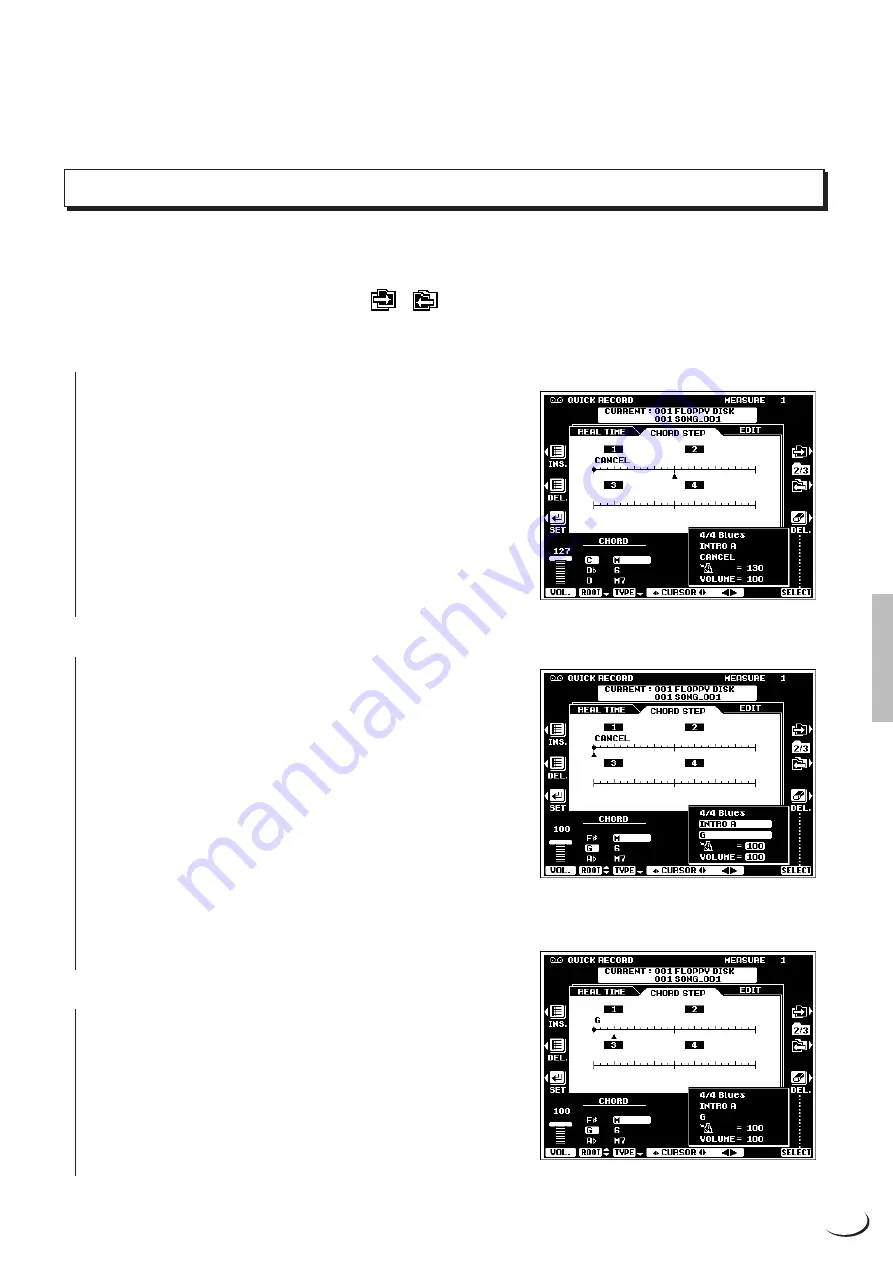
109
,,,,,,,,,,,,,,,,,,
,,,,,,,,,,,,,,,,,,
QQQQQQQQQQQQQQQQQQ
QQQQQQQQQQQQQQQQQQ
¢¢¢¢¢¢¢¢¢¢¢¢¢¢¢¢¢¢
¢¢¢¢¢¢¢¢¢¢¢¢¢¢¢¢¢¢
Procedure:
Chord Step Recording
The CHORD STEP recording feature makes it possible to record accompaniment chord changes one at a time
with precise timing. Since the changes don’t have to be entered in real time, it is easy to create even complex
accompaniments before recording the melody.
Select the
CHORD STEP
display via the
or
LCD button to the right of the display in the QUICK RECORD
mode.
Z
Select an entry point.
..............................................................................................................................................................
Use the
CURSOR
LCD dials to position the cursor at the
measure and beat at which you want to enter a chord or other
accompaniment event. The largest
<>
controls move the
cursor in 8-measure steps, the medium
<>
controls move the
cursor in 1-measure steps, while the small
<>
controls position
the cursor in the smallest increment allowed for the current
style. Measure numbers appear above each measure division on
the “data line”, and the smaller division represent the smallest
increment available for the current style. The measure numbers
will scroll accordingly when the cursor is moved past the last or
first measure on the display (but not backwards past measure 1).
X
Specify a chord, volume change, or other event.
.....................................................................................
To specify a chord change use the
ROOT
and
TYPE
LCD
dials to specify the chord. It is also possible to enter chords
directly via the AUTO ACCOMPANIMENT section of the
keyboard (but not when the FULL KEYBOARD or MANUAL
BASS fingering mode is selected).
To specify a volume change use the
VOL.
LCD dial to
specify the new volume level.
Other events which can be entered via the panel controls are:
STYLE changes, INTRO A/B, MAIN/AUTO FILL, ENDING
and TEMPO changes. STYLE change, INTRO A/B, and END-
ING events can only be entered at the top of each measure. The
edited event appears in inverse text in the event window near the
lower right corner of the display.
C
Enter the specified event(s).
.......................................
Once the event or events to be entered have been specified as
described in the preceding step, press the
SET
LCD button to
actually enter the event at the current cursor position. A dot will
appear on the CHORD STEP data line and the cursor will
advance to the top of the next beat (or appropriate point).
Song Recording






























