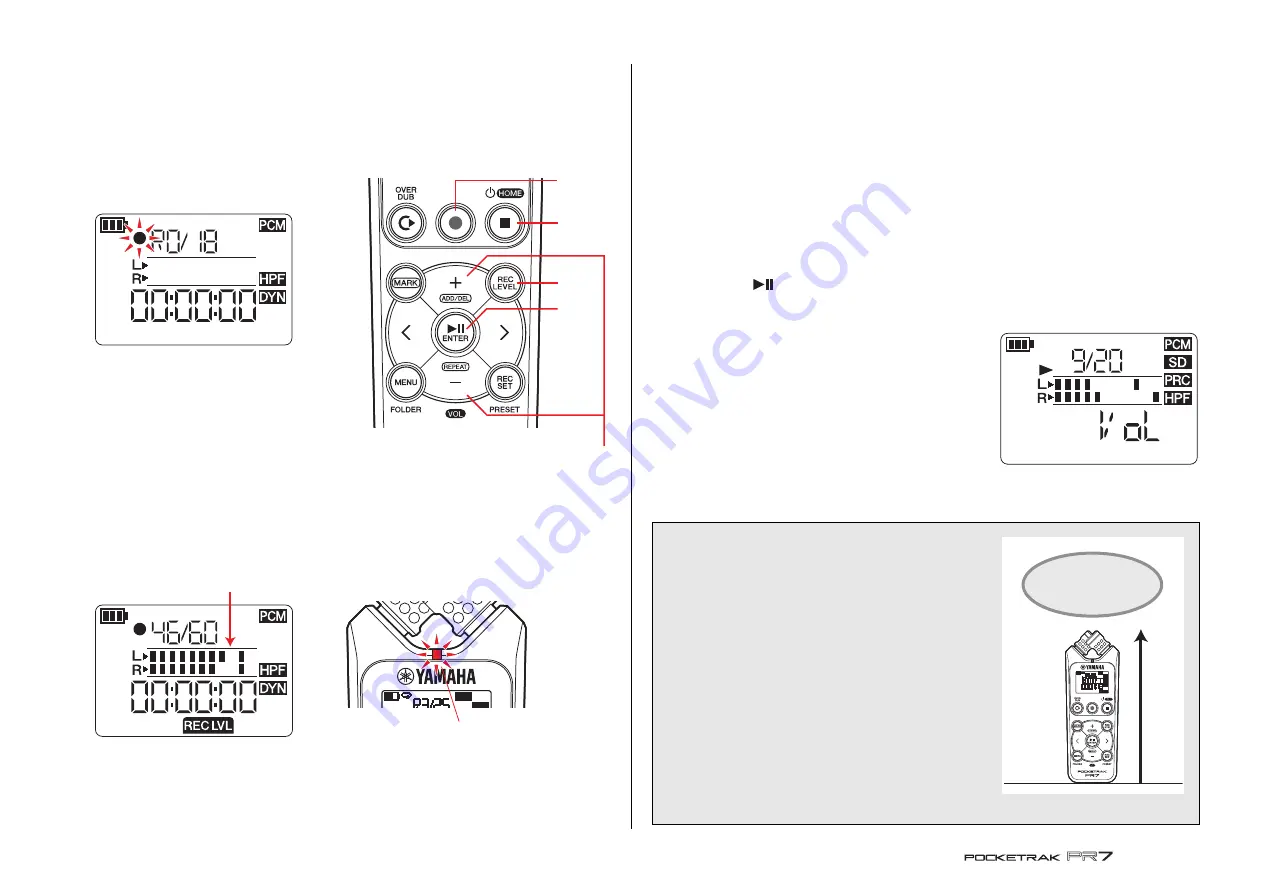
Basic Operation
Reference Manual
9
Basic Operation
Recording/stopping/playing back/setting the
recording and playback levels
1.
Press the [
●
] (Record) button.
The PR7 enters recording standby mode.
2.
To set the recording level, press the
[REC LEVEL] button.
If you already set the recording level or if
the ALC HI or ALC LO (Auto Level
Control) (
the dynamics control, proceed to Step 5.
3.
While observing the level meter, press
the [+] or [–] button to adjust the recording level.
Set the recording level so that the level meter does not deflect all the way to the
right. The REC LED will flash rapidly if the meter deflects all the way.
NOTE
You can set different recording levels for the built-in microphones, external
microphone, and external input.
While you are setting these levels, the screen will indicate “MIC” or “LInE”, depending
on the recording source.
4.
After you finish setting the recording level, press the [REC LEVEL] button again.
The PR7 displays the recording standby screen.
5.
Press the [
●
] (Record) button again.
The PR7 starts recording.
You can also press the [REC LEVEL] button to adjust the recording level.
6.
After recording is complete, press the [
■
] (Stop) button.
Recording is complete and an audio file is created.
The playback position will automatically return to the beginning of the recorded
audio file.
7.
Press the [
] (Play) button.
The audio that was just recorded will play back.
8.
While the audio file is playing, press the [+] or
[–] button to adjust the playback level.
The PR7 displays the screen shown on the right.
9.
To stop playback, press the [
■
] (Stop) button.
The playback position will automatically return to the top of the original file.
3,
8
2, 4
6, 9
1, 5
7
If the level is too high:
Guideline for the
maximum volume
Flash rapidly
Developer’s column: Tips for recording with the
built-in microphones
You might wonder how to best orient and position
the recorder when recording with the built-in
microphones.
One rule of thumb is to point the device straight
ahead (from the built-in microphones) to the center
of the recorded sound stage.
Ideally, you should place the PR7 on a stable surface
that will not be affected by noise from the floor. If
you place the PR7 on top of a desk, place a soft cloth
underneath it so that it will not pick up unnecessary
noise. You should also take advantage of the PR7’s
excellent ability to reduce noise (
) and
prevent excessive level of input (
).
Center of the sound
























