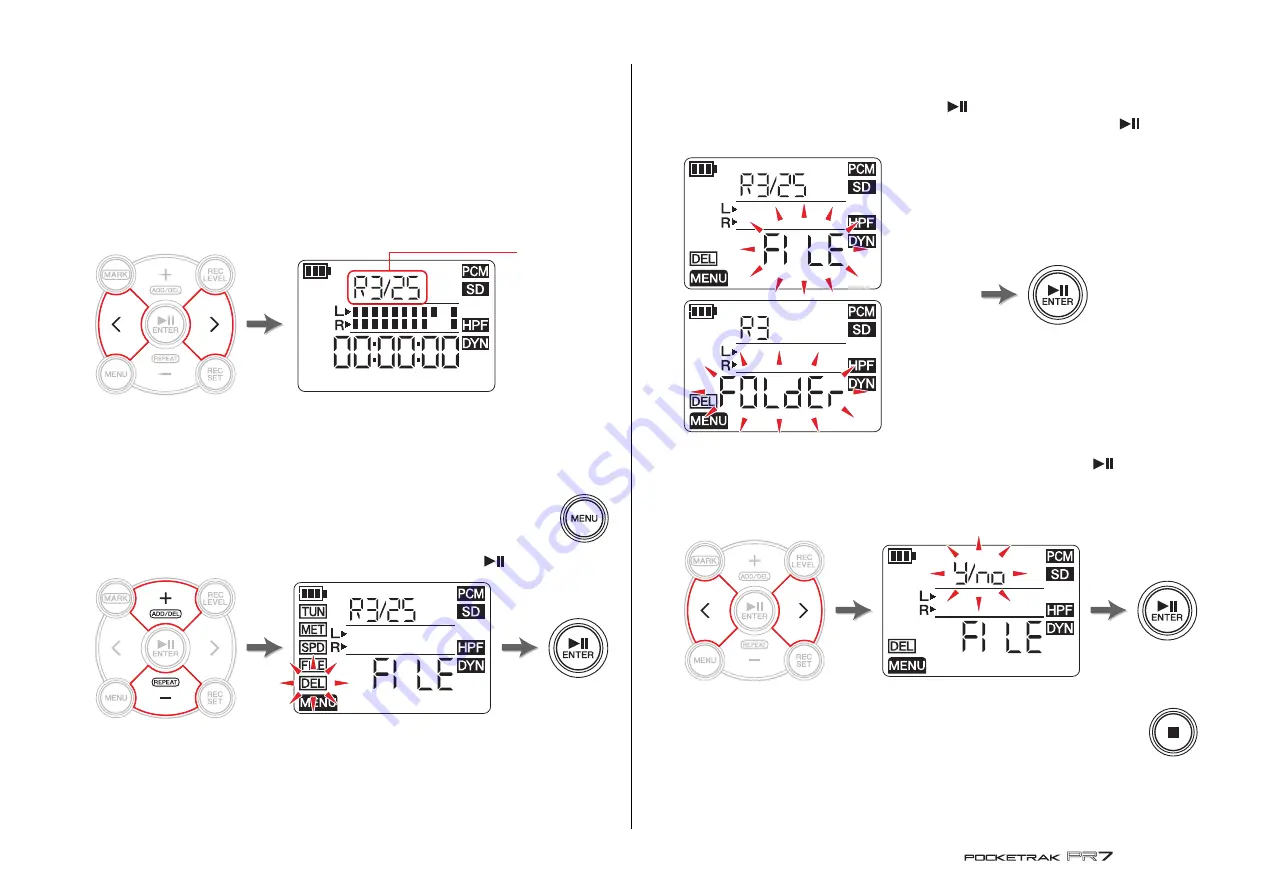
Handling Audio Files
Reference Manual
30
Deleting files
You can delete the currently-selected file. You can also delete all files in the same folder
at once.
NOTE
If you delete files, you will be unable to restore those files. Be sure to play the file and
check its contents before you delete it.
1.
Select an audio file.
To select an audio file in the current folder, use the [<]/[>] buttons.
NOTE
To select an audio file from another location, refer to the section below.
Selecting another folder
Selecting a file on a microSD card
2.
Press the [MENU] button.
Menu items appear on the left side on the screen.
3.
Press the [+] or [–] button to select “DEL”, then press the [
] (Play) button.
4.
Press the [+] or [–] button to select whether you want to delete the current file
or all files in the folder.
To delete only the selected file, press the [
] (Play) button while the “FILE”
indicator is flashing. To delete all files in the current folder, press the [
] (Play)
button while the “FOLdEr” indicator is flashing.
5.
Press the [<] or [>] button to select “y” (Yes), then press the [
] (Play)
button.
If you select “no”, the PR7 will return to the screen displayed in step 4 without
processing the file.
6.
To finish the delete operation, press the [
■
] (Stop) button.
The PR7 displays the HOME screen.
File names after deleting
File naming rules for dividing, deleting or moving a file
Folder name/
File number
All files in the
folder
Only the currently-
selected file


























