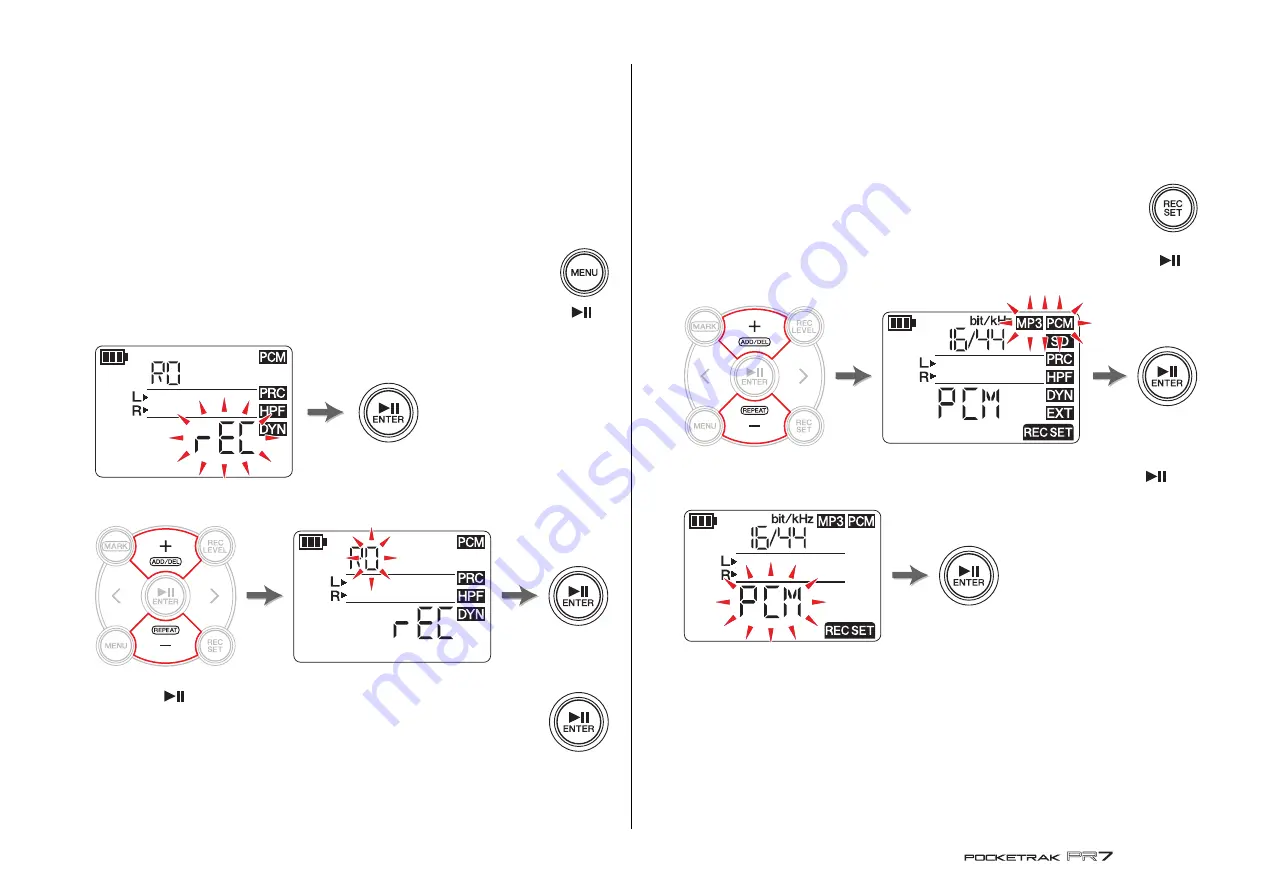
Basic Operation
Reference Manual
11
Selecting a folder
A location in which a recorded file is saved is called a “folder.”
You can select a folder in the selected memory as the save destination for recording.
The default setting is the R0 folder in the built-in memory, so you can perform recording
without changing the save destination. The built-in memory provides folders R0
through R9. You can organize the files by folders according to their purpose. For
example, you can store rehearsal files in folder R0 and live performance files in folder R1
so that it will be easier for you to find desired files later. However, if you would prefer to
record audio into a different folder, follow the steps below:
1.
Press and hold down the [MENU] button for at least
two seconds.
2.
Make sure that the folder select screen indicates “rEC”, then press the [
]
(Play) button.
3.
Press the [+] or [–] button to select the desired REC folder from R0 through R9.
4.
Press the [
] (Play) button to confirm the setting.
The PR7 displays the HOME screen.
NOTE
If you start recording while the MUSIC folder is selected, the PR7 will record
automatically to the R0 folder. If the R0 folder is not available for recording for some
reason, the PR7 will check other folders in sequence (R1, R2,...etc.) to find and record
into the available folder.
Changing the recording format (sound quality)
You can choose the recording format from thirteen options, ranging from high-quality
PCM to the smallest-size MP3.
The default setting is PCM, 44.1kHz, 16-bit, which is the same as the sound quality of
music CDs.
1.
Press the [REC SET] button.
2.
Press the [+] or [–] button to select the MP3/PCM icon, then press the [
]
(Play) button.
3.
Press the [+] or [–] button to select “PCM” or “MP3”, then press the [
]
(Play) button.
(Continued on the next page)
Press and
hold down


























