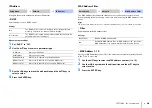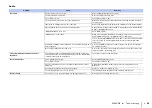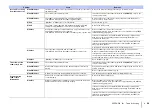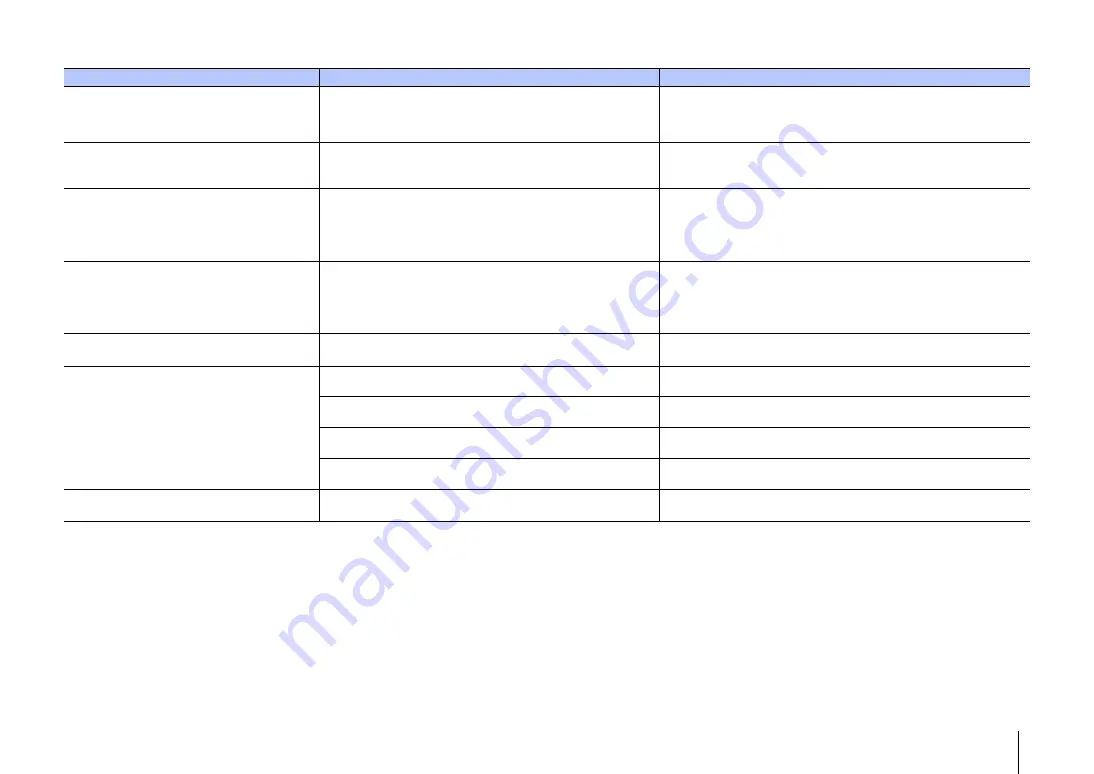
APPENDIX
➤
Troubleshooting
En
60
Network
Problem
Cause
Remedy
The network feature does not function.
The network parameters (IP address) have not been obtained properly.
Enable the DHCP server function on your router and set “DHCP” in the setup
menu to “On” on the unit (p. 48). If you want to configure the network
parameters manually, check that you are using an IP address which is not
used by other network devices in your network.
“Not connected” is displayed with “Wireless
(Wi-Fi)” configuration; unable to connect to
wireless router (access point).
The wireless router’s MAC address filter is enabled.
A connection cannot be established if the wireless router’s MAC address filter
is enabled. Check wireless router (access point) settings and try a different
connection method (p. 48).
“Not connected” is displayed with “Wireless
(Wi-Fi)” configuration using the WPS
function (“WPS Button” and “PIN Code”) and
“Access Point Scan”; unable to connect to
wireless router (access point).
The wireless router (access point) does not broadcast its SSID.
A connection cannot be established if the wireless router (access point) is
configured so that it does not broadcast its SSID. Check wireless router
(access point) settings and try a different connection method (p. 31, 36).
“Not connected” is displayed with “Wireless
(Wi-Fi)” configuration using the WPS
function (“WPS Button” and “PIN Code”);
unable to connect to wireless router (access
point).
The wireless router (access point) uses WEP encryption.
A connection cannot be established using the WPS function. Try a different
connection method (p. 31, 36).
Playback stops unexpectedly and files
cannot be played continuously.
The folder contains some files that cannot be played via the unit.
Delete or move files (including video or hidden files) that cannot be played via
the unit from the folder.
The unit does not detect the PC.
The media sharing setting is not correct.
Configure the sharing setting and select the unit as a device to which music
contents are shared (p. 39).
Some security software installed on your PC is blocking the access of
the unit to your PC.
Check the settings of security software installed on your PC.
The unit and PC are not in the same network.
Check the network connections of the unit and PC, and then connect the unit
and the PC to the same network.
The MAC address filter is enabled on the unit.
In “MAC Address Filter” in the setup menu, disable the MAC address filter or
specify the MAC address of your PC to allow it to access to the unit (p. 48).
The files in the PC cannot be viewed or
played back.
The files are not supported by the unit or the media server.
Use the file format supported by both the unit and the media server (p. 39).