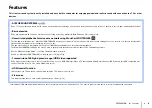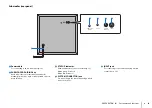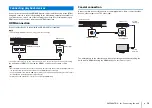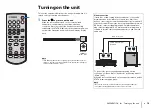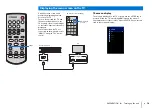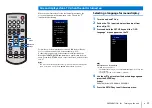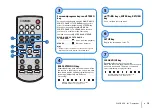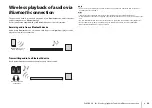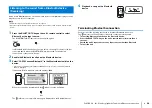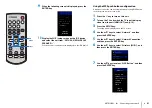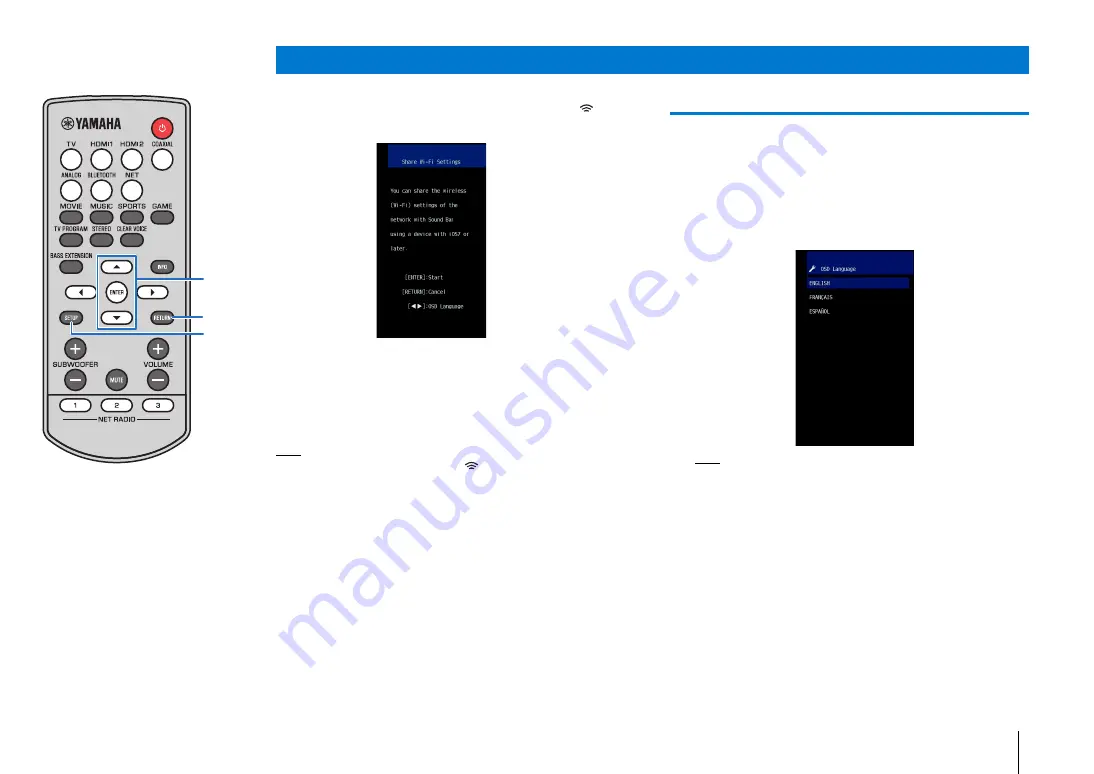
PREPARATION
➤
Turning on the unit
En
17
When the unit is turned on for the first time after purchase, the
screen shown below will be displayed on the TV and the
indicator will be flashing.
Follow the on-screen instructions to use an iOS device (iPhone,
etc.) to connect the unit to a wireless network (p. 41)).
Connecting the unit to a wireless network is simpler when the
MusicCast CONTROLLER app installed on your mobile device is
used. Press the RETURN key to cancel this screen, and then refer
to p. 27.
HINT
• This screen will not be displayed and the
indicator will not be flashing if the
unit is connected to a router via its NETWORK jack (wired connection).
Selecting a language for menu display
1
Turn the unit and TV on.
2
Switch the TV’s input to display video input from
this unit (p. 16).
3
Press and hold the SETUP key until the “OSD
Language” menu appears on the TV.
HINT
When the menu is not displayed
• Confirm the following cases.
− The HDMI input jack of your TV and the HDMI OUT (ARC) jack of the unit
are connected.
− The input of your TV is set to “HDMI 1” (example).
4
Use the
S
/
T
key to select the desired language and
press the ENTER key.
Settings
ENGLISH (default), FRANÇAIS, ESPAÑOL
5
Press the SETUP key to exit the setup menu.
Screen displayed on a TV when the unit is turned on
SETUP
RETURN
/
ENTER