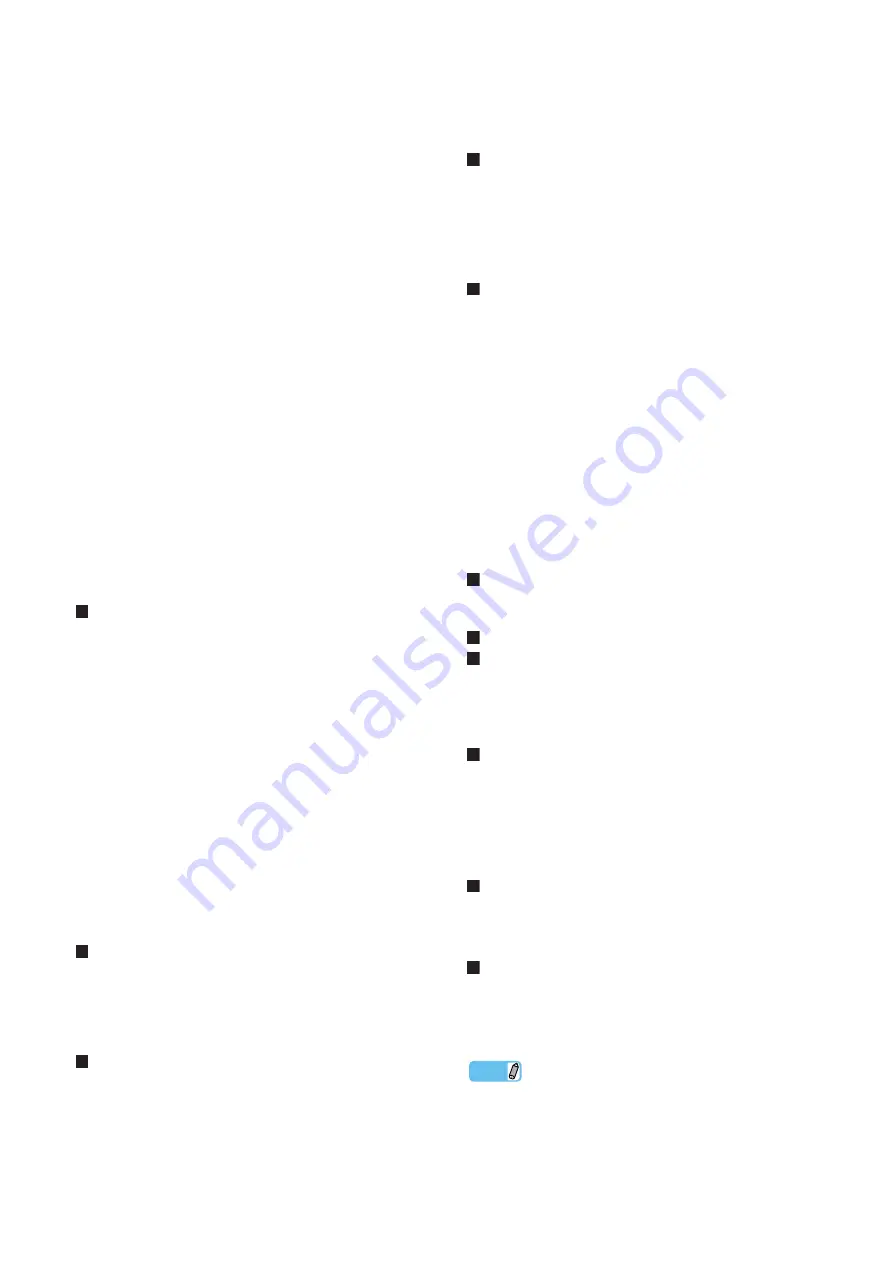
• Turn off all devices on the mLAN network (except the com-
puter) and re-connect each device one-by-one until the device
causing the problem is found.
• There may be multiple IEEE1394 interfaces installed on the
computer. In this case, right-click the driver icon on the task
bar, then select Driver Setup, and then select one of the
IEEE1394 interfaces to which you wish to connect the
mLAN device. After the setting is complete, re-insert the
IEEE1394 (mLAN) cable, disable the mLAN Driver (off),
then enable the mLAN Driver (on) again by right-clicking the
driver icon then selecting ON or OFF.
Refer to “Driver Setup” (see
)
Settings on the mLAN device (mLAN16E/
mLAN16E2/MY16-mLAN-equipped device)
• (mLAN16E/mLAN16E2/MY16-mLAN) Is the ACTIVE
lamp on the rear panel of the mLAN16E lit (in blue)? If it is
not lit, check the following: In mLAN Driver Setup, is the
Status indicator normal? If not, restart the mLAN device
(mLAN16E/mLAN16E2/MY16-mLAN-equipped device)
and re-enable mLAN connection by using mLAN Auto Con-
nector or mLAN Graphic Patchbay.
Refer to “Driver Setup” (see
)
Refer to “Setting up from the mLAN Auto Connector”
(see
)
Refer to the manual of the mLAN Graphic Patchbay.
• Have you changed the device? Even if the model is the same,
if the actual device is different, it is necessary to re-enable
mLAN connection.
Refer to “Setting up from the mLAN Auto Connector”
(see
)
Refer to “mLAN Connection Settings” in the manual
of mLAN Graphic Patchbay.
Unable to transfer/receive MIDI data or pro-
gram changes.
Setting on the computer, mLAN device (mLAN16E/
mLAN16E2/MY16-mLAN-equipped device) and other
external devices
• In the application, such as a DAW, make sure the correct
MIDI port has been selected.
• Make sure the transmission and reception channels of each
device or application (such as a DAW) match.
• Are the MIDI settings of the mLAN16E- or mLAN16E2-
equipped device appropriate?
Refer to the Owner’s Manual
of the mLAN16E/mLA16E2-equipped device
• Is the power turned on for the transmitting and receiving
devices?
Connecting the mLAN device
• Make sure that the IEEE1394 (mLAN) cable is connected
properly.
• Make sure that the IEEE1394 (mLAN) cable is not broken.
In mLAN Graphic Patchbay, a connected
mLAN device is not recognized.
• Refresh the information by selecting [View], then [Update] in
the Menu bar.
Refer to “Menu Bar” in the manual
of the mLAN Graphic Patchbay
Connections are changed each time you start
mLAN Graphic Patchbay.
• If the network includes a non-S400-compatible device, the
total number of transmission channels of all devices will be
reduced. mLAN Graphic Patchbay recalls the previous con-
nections of the mLAN devices in the order of power-up.
Channels in excess of the permitted number will not be con-
nected.
• If five or more mLAN devices (including a computer) have
been connected to a network, the total number of transmis-
sion channels of all devices will be limited. You can connect
up to 86 channels in Windows.
Launching mLAN Graphic Patchbay or updat-
ing to the latest information takes a while.
• When you try to update the network information after con-
necting or disconnecting an mLAN device that does not sup-
port S400, the system adjusts the mLAN transfer speed, and
requires more time to process your request. However, this
will not affect any subsequent operations.
In mLAN Graphic Patchbay, an error message
appears when opening a template file.
• Depending on the specifications of the computer and
IEEE1394 card, there are two situations: 1) up to four mLAN
devices can be connected, and 2) up to two mLAN devices
can be connected. If you’ve established the mLAN connec-
tion and saved the settings as a template file on the computer/
IEEE1394 card which enables you to connect up to four
mLAN devices, and then you open the template file on the
computer/IEEE1394 card which enables you to connect up to
just two mLAN devices, an error message is called up. If
such a situation occurs, use only up to two mLAN devices.
You can confirm the amount (two or four) of the mLAN
devices which can be connected on the Information window
(
) of the Driver Setup. Half of the tab’s amount indi-
cates the maximum number of the mLAN devices which can
be connected.
Cannot change the settings of Sample Rate/
Driver Setup/mLAN Auto Connector/mLAN
Graphic Patchbay.
Cannot disable mLAN Driver.
Failed to execute “RESET ALL.”
• Refer to “When the settings of mLAN Driver cannot be
changed, or when mLAN Driver/mLAN Tools (mLAN
Applications for Yamaha/mLAN Tools 2.0) cannot be unin-
stalled.” (see
Cannot uninstall (remove) mLAN Driver/mLAN
Tools (mLAN Applications for Yamaha/mLAN
Tools 2.0)
• Refer to “When the settings of mLAN Driver cannot be
changed, or when mLAN Driver/mLAN Tools (mLAN
Applications for Yamaha/mLAN Tools 2.0) cannot be unin-
stalled.” (see
The driver icon in the task bar has disap-
peared.
• Select [Start]
→
[(All) Programs]
→
[Startup] or [mLAN
Tools], then select mLAN Manager.
Cannot use other connected IEEE1394-
equipped devices correctly.
• Turn mLAN Driver off. To do so, right-clicking the driver
icon on the task bar, then select “OFF.”
Refer to “Confirming the installation” (see
NOTE
• For information on audio problems such as no sound or excess
noise, refer to the Troubleshooting section of the mLAN device
Owner’s Manual as well as the Troubleshooting section of this
Installation Guide.
U.R.G., Pro Audio & Digital Musical Instrument Division, Yamaha Corporation
© 2004 Yamaha Corporation















