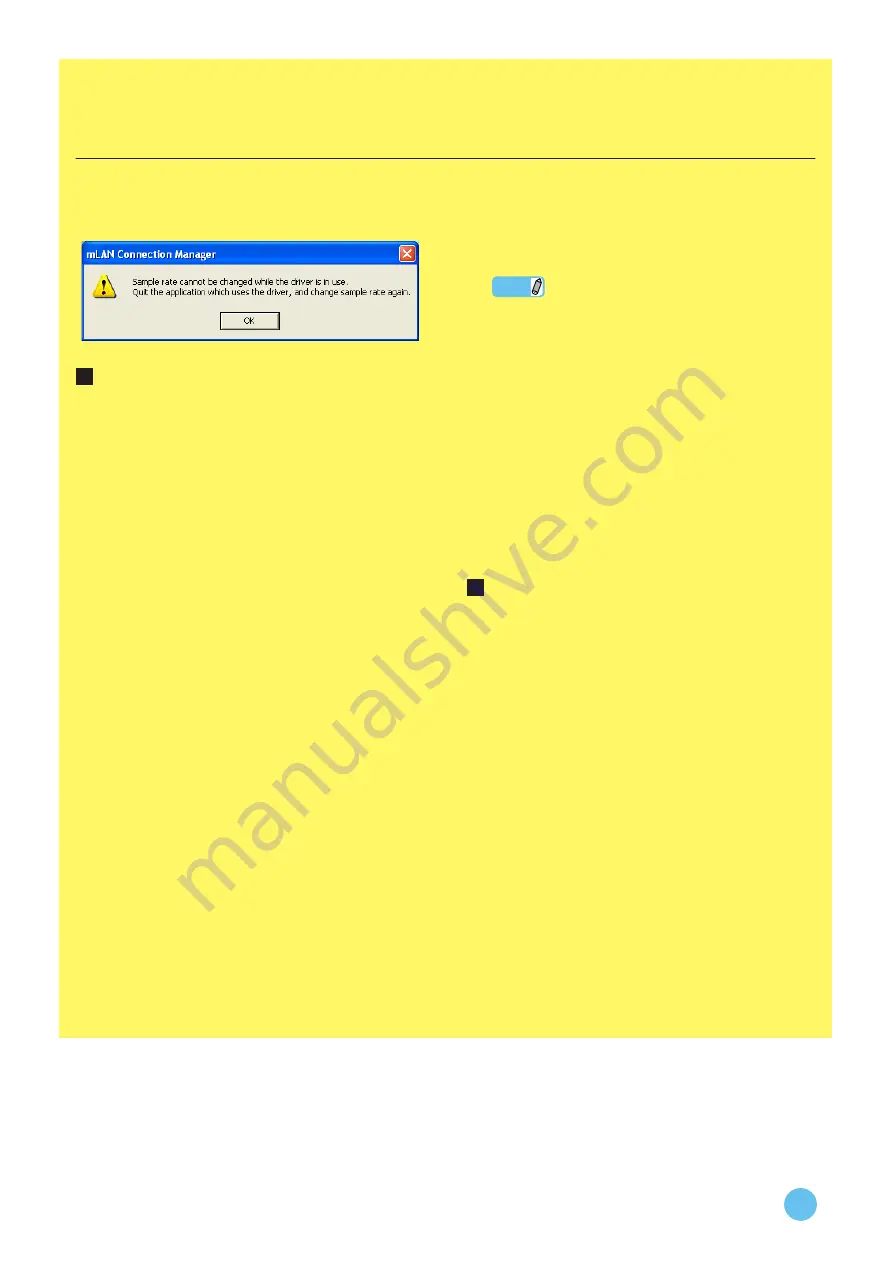
mLAN Driver/mLAN Tools Installation Guide
21
When the settings of mLAN Driver cannot be changed, or
when mLAN Driver/mLAN Tools (mLAN Applications for
Yamaha/mLAN Tools 2.0) cannot be uninstalled
While you are trying to change the mLAN settings or unin-
stall mLAN Driver/mLAN Tools, a message similar to that
shown below may appear:
When the mLAN settings cannot
be changed
When the settings of Sample Rate/Driver Setup/mLAN Auto
Connector/mLAN Graphic Patchbay cannot be changed or
when mLAN Driver cannot be off or “RESET ALL” cannot
be executed, follow the instructions below.
If mLAN Driver is being used with an application
(such as the DAW):
You cannot change the mLAN Driver settings. First quit the
application that is using mLAN Driver, then try again.
If the WDM driver is selected as the default device
for Windows:
Even if the application is not running, you may be unable to
change the mLAN settings. If the WDM driver (“mLAN
Audio Out” or “mLAN MIDI Out”) has been selected as the
default device for Windows, follow the steps below to de-
select the WDM driver, restart the computer and then try to
change the mLAN settings.
When using Windows XP
1
From the Start menu, select ([Settings]
→
) [Control
Panel]
→
[Sounds and Audio Devices]
→
[Voice].
Make sure that something other than “mLAN Audio
Out” is selected for the “Voice playback” setting.
2
From the Start menu, select ([Settings]
→
) [Control
Panel]
→
[Sounds and Audio Devices]
→
[Audio].
Make sure that something other than “mLAN Audio
Out” is selected for the “Sound playback” setting.
3
From the Start menu, select ([Settings]
→
) [Control
Panel]
→
[Sounds and Audio Devices]
→
[Audio],
then select any option other than the items from
“mLAN MIDI Out” through “mLAN MIDI Out (16)”
for the “MIDI music playback” setting.
When using Windows Vista
From the Start menu, select ([Settings]
→
) [Control
Panel]
→
[Sound]
→
[Playback]. Make sure that some-
thing other than “Line Out mLAN Audio Out” is selected,
then click [Set Default].
• When you turn on the power to the mLAN device, Windows
may automatically specify the WDM driver as the default
device for Windows.
Set the Sound scheme to “No sounds”
After following the steps below, restart the computer, then try
to change the mLAN settings.
When using Windows XP
Select [Start] (
→
[Settings])
→
[Control Panel]
→
[Sounds and Audio Devices]
→
[Sounds], then select
“No Sounds” in the [Sound scheme].
When using Windows Vista
Select [Start] (
→
[Settings])
→
[Control Panel]
→
[Sound]
→
[Sounds], then select “No Sounds” in the
[Sound Scheme].
When mLAN Driver/mLAN Tools
(mLAN Applications for Yamaha/
mLAN Tools 2.0) cannot be
uninstalled
Right-click the driver icon on the task bar to display the
pop-up menu, disable [Auto On] in the menu (see
), and restart the computer. Then, try to uninstall
the software again.
NOTE









































