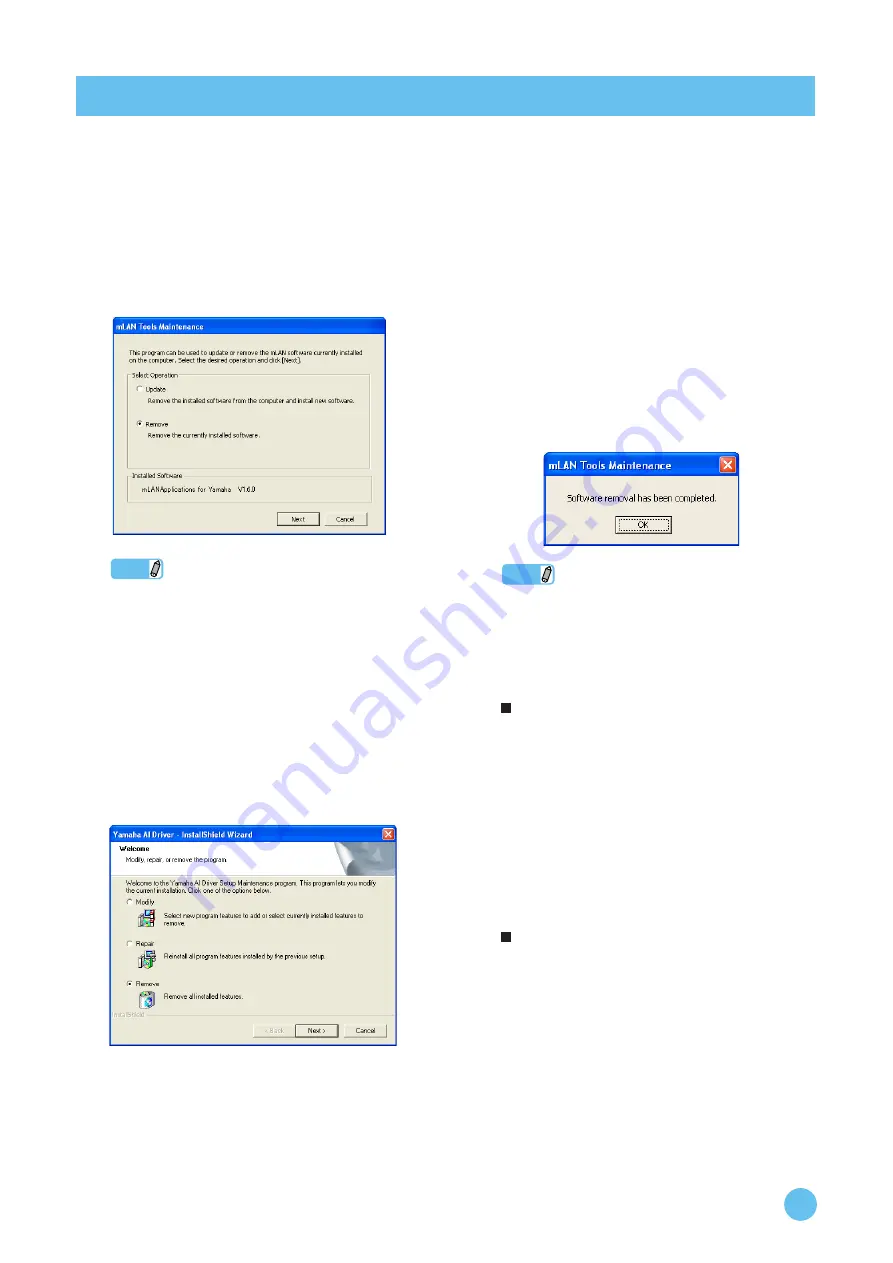
mLAN Driver/mLAN Tools Installation Guide
24
To uninstall mLAN Driver/mLAN Tools, you must remove the following two software components:
• mLANApplications for Yamaha
• mLAN Tools 2.0
Installed software can be removed from your computer as
follows.
1
After the downloaded compressed file is prop-
erly extracted, double-click the “setup.exe”
file.
The maintenance window appears.
NOTE
• When using Windows Vista, click [Continue] if the “User
Account Control” window appeared. After that, the mainte-
nance window will appear.
• If mLAN Driver/mLAN Tools has not been installed,
mLAN Driver/mLAN Tools Installer starts.
2
Select the radio button to the left of “Remove,”
then click [Next].
3
A message “Remove mLAN Applications for
Yamaha” appears. Click [Next].
4
“Welcome” window appears. Check the radio
button to the left of “Remove,” then click
[Next].
5
Confirmation regarding removal of the file
appears. Click [OK].
The maintenance operation starts.
6
When the maintenance operation is complete,
a message appears. Click [Finish].
7
The message “Remove mLAN Tools 2.0”
appears. Click [Next].
8
Confirmation regarding removal of the file
appears. Click [OK].
The maintenance operation starts.
9
When the maintenance operation is complete,
a message appears. Click [Finish].
10
A dialog box indicating that “The software has
been removed” appears. Click [OK].
The uninstallation of mLAN Driver/mLAN Tools is
complete.
NOTE
You can also uninstall the software by using “Add or Remove
Programs” / “Programs and Features” in the Windows Con-
trol Panel. Remove the following two software programs in
the listed order by following the steps below. (Be sure to
remove software 1, then software 2.)
1) mLAN Applications for Yamaha
2) mLAN Tools 2.0
When using Windows XP
1
From the Start menu, select ([Settings]
→
) [Control Panel]
→
[Add or Remove Programs] to display the Add or
Remove Programs panel.
2
Click “Change or Remove Programs” located in the upper
left, then select “mLAN Applications for Yamaha” from the
list in the right pane.
3
Click [Change/Remove].
A dialog box appears. Follow the instructions to remove the
software.
4
In the same manner as described above steps #1 - #3, select
“mLAN Tools 2.0” from the list, then click [Change/
Remove].
A dialog box appears. Follow the instructions to remove the
software.
When using Windows Vista
1
From the Start menu, select ([Settings]
→
) [Control Panel]
→
[Programs and Features] to display the “Uninstall or
change a program” window.
2
Select “mLAN Applications for Yamaha” from the list.
3
Click [Uninstall/Change].
If the “User Account Control” window appears, click [Con-
tinue].
A dialog box appears. Follow the instructions to remove the
software.
4
In the same manner as described above steps #1 - #3, select
“mLAN Tools 2.0” from the list, then click [Uninstall/
Change].
A dialog box appears. Follow the instructions to remove the
software.
Uninstalling the software




















