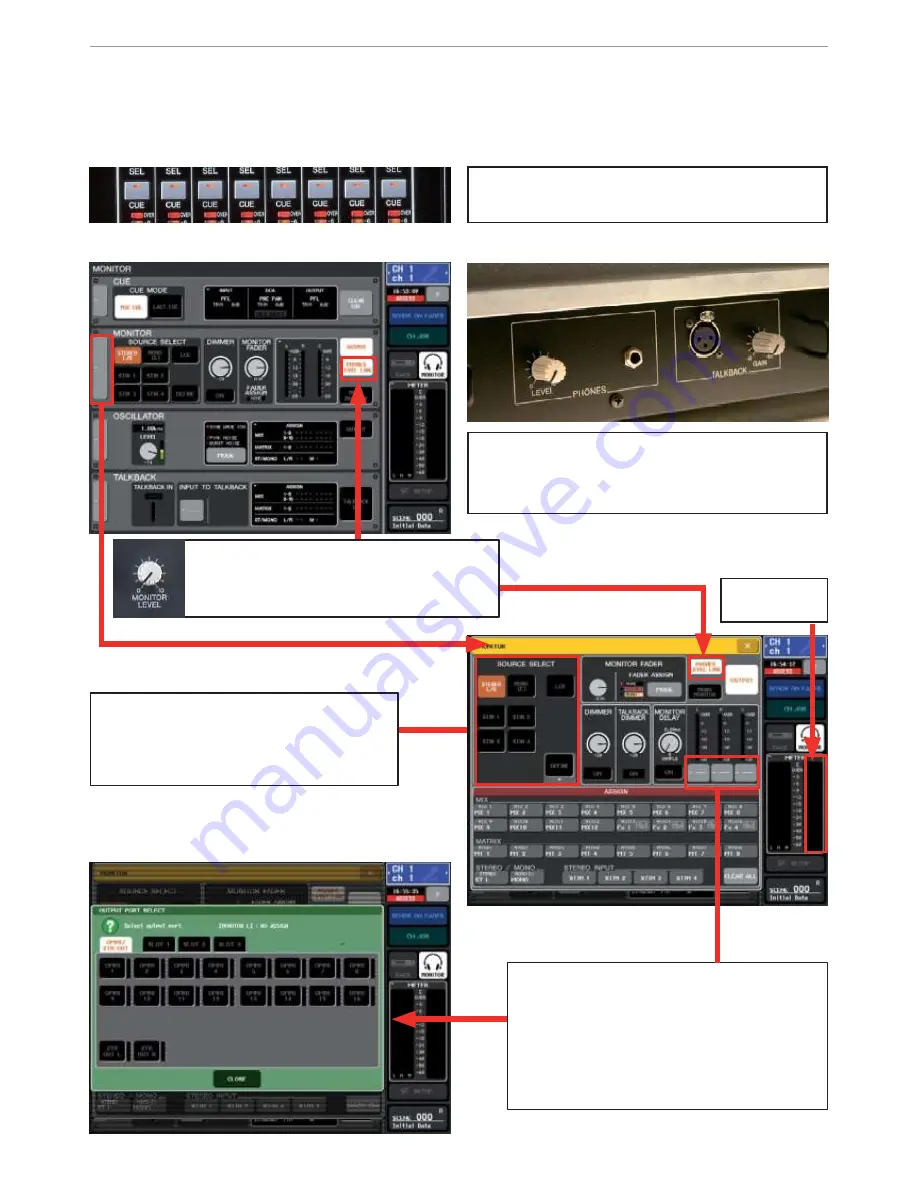
M7CL Quick Start Guide Part 2
10
The Monitor Section; Cue buttons and assigning a monitor output.
Cueing a channel will send its audio signal to the CUE bus and meter the channel in the Function Access Area.
The audio will be sent to the headphone output under the front panel. Press the [MONITOR] headphone symbol
to access options for the monitor setup.
The PHONES LEVEL LINK makes the headphone
level control come after the MONITOR LEVEL
pot on the surface. This link can be broken,
which is especially useful for monitor mixing.
Using the SOURCE SELECT buttons in the MONI-
TOR section can switch off the default STEREO
L/R feed to the monitor bus or replace it with
one of the other outputs or a ST IN rear panel
socket.
As well as the headphones, the MONITOR sec-
tion can output via an OMNI socket on the rear.
This patching is also accessed from the MONITOR
pop-up.
T
Ti
i
p
p
;
;
Use this to create a monitor out for a listen
wedge or monitor engineer IEM pack.
N
No
ot
te
e
;
Don’t select the C bus for a listen wedge;
unless you are using LCR!
By default, the MONITOR section is fed by STEREO L/R
and these signals are sent to the headphone output.
(Found under the front panel.) Cueing a signal inter-
rupts this and replaces the cued signal.
N
No
ot
te
e
;
Cue and SEL are linked in the default. To unlink
go to SETUP>USER SETUP>PREFERENCES
T
Ti
i
p
p
;
;
Press here
for CUE clear
USO
RESTRITO


































