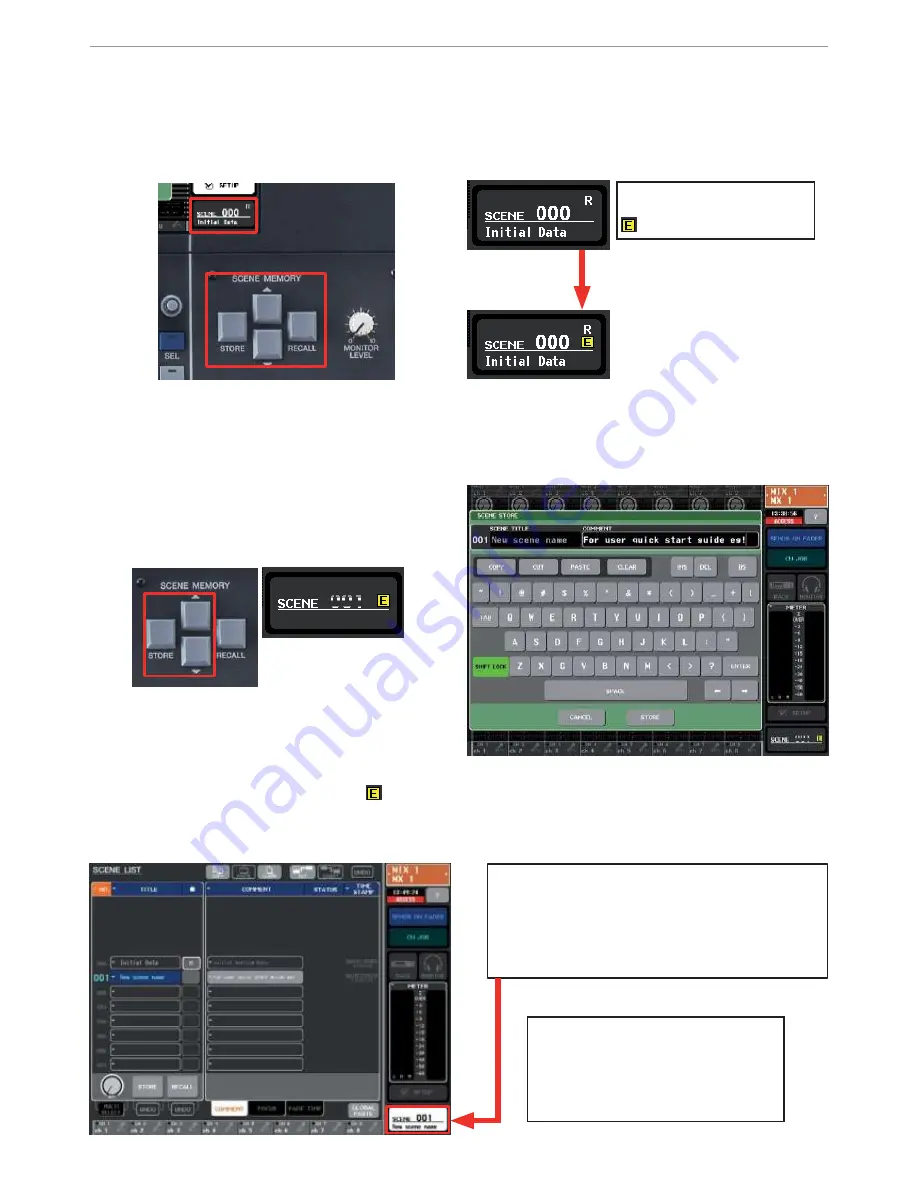
M7CL Quick Start Guide Part 2
14
Using Scenes; Storing and recalling scenes.
M7CL can store 300 scene memories or snapshots. In addition to the 300 numbered memories, there is the default
read only Scene 000 and also the ‘current console settings’ which are either the same as a scene or an edited
version of a scene. These are in a special memory buffer which is retained in case of power failure.
When the console parameters are edited to a position you want to keep, press the [SCENE MEMORY] up/down
keys to choose a numbered location for the new scene. The chosen number will flash. Next press the [STORE] key
and the SCENE STORE keyboard pop-up will appear. This lets you name the scene and provides extra space for a
comment or longer scene name.
Press the [STORE] button (on screen) or the [STORE] key (on desk), and the scene is stored. The scene number
shows in the Function Access Area and the
goes out until another desk change is made.
To recall a scene, use the up/down keys to find its number and then press the [RECALL] key. The desk will reset
itself to the chosen scene. You cannot recall “empty scenes” with no data stored in them. If you want to start from
a fresh clean desk, choose Scene 000.
T
Ti
i
p
p
;
;
You can also access the scene
store/recall UNDO button here. If
you press recall and everything goes
wrong; try UNDO. There is only one
step back for UNDO. Put UNDO on a
UDK for instant access!
If you press the SCENE field, you can view the
SCENE LIST. From the list, you can store and recall,
but also CUT, COPY, INSERT, CLEAR and PASTE single
or multiple scenes to organize your scene list.
N
No
ot
te
e
;
Cutting multiple scenes is restricted.
F
FL
L
A
A
S
S
H
H
!
!
Scene 000 is read only.
When it is edited the yellow
appears.
USO
RESTRITO
















