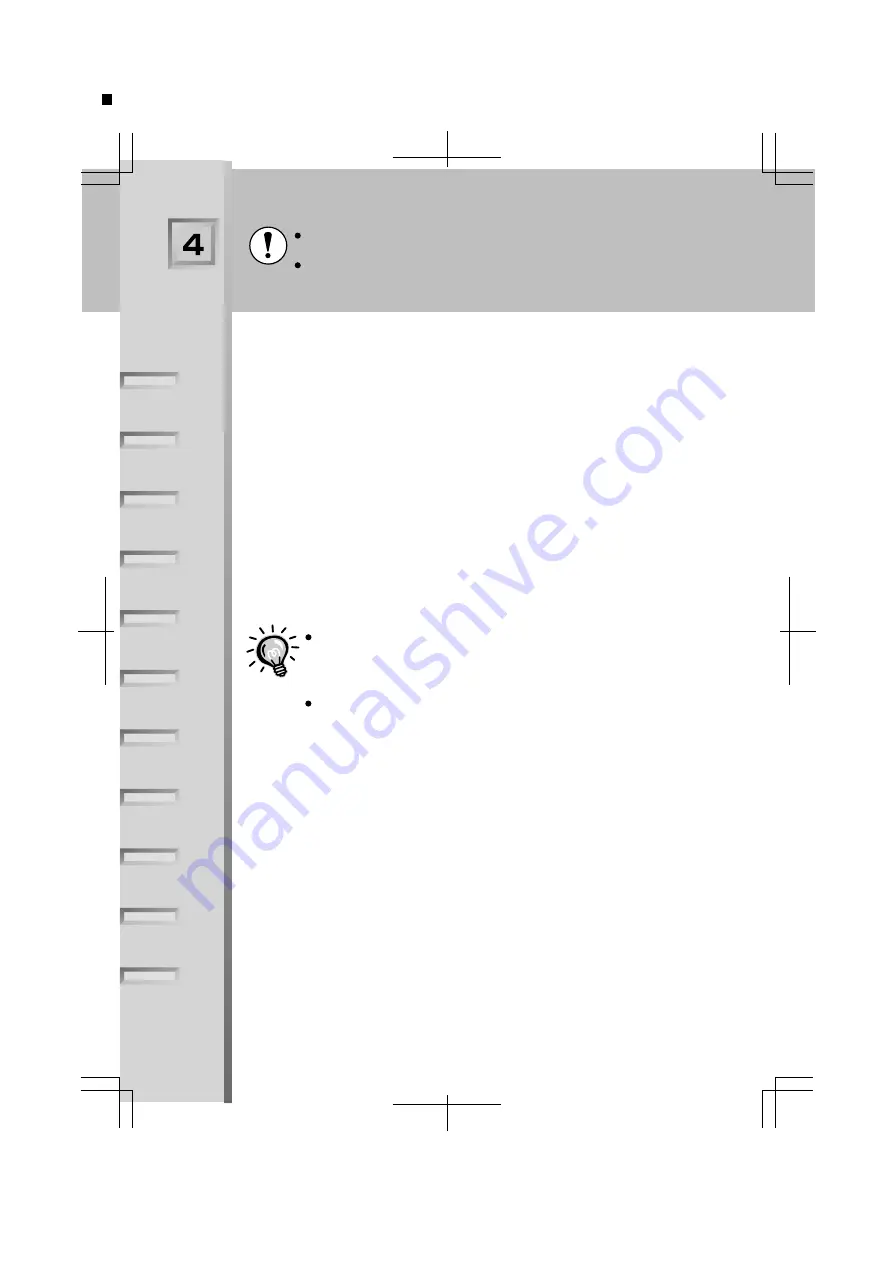
Connecting to a Computer
Turn off the power for both the projector and the computer before connecting them.
If the power for either device is on at the time of connection, damage may result.
Check the shapes of the cable connectors and the device ports before making the
connections. If you try to force a connector to fit a device port with a different shape
or number of terminals, damage to the connector or port may result.
The projector cannot be connected to some types of computer, or projection of images
may not be possible even if actual connection is possible. Make sure that the computer you
intend to use satisfies the conditions given below.
Condition 1: The computer must have a image signal output port.
Check that the computer has a port such as an RGB port, monitor port or video port which
can output image signals. If the computer has a built-in monitor, or if using a laptop
computer, it may not be possible to connect the computer to the projector, or alternatively
you may need to purchase a separate external output port. Refer to the
OWNER'S
MANUAL
for your computer under a heading such as "Connecting an external monitor" or
similar for further details.
Condition 2: The display resolution and frequency of the computer must be listed
in the "List of Supported Signal Resolutions".
Some computers may have functions for changing the output resolution. Refer to the
OWNER'S MANUAL for the computer and change the setting to within a range given in
the list of supported resolutions.
You may need to purchase a separate adapter to connect the
computer to the projector, depending on the shape of the computer's
monitor port. Refer to the
OWNER'S MANUAL for the computer for
details.
The optional Mac Adapter Set is required in order to connect the
projector to a Macintosh computer.
9
Essen
SET UP GUIDE English-09



































