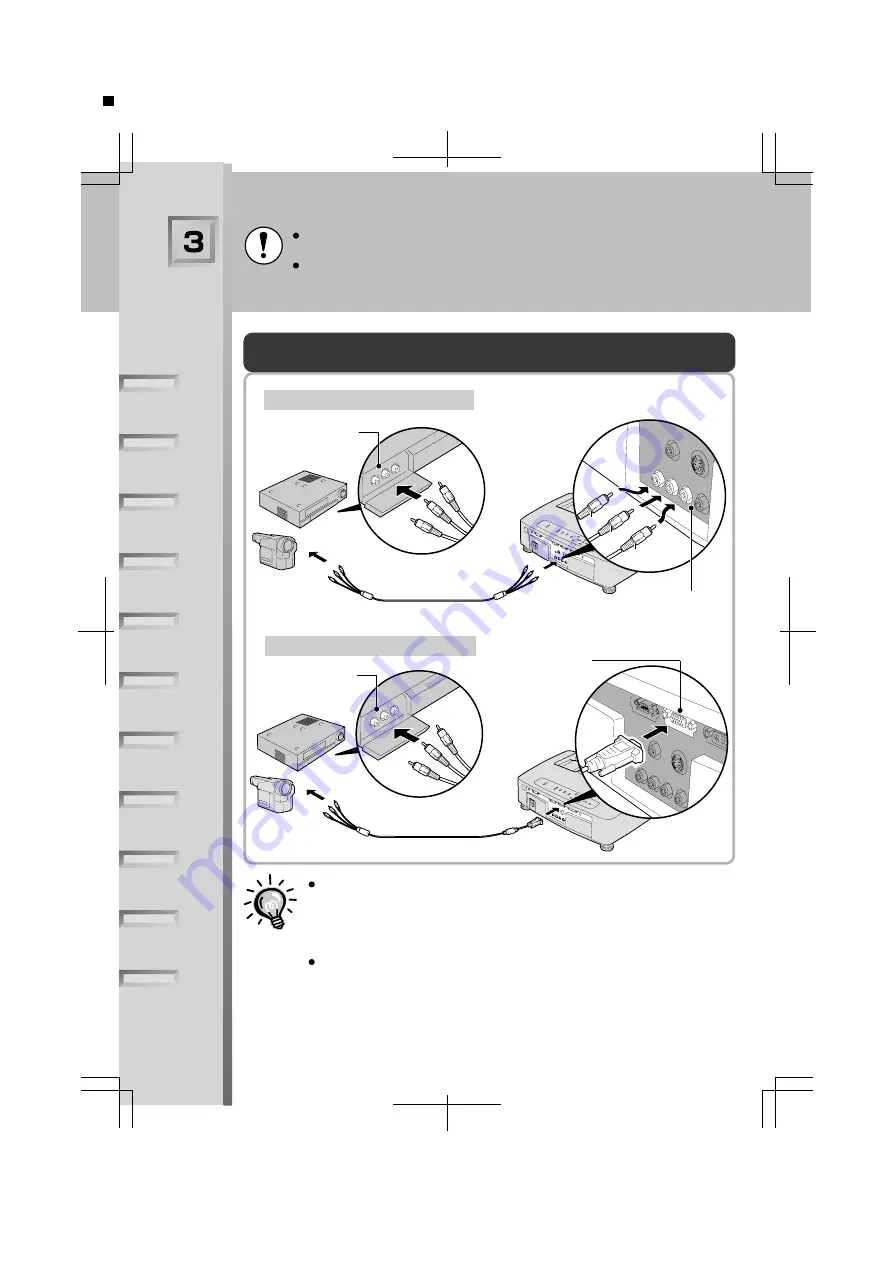
Connecting to a
Video Sour
ce
To Component
Video port
To INPUT B port
Turn off the power for both the projector and the video source before connecting them.
If the power for either device is on at the time of connection, damage may result.
Check the shapes of the cable connectors and the device ports before making the
connections. If you try to force a connector to fit a device port with a different shape or
number of terminals, a malfunction or damage to the connector or port may result.
Projecting Component Video Images
If connecting to the INPUT A port
Component video cable
To INPUT A port
Red
Blue
Green
If connecting to the INPUT B port
To Component
Video port
Component video cable
If more than one peripheral device is being connected to the projector,
make the connections and then change the "INPUT A Signal" or "INPUT
B Signal" commands in the "Signal" menu to "Component" to match the
signals from these devices.
("Signal" menu in
OWNER'S MANUAL
)
If video signals are being input to several input ports simultaneously,
interference between the various signals may occur, and this may cause
interference in the projected images. If this happens, turn off the power
supply or disconnect the video equipment which is not currently being
used.
Essen
SET UP GUIDE English-06
6




















