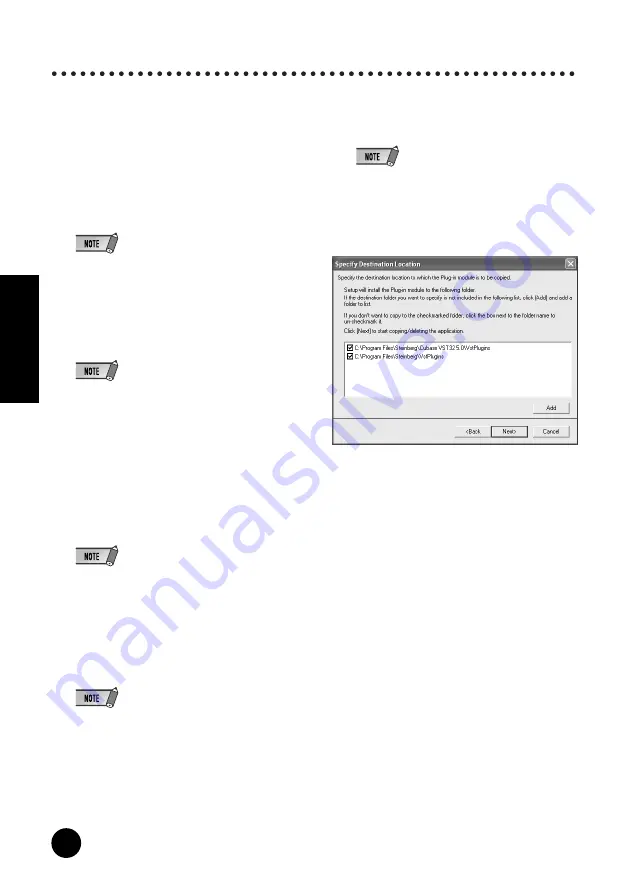
26
TOOLS for i88X/mLAN16E, TOOLS for MY16-mLAN, Plug-in Effect
Installation Guide
English
Installing the Plug-in Effect (For i88X Users)
1
Double-click on the “VST_” folder. Various
files including “Setup.exe” will be displayed.
2
Double-click on “Setup.exe.” “Welcome to the
installShield Wizard” window will be displayed.
3
Click [Next]. In the window that appears, enter
the User Name, Company Name, and Serial
Number.
• Serial number is provided in the included Users
Card.
4
Click [Next]. The Registration Confirmation
window will be displayed. Make sure the regis-
tration information you entered is correct, then
click [Yes].
• If the information is incorrect, click [No] and return
to step
3
above.
5
A window for selecting plug-in effects will be
displayed. Select (check) the software you
want to install and click [Next].
6
A window appears prompting you for confir-
mation of the plug-in effects to be installed.
Make sure the information is correct, then click
[Yes].
•When you wish to change the software to be
installed, click [Return] and go back to step
5
.
7
In the window that appears, you can select the
drive and folder to which the owner’s manual
(PDF file) and setup program will be installed.
You should avoid changing the installation
location.
• If you want to change the location, click [Browse...]
then select the installation location (drive and
folder).
8
Click [Next]. In the window that appears, you
can select the “VstPlugins” folder to which the
plug-in effect will be installed.
• In order to be able to use the VST plug-in soft-
ware with the SQ01, it is necessary to check “Pro-
gram Files\YAMAHA\VstPlugins.”
• If no folder is shown in the list, click [Add] then
select the folder from the “Browse for Folder” dia-
log box.
9
Click [Next]. The installation starts.
10
When the installation is complete, the mes-
sage “InstallShield Wizard Complete.”
appears. Click [Finish].
















































