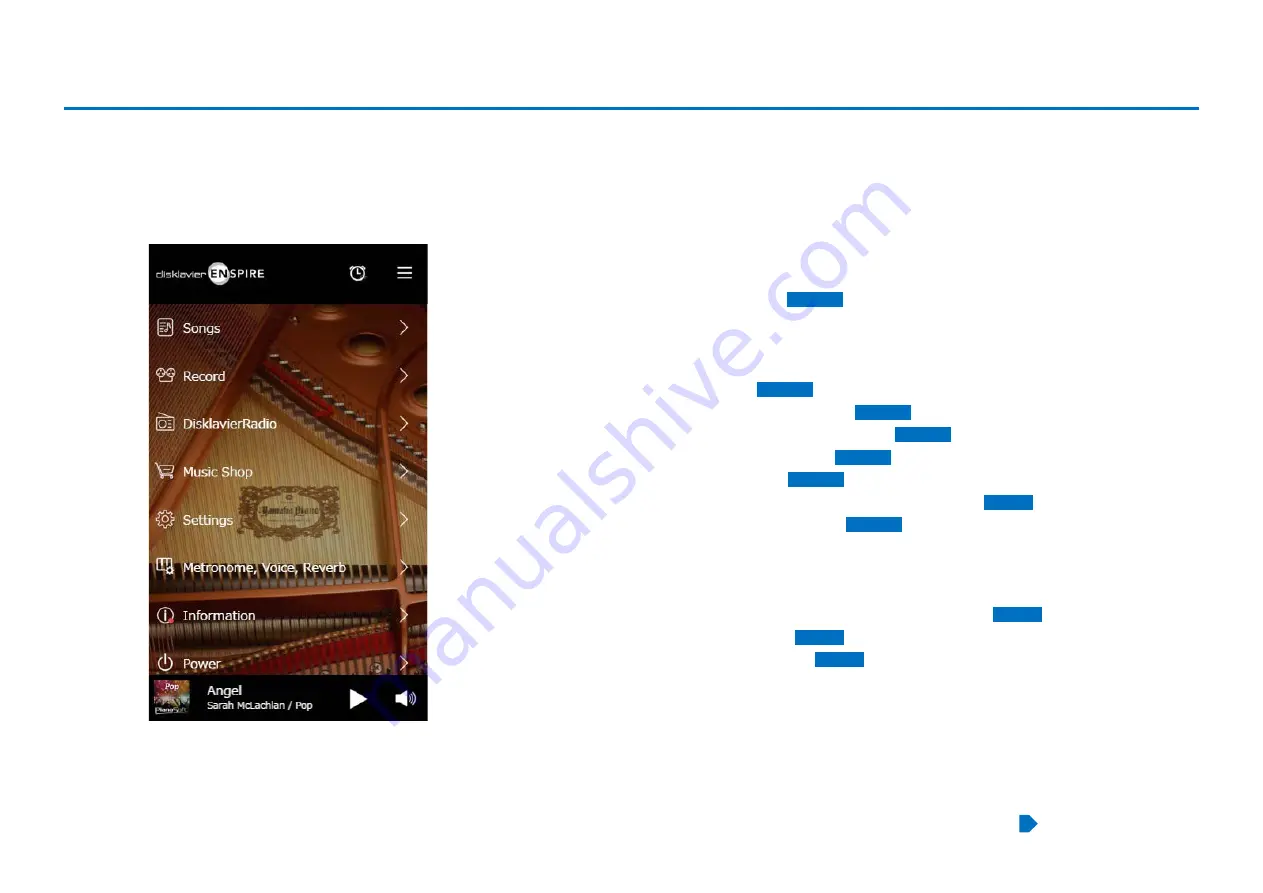
51
Continued on next page
The upper area includes the following controls:
•
Logo:
Calls up the Menu screen
•
Timer:
Calls up the Timer Play screen
•
Menu:
Calls up the Menu screen
The middle area includes the following controls:
•
Songs:
•
Record:
Calls up the Recording Standby screen
•
DisklavierRadio:
Calls up the DisklavierRadio screen
•
Music Shop:
Calls up the Music Shop screen
•
Settings:
•
Metronome, Voice, Reverb:
Calls up the Playing Function screen
•
Information:
Calls up the Information screen
•
Power:
Turns the power off (sleep)
The lower area includes the following controls:
•
Loaded Song information:
Shows information of the loaded Song
•
Play/Pause:
Starts or pauses playback
•
Volume:
Adjusts the volume and balance
Screen Layout in Portrait View
Menu screen





































