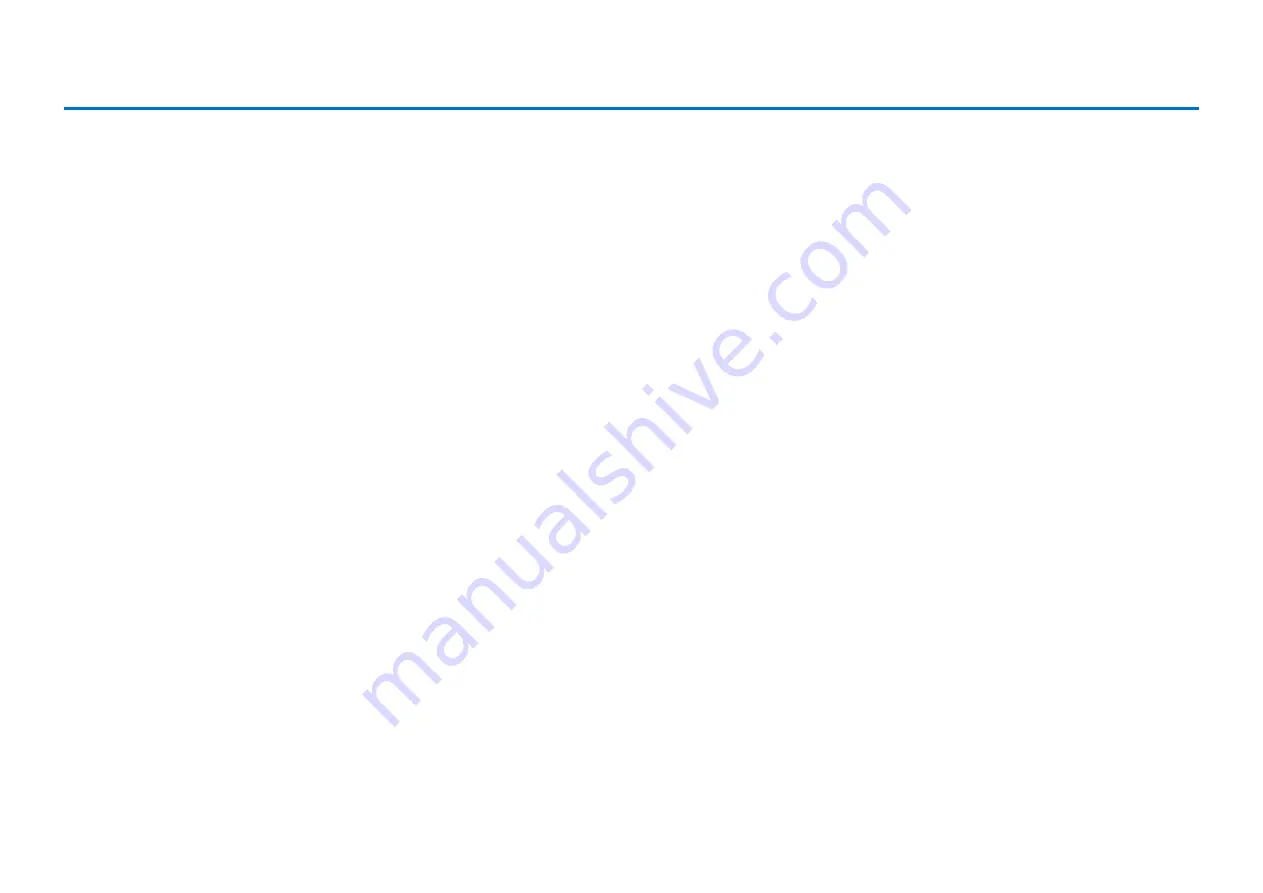
39
1
Return
Returns to the Network screen.
2
Information
Calls up the Wired/the Wireless Network Information screen, letting you
confirm the information of the wired/ the wireless network settings.
3
Use DHCP
Selects the method to determine several addresses. Selects the method to
determine several addresses. If your router has a DHCP server function, we
recommend selecting “DHCP” or “DHCP+DNS.”
Setting “Use DHCP” to “DHCP+DNS” or “Manual” calls up the following items:
After setting, tap the “Submit” to confirm the settings.
4
DNS1/DNS2
Enters the address of the primary and secondary DNS server. These settings
must be made when “Use DHCP” is set to “DHCP+DNS” or “Manual.”
5
IP Address/Subnet Mask/Gateway
Enter the address of the unit, subnet mask and gateway server. These
settings must be made when “Use DHCP” is set to “Manual.”
6
Use Proxy
Selects whether to use a proxy server or not. When set to ON, enter the name
and the port number for the proxy server. These settings are necessary only
when a proxy server is located in your local network.
After setting, tap the “Submit” to confirm the settings.
Changing Wired / Wireless Network Connection Settings
NOTE
For information about the DNS server address, IP address, subnet mask and gateway server address settings,
contact your Internet service provider.






























