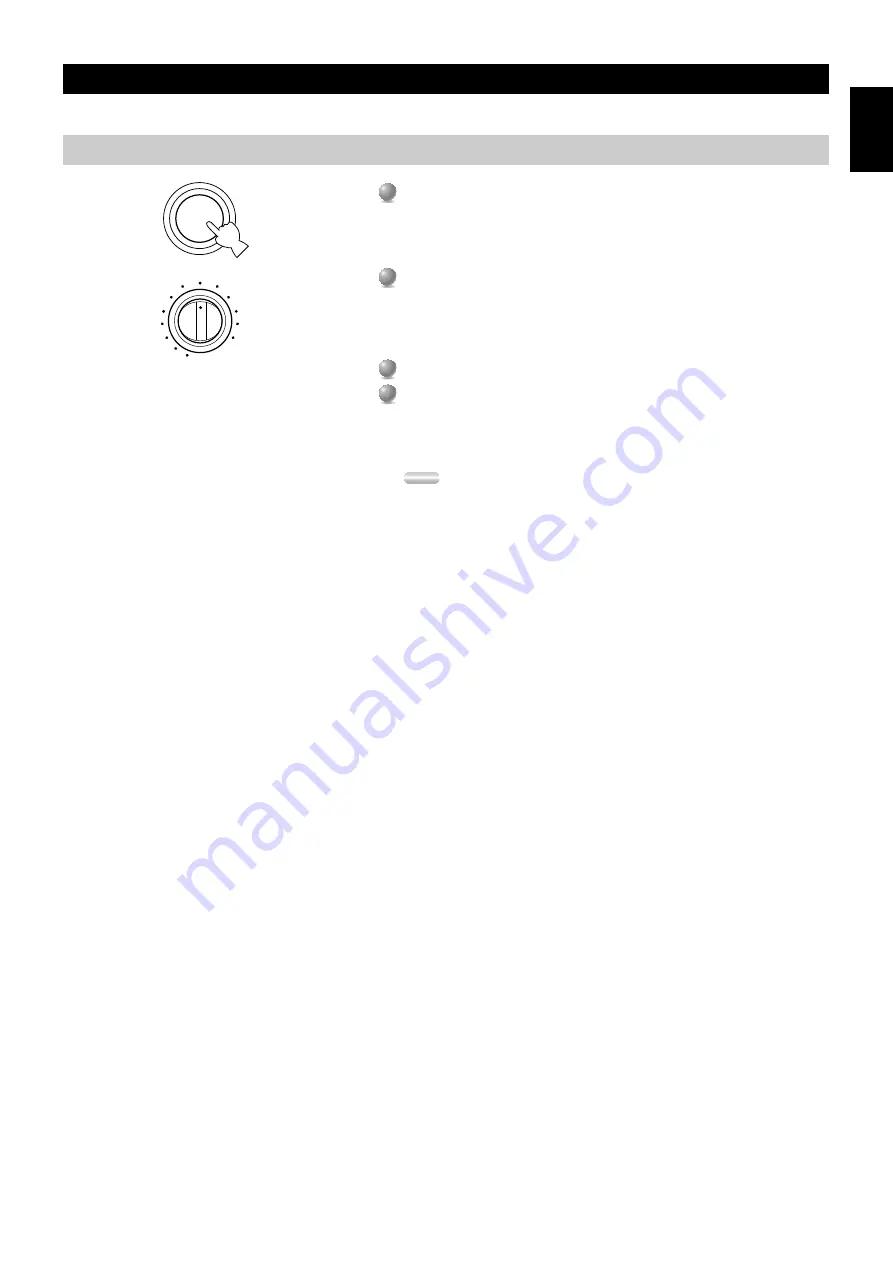
English
29
Basic Recording
REC OUT
allows you to record one source while viewing and/or listening to another source.
Preparations
1
1
Turn on the power to this unit and all connected component.
2
2
Select the source component you want to record using
REC OUT
.
• To record the current source, set
REC OUT
to
SOURCE
.
• To record a source that you do not want to reproduce, set
REC OUT
to the
source you want to record.
3
3
Start playback (or select a broadcast station) on the source component.
4
4
Start recording on the recording component.
• If you want to listen to another source, and
REC OUT
is not set to
SOURCE
, select the source you want to reproduce with the
INPUT
selector and adjust the volume.
Notes:
• Do a test recording before you start an actual recording.
• When this unit’s power is off, you cannot record between other component
connected to this unit.
• Operating
BASS
and
TREBLE
,
BASS EXTENSION
,
BALANCE
,
VOLUME
,
and DSP programs do not affect the recorded signal.
■
Special considerations when recording DTS
software
The DTS signal is a digital bitstream. Attempting to digitally record the DTS
bitstream will result in noise being recorded. Therefore, if you want to use this unit
to record sources that have DTS signals recorded on them, the following
considerations need to be made.
For DTS encoded LDs, DVDs, and CDs:
Only 2-channel analog audio signals may be recorded as follows:
•
LDs:
Set your Laser Disc player’s left and right outputs to the analog soundtrack.
•
DVDs:
Use the disc menu to set the DVD player’s mixed 2-channel left and right
audio outputs to the PCM or Dolby Digital soundtrack.
•
CDs:
The DTS signal recorded on CDs can only be output as a digital bitstream,
and therefore cannot be recorded.
STANDBY
/ON
REC OUT
VIDEO AUX
VCR 1
SAT
CABLE
D-TV/LD
DVD
SOURCE
MD/TAPE
CD-R
TUNER
CD
PHONO
VCR 2/DVR
















































