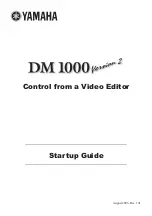Reviews:
No comments
Related manuals for DM 1000

62630
Brand: Hamilton Beach Pages: 24

POWERPOD 410
Brand: Phonic Pages: 22

Soundcraft Vi2000
Brand: Harman Pages: 202

EM12-120
Brand: Worcraft PROFESSIONAL Pages: 46

M500DCBK
Brand: Gorenje Pages: 47

HM-350
Brand: Nesco Pages: 16

ICP9000
Brand: GAI-Tronics Pages: 88

MDR 16
Brand: Samson Pages: 32

Multi-functional food mixer
Brand: Andrew James Pages: 25

HM-350S
Brand: Wilfa Pages: 44

PRIMA 150W
Brand: Mellerware Pages: 16

Toneworks AX1G
Brand: Korg Pages: 59

ProMix II
Brand: Graco Pages: 58

DJControl Compact
Brand: Hercules Pages: 18

SmartMixer AT-MX341a
Brand: Audio Technica Pages: 2

Matrix2 Delta
Brand: Solid State Logic Pages: 180

5907801901
Brand: Scheppach Pages: 212
LXP-5
Brand: Lexicon Pages: 69