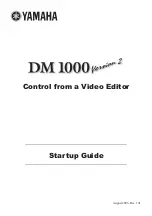3
Overview
This document provides a step-by-step explanation of the settings needed in order
to control the DM1000 V2 from a video editor. To ensure smooth integration of the
new functionality of DM1000 V2, refer to your owner’s manual as you follow the
steps in this document to perform the necessary settings and tests. At some points
in this process, you will need to verify or change settings in your video editor, so
please locate the owner’s manual for your video editor and keep it at hand for
reference before you begin.
Functionality enabled by connecting the DM1000 V2 to your
video editor
If you connect the DM1000 V2 to your video editor and control the DM1000 from your
video editor, you will be able to use functionality such as the following:
•
Crossfade audio signals by operations such as Dissolve
•
Monitor the audio signals when you switch or preview sources
This functionality is controlled via the ESAM Serial II Protocol (ESAM II) -
Extended protocol, which is designed to link the operation of video editors and
mixers in a post-production environment.
The audio signal crossfade functionality of the DM1000 V2 is implemented using
the input channel level faders of the mixer block. While being controlled from the
editor, the level will be as follows:
Actual level = channel level x crossfade level (range of 0 dB to –
∞
dB)
This is just as though a virtual crossfader located after the channel level fader were
being controlled by the editor. In the owner’s manual, this crossfade level is
referred to as the “ESAM FADER.”
The monitor functionality sends the signal of the channel selected by the video
editor’s preview or monitor function via the DM1000’s STEREO, BUS, or SOLO
bus from CONTROL ROOM to the desired jacks (by default, the OMNI OUT
11/12 jacks). The choice of bus and its operation will depend on the preview and
monitor functionality of your video editor; modify the settings of your video editor
so that the system will operate as desired.
ON/OFF
Crossfade level
Channel level