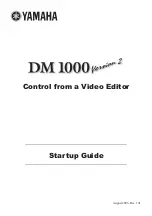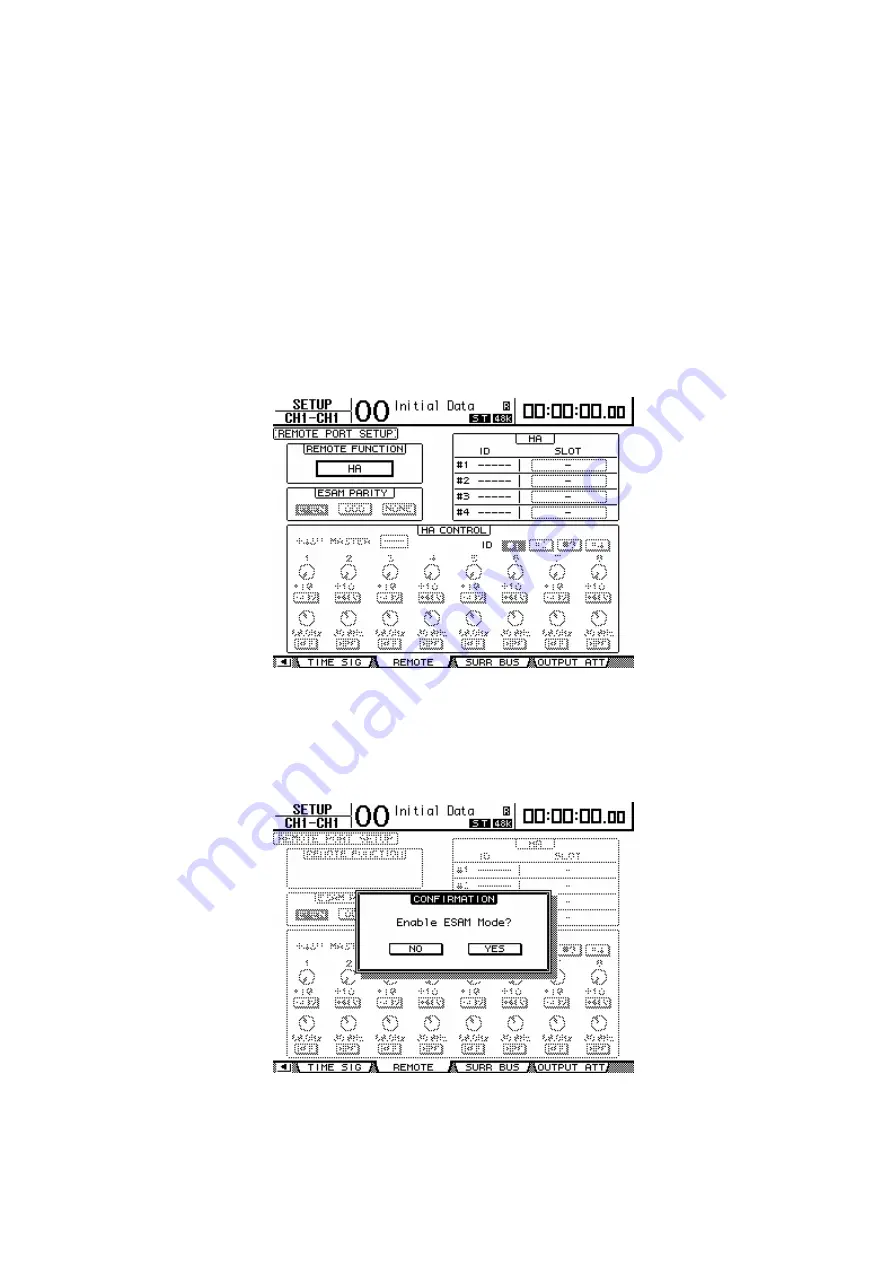
6
In order to input/output digital signals, the audio signals must also be synchronized
with the DM1000 V2. For details on the word clock settings required for
synchronization, refer to the DM1000 owner’s manual section “Word clock
connections and settings.”
4. Enable commands to be exchanged with the video editor
In the DISPLAY ACCESS section, repeatedly press the [SETUP] key to access the
REMOTE (REMOTE PORT SETUP) page of the SETUP screen.
Move the cursor to the REMOTE FUNCTION field, select “ESAM”, and press the
[ENTER] key to confirm your choice. A screen will ask you to confirm. Select
YES to switch to ESAM mode.
Now the DM1000 will be able to transmit and receive ESAM commands.