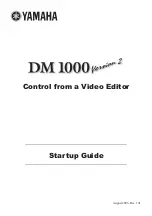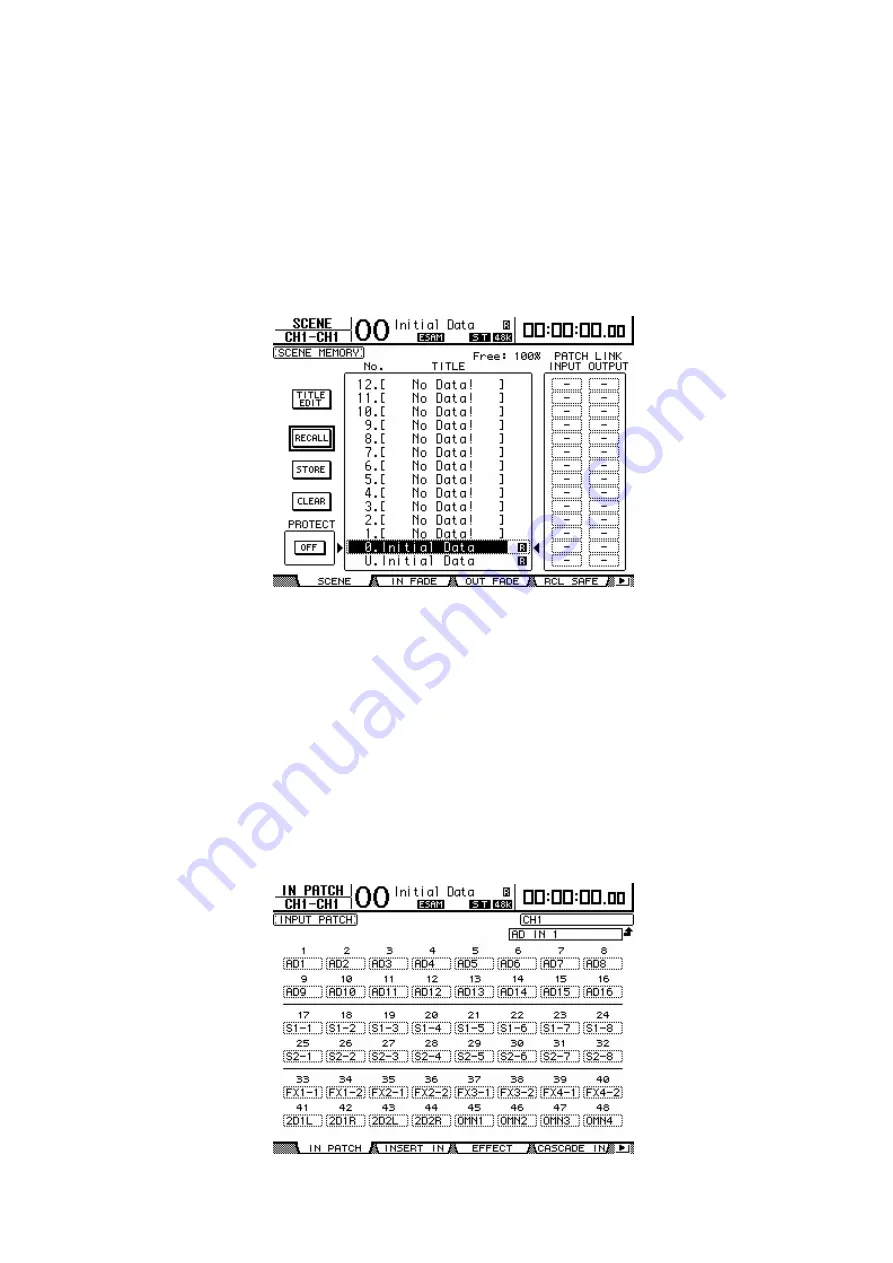
9
7. Initialize the DM1000’s mixer settings
Initialize DM1000 settings such as fader and on/off to the factory-set condition.
This is done by recalling a scene memory. The procedure is described in chapter 14
Scene Memory of the owner’s manual. Use this procedure to recall scene memory
0. Once you’ve made mixer settings, you can store them in a scene memory. After
making the mixer settings appropriate for your environment, store them in a scene
memory.
8. Patch the INPUT jack signals to input channels
On the DM1000, the signals connected to the INPUT jacks can be patched to the
desired channel. In this example, the signals from INPUT jacks 1 and following
will be patched to channels 1 and following. In the DISPLAY ACCESS section,
press the [INPUT PATCH] key repeatedly to access the IN PATCH page of the IN
PATCH screen. Starting with channel 1, assign each channel to AD1 (INPUT jack
1), AD2 (INPUT jack 2), … etc., so that INPUT jacks 1-4 are assigned to channels
1-4, INPUT jacks 5-8 are assigned to channels 5-8, and INPUT jacks 9-12 are
assigned to channels 9-12.