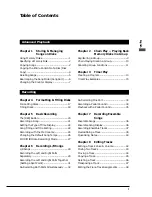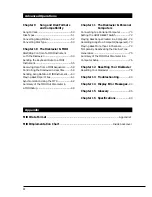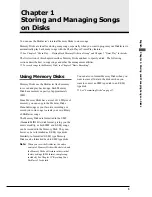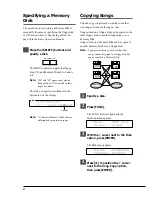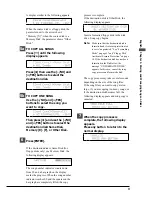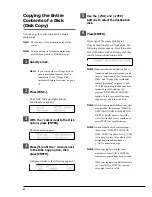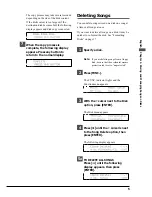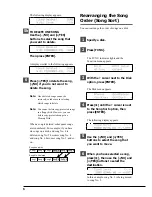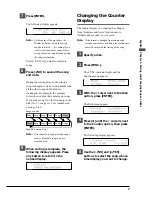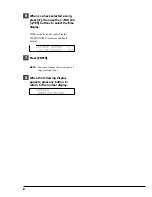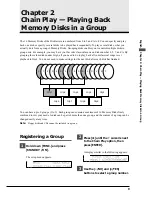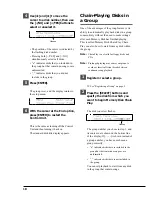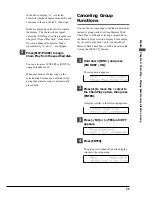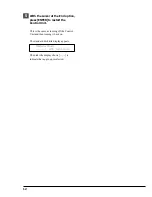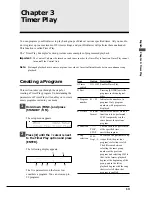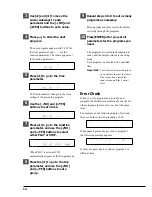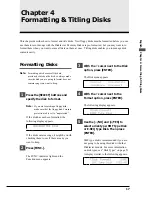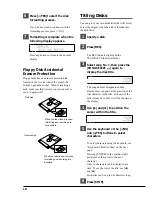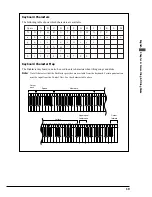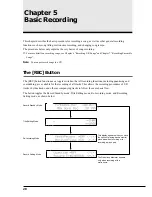5
English Chapter 1: Storing and Managing Songs on Disks
The copy process may take several seconds
depending on the size of the disk content.
If the disk content is too large or if the
destination disk becomes full, the following
display appears and disk copy is canceled.
7
When the copy process is
complete, the following display
appears. Press any button to
return to the normal display.
Deleting Songs
You can delete songs stored on a disk one song at
a time or all songs at once.
If you want to delete all songs on a disk, it may be
quicker to re-format the disk. See “Formatting
Disks” on page 17.
1
Specify a disk.
Note:
If you are deleting songs from a floppy
disk, be sure that the accidental erasure
protection tab is set to “unprotected.”
2
Press [FUNC.].
The FUNC. indicator lights and the
Function menu appears.
3
With the
c
cursor next to the Disk
option, press [ENTER].
The Disk menu appears.
4
Press [
>
] until the
c
cursor is next
to the Song Delete option, then
press [ENTER].
The following display appears.
5a
TO DELETE ALL SONGS
Press [
] until the following
display appears, then press
[ENTER].
Summary of Contents for Disklavier
Page 1: ......
Page 2: ...Mark III Series Full Function Models B Advanced Operation Manual English ...
Page 3: ......
Page 96: ...Appendix Mark IIISeries Full Function Models Appendix MIDI Data Format ...
Page 97: ......
Page 119: ......
Page 121: ......