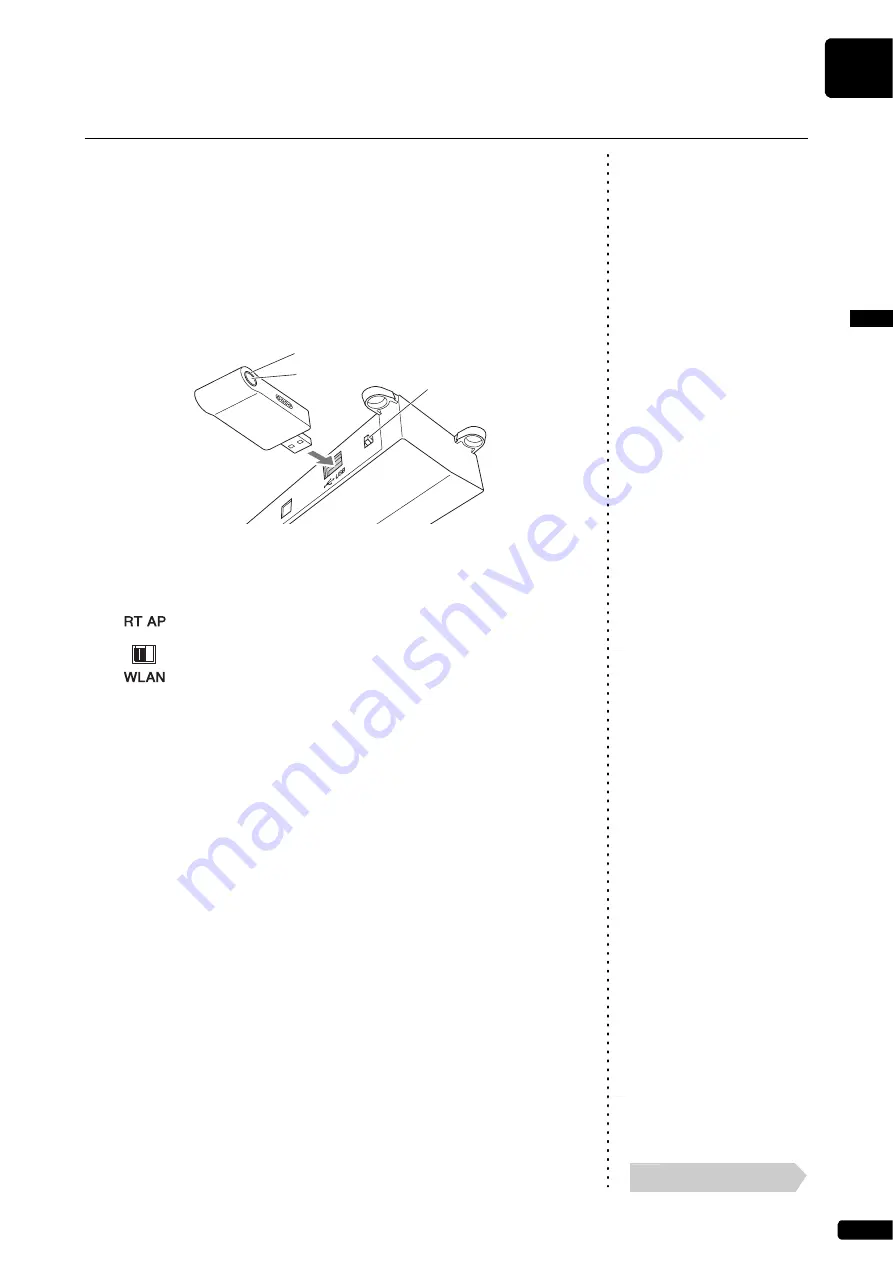
Getting Started
English
2
Chapter
21
Note:
To check whether your wireless
router (access point) supports WPS,
refer to the owner’s manual supplied
with your wireless router (access
point).
If your wireless router (access point) supports WPS, you can easily connect
this product to a network just by following the procedures below, without
making any additional settings, such as entering a password.
1
Press the [
P
] (Standby/On) button to turn the power off.
2
Connect the USB wireless LAN adaptor (UD-WL01) to the
[USB] terminal on the rear of the switch box.
3
Check that the [WLAN] switch on the rear of the switch box
is set to “RT.”
Note:
On powering up, the display may
indicate an error message that
flashes in red, reading “The wireless
router (access point) is not found.”
However, you can safely ignore the
error, and proceed to step 5.
4
Press the [
P
] (Standby/On) button to turn the power on.
5
Hold down the WPS button on the USB wireless LAN adaptor
(UD-WL01) for at least five seconds.
The LED lamp on the USB wireless LAN adaptor (UD-WL01) flashes
every 0.5 seconds.
Note:
For details on the WPS setting, refer
to the owner’s manual supplied with
your wireless router (access point).
6
Press the WPS button on your wireless router (access point)
within two minutes after step 5.
When this product is successfully connected to the wireless router
(access point), the LED lamp on the USB wireless LAN adaptor
(UD-WL01) lights up.
Connection between this product and the wireless router (access point)
is now established. Once this product is connected to your wireless
router (access point) by WPS, the setting will be remembered by this
product, and you will not need to repeat this process the next time.
Wireless Network Connection by WPS
LED lamp
WPS button
[WLAN] switch
Continue to the next page
Summary of Contents for Disklavier ENSPIRE DKC-900
Page 7: ...English Disklavier Control Unit DKC 900 Owner s Manual ...
Page 8: ......
Page 40: ...MEMO ...
Page 41: ...Appendix Disklavier Control Unit DKC 900 Appendix ...
Page 42: ......
Page 58: ...MEMO ...
















































