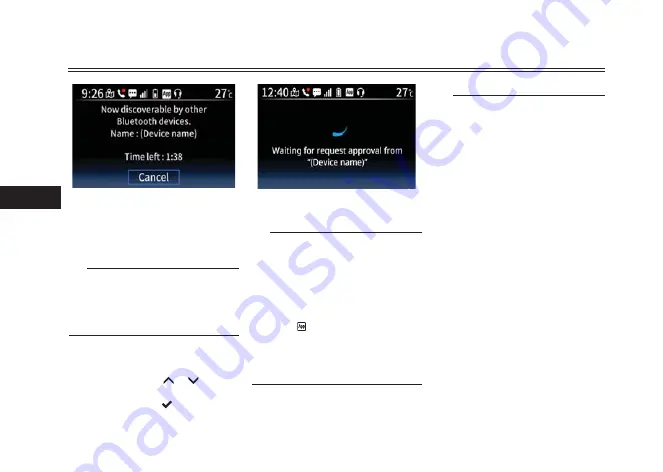
Smartphone Connectivity System
5-4
5
4. Open the Yamaha Motorcycle
Connect app and navigate to the
“Pairing” screen. Follow the in-
structions on the app to detect the
CCU and pair/connect with it.
TIP
After making the CCU discoverable, a
pairing must be completed within 3
minutes or the process will fail. If a fail-
ure occurs, select “Discovery mode”
again to retry.
5. A request for Bluetooth pairing will
appear with a passkey matching
the one displayed on the smart-
phone. Use the “
”/“
” switch-
es to highlight “Yes” and then
short press the “
” switch.
6. Accept the pairing request on your
smartphone.
TIP
z
After the passkey appears, the
pairing must be confirmed within
30 seconds or it will time out. If a
failure occurs, select “Discovery
mode” again to retry.
z
When connected, the Yamaha
Motorcycle Connect indicator
icon “ ” will appear on the top of
the infotainment display and also
next to the connected smart-
phone device name in the “Paired
devices” list. (See page 6-16.)
TIP
z
A request will appear on your
smartphone to share contact in-
formation with the vehicle. If you
decline to upload the data to the
CCU and/or allow access to notifi-
cations, you can do so later in your
smartphone’s settings.
z
If a Bluetooth pairing record is de-
leted from the smartphone, then
the corresponding pairing record
must be deleted from the “Paired
devices” list in order to pair again
successfully.
z
If a Bluetooth pairing record is de-
leted from the “Paired devices”
list, then the corresponding pair-
ing record must be deleted from
the smartphone in order to pair
again successfully.
z
The first time the vehicle is paired
with the Yamaha Motorcycle Con-
nect app, the menu system lan-
guage will change to match the
language selected in the app.
When first installed, the app
adopts the system language of the
Summary of Contents for CZD250-A
Page 1: ...OWNER S MANUAL Read this manual carefully before operating this vehicle CZD250 A BPW F8199 30 ...
Page 6: ......
Page 7: ......
Page 129: ......
















































