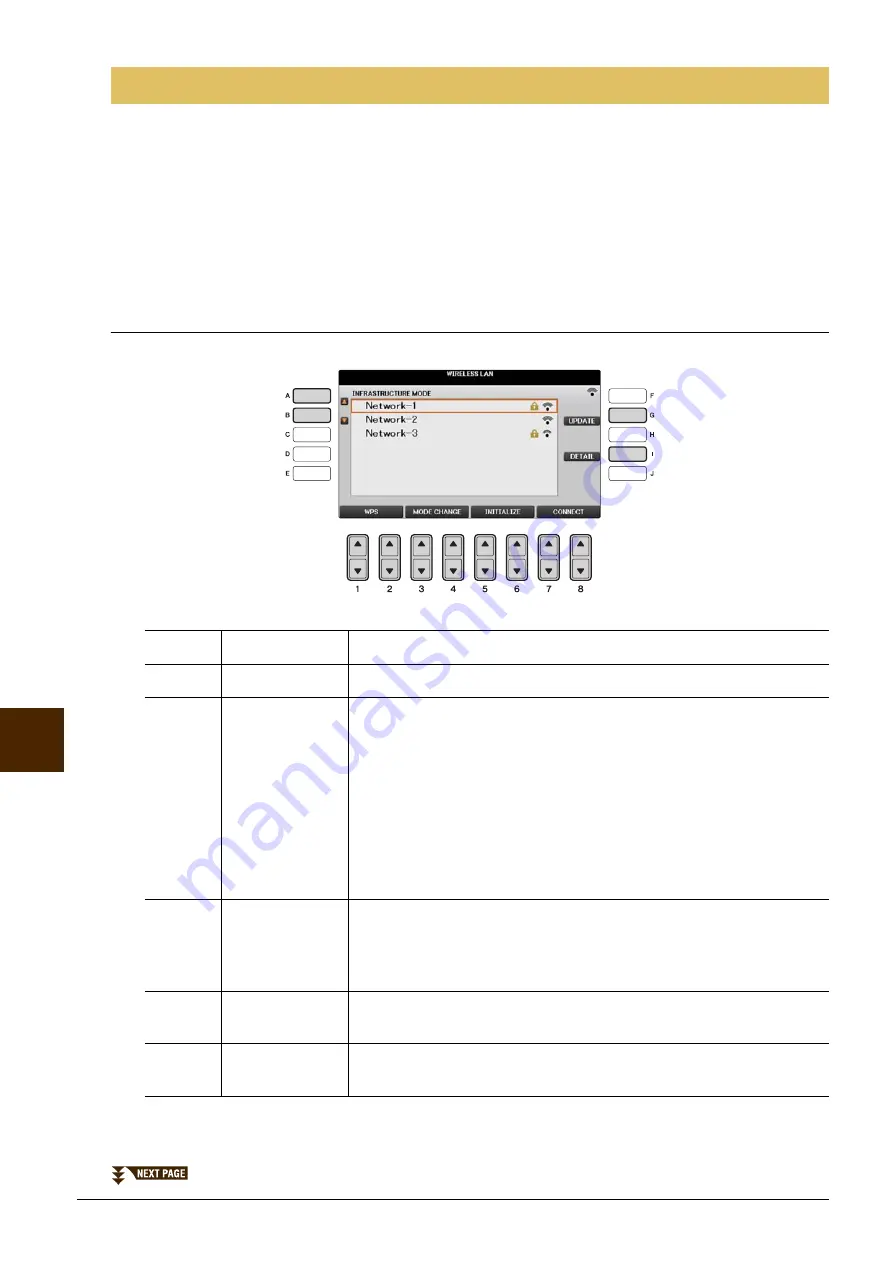
92
CVP-701 Reference Manual
Connections – Using Y
o
ur Instrument w
ith Other D
e
vices –
11
By using a USB wireless LAN adaptor UD-WL01 (sold separately), you can connect this instrument with an
iPhone/iPad via a wireless network. For general operating instructions, refer to the iPhone/iPad Connection
Manual. This section covers only operations that are specific to this instrument.
Before starting operations, make sure that the USB wireless LAN adaptor is connected to the [USB TO
DEVICE] terminal and call up the setup display via [FUNCTION]
→
TAB [
L
][
R
] MENU 2
→
[H] WIRELESS LAN.
NOTE
If the USB wireless LAN adaptor is not recognized by the instrument, “WIRELESS LAN” for the [H] button is not shown. When “WIRELESS LAN” is not shown
even though a USB wireless LAN adaptor has been connected, turn the instrument off then on again.
Infrastructure Mode
Wireless LAN Settings
[A]/[B]
Selects the network.
[G]
UPDATE
Updates the network list on the display.
[I]
DETAIL
Sets the detailed parameters. After making these settings, press one of the
[7
]/[8
] (SAVE) button to actually save them.
IP ADDRESS:
Sets the IP address and other related parameters.
OTHERS:
When the instrument is connected to the network with the Infrastructure
Mode, the current time is shown on the Main display.
You can set the Time Zone via the [B] button and Daylight Saving Time
via the [C] button for your local time.
[1
]/
[2
]
WPS
Connects this instrument to the network via WPS. After pressing this but-
ton, press the WPS button on your access point within two minutes.
NOTE
Make sure that your access point supports WPS. About the confirmation and changes in the access
point settings, refer to the manual of the access point.
[3
]/
[4
]
MODE
CHANGE
Switches to the Ad Hoc Mode.
[5
]/
[6
]
INITIALIZE
Initializes the connection setup to the default factory status.






























