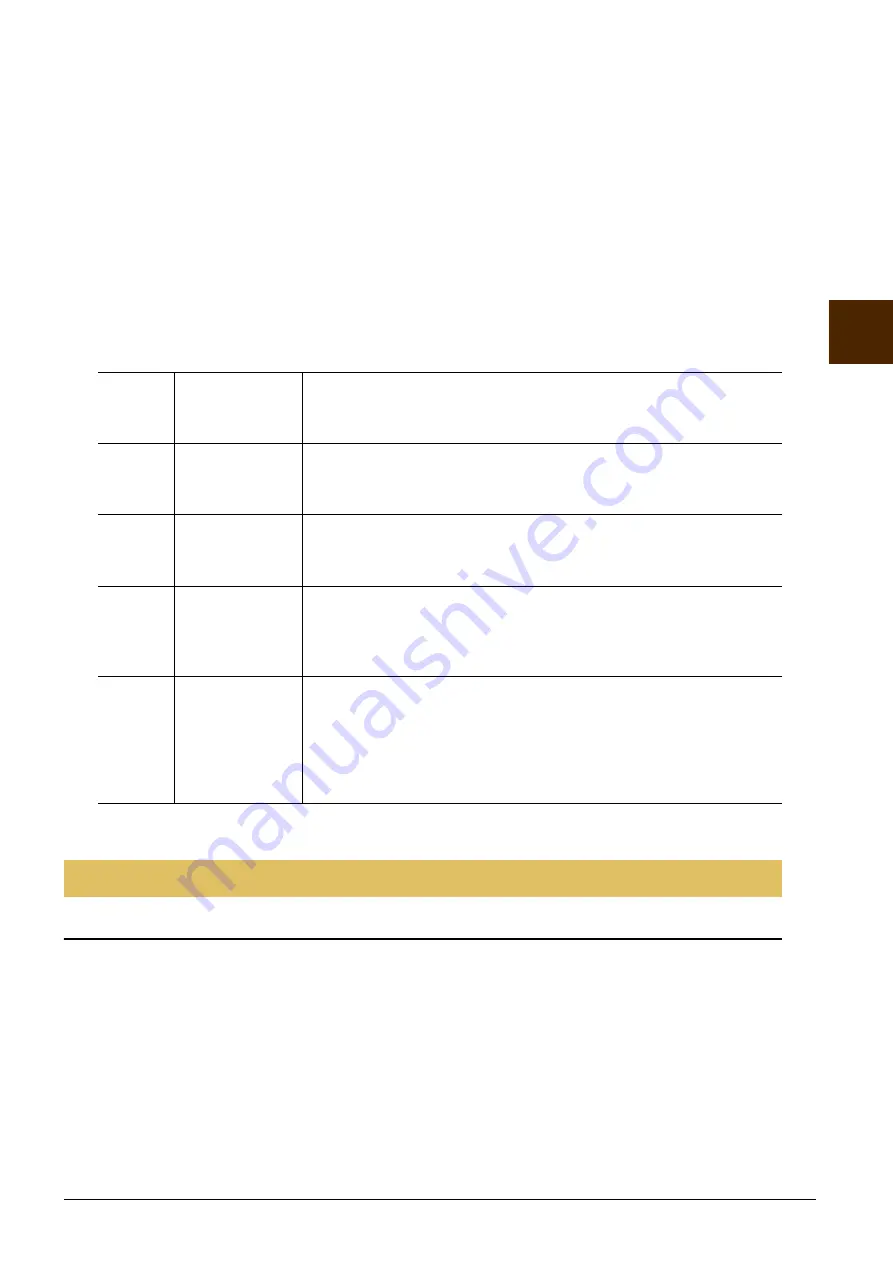
CVP-701 Reference Manual
9
V
o
ices –
Pla
y
ing th
e K
e
yboar
d –
2
Multi Assign Type
The Multi Assign effect automatically assigns notes played simultaneously on the right-hand section of
the keyboard to separate parts (Voices). Both keyboard parts [RIGHT 1] and [RIGHT 2] should be turned
on when using the Multi Assign effect. The Right 1 and Right 2 Voices are alternately assigned to the
notes in the order you play.
Echo Types
When one of the Echo Types is selected, the corresponding effect (echo, tremolo, trill) is applied to the
note played in the right-hand section of the keyboard in time with the currently set tempo, regardless of the
[ACMP ON/OFF] and the LEFT part on/off status. Keep in mind that Trill only works when you hold
down two notes on the keyboard simultaneously (last two notes if more than two notes are held), and it
plays those notes alternately.
5
Use the [4
] – [8
] buttons to select various Harmony/Echo settings.
The available settings differ depending on the Harmony/Echo type.
Fine-tuning the Pitch of the Entire Instrument
You can fine-tune the pitch of the entire instrument — a useful feature when playing the Clavinova along with
other instruments or CD music. Please note that the Tuning function does not affect the Drum Kit or SFX Kit
Voices with name “*** kit” and audio files.
1
Call up the operation display.
[FUNCTION]
→
TAB [
L
][
R
] MENU1
→
[E] MASTER TUNE/SCALE TUNE
→
TAB [
L
][
R
]
MASTER TUNE
2
Use the [4
]/[5
] buttons to set the tuning in 0.2 Hz steps, from 414.8–466.8 Hz.
Press the both 4 or 5’s [
] and [
] buttons simultaneously to reset the value to the factory setting of 440.0 Hz.
[4
]
VOLUME
This parameter is available for all types with the exception of “Multi
Assign.” It determines the level of the harmony/echo notes generated by
the Harmony/Echo effect.
[5
]
SPEED
This parameter is only available when Echo, Tremolo, or Trill is selected
in Type above. It determines the speed of the Echo, Tremolo, and Trill
effects.
[6
]
ASSIGN
This parameter is available for all types with the exception of “Multi
Assign.” This lets you determine the keyboard part via which the har-
mony/echo notes will be sounded.
[7
]
CHORD NOTE
ONLY
This parameter is available when one of the Harmony Types is selected.
When this is set to “ON,” the Harmony effect is applied only to notes
(played in the right-hand section of the keyboard) that belong to a chord
played in the chord section of the keyboard.
[8
]
TOUCH LIMIT
This parameter is available for all types with the exception of “Multi
Assign.” It determines the lowest velocity value at which the harmony
note will sound. This allows you to selectively apply the harmony by your
playing strength, letting you create harmony accents in the melody. The
harmony effect is applied when you play the key strongly (above the set
value).
Pitch-Related Settings
























