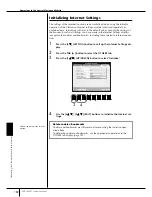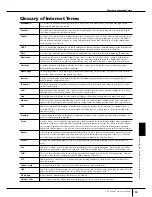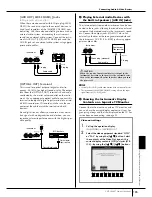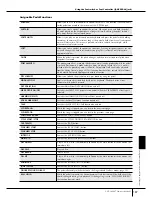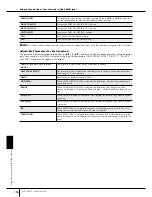Using
Your Instrument with Other Devices
CVP-309/307 Owner’s Manual
194
What is MIDI?
n
The performance data of all Songs and Styles is handled as MIDI
data.
MIDI Channels
MIDI performance data is assigned to one of sixteen
MIDI channels. Using these channels, 1–16, the perfor-
mance data for sixteen different instrument parts can be
simultaneously sent over one MIDI cable.
Think of the MIDI channels as TV channels. Each TV
station transmits its broadcasts over a specific channel.
Your home TV set receives many different programs
simultaneously from several TV stations and you select
the appropriate channel to watch the desired program.
MIDI operates on the same basic principle. The trans-
mitting instrument sends MIDI data on a specific MIDI
channel (MIDI Transmit Channel) via a single MIDI
cable to the receiving instrument. If the receiving instru-
ment’s MIDI channel (MIDI Receive Channel) matches
the Transmit Channel, the receiving instrument will
sound according to the data sent by the transmitting
instrument.
n
The Clavinova’s keyboard and internal tone generator are also
connected by MIDI.
→
LOCAL CONTROL (
page 198
)
For example, several parts or channels can be transmit-
ted simultaneously, including the Style data (as shown
below).
Example: Recording a performance with the auto accompa-
niment (Style playback) sound of the Clavinova to an exter-
nal sequencer
As you can see, it is essential to determine which data is
to be sent over which MIDI channel when transmitting
MIDI data (page 198).
The Clavinova also allows you to determine how the
received data is played back (page 199).
System Messages
This is data that is used in common by the entire MIDI
system. These include System Exclusive messages for
transferring data unique to each instrument manufac-
turer and Realtime messages for controlling the MIDI
device.
The messages transmitted/received by the Clavinova are
shown in the MIDI Data Format and MIDI Implementa-
tion Chart in the separate Data List.
Message Name
Clavinova Operation/Panel Setting
Note ON/OFF
Messages which are generated when
the keyboard is played. Each mes-
sage includes a specific note num-
ber which corresponds to the key
which is pressed, plus a velocity
value based on how hard the key is
played.
Program Change
For selecting Voices (with control
change bank select MSB/LSB set-
tings)
Control Change
Volume, panpot (Mixing Console),
etc.
1
2
2
NEWS
Weather report
NEWS
MIDI Transmit channel 2
MIDI Receive channel 2
MIDI
cable
Message Name
Clavinova Operation/Panel Set-
ting
System Exclusive
Message
Effect type settings (Mixing Console),
etc.
Realtime Messages
Clock setting,
Start/stop operation
Clavinova track (channnel)
RIGHT 1
RIGHT 2
LEFT
STYLE instrument
STYLE instrument
STYLE instrument
STYLE instrument
STYLE instrument
STYLE instrument
STYLE instrument
STYLE instrument
MIDI cable
Channel 1
Channel 2
Channel 3
Channel 4
Channel 5
Channel 6
Channel 7
Channel 8
Channel 9
Channel 10
Channel 11
External sequencer
Track 1
Track 2
Track 3
Track 4
Track 5
Track 6
Track 7
Track 8
Track 9
Track 10
Track 11