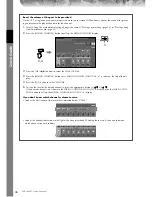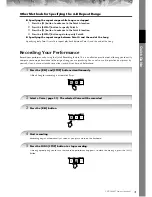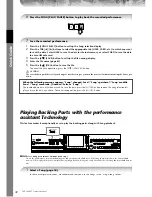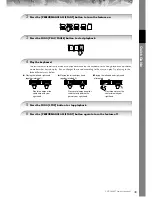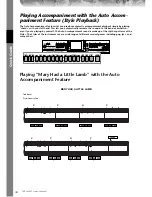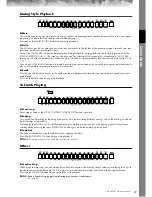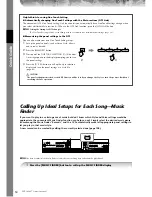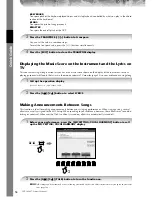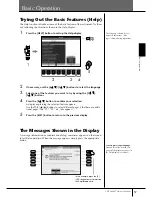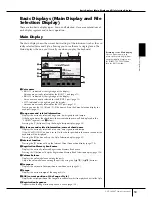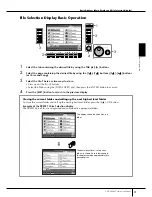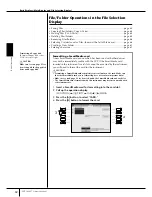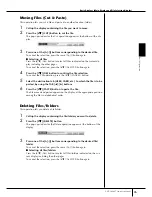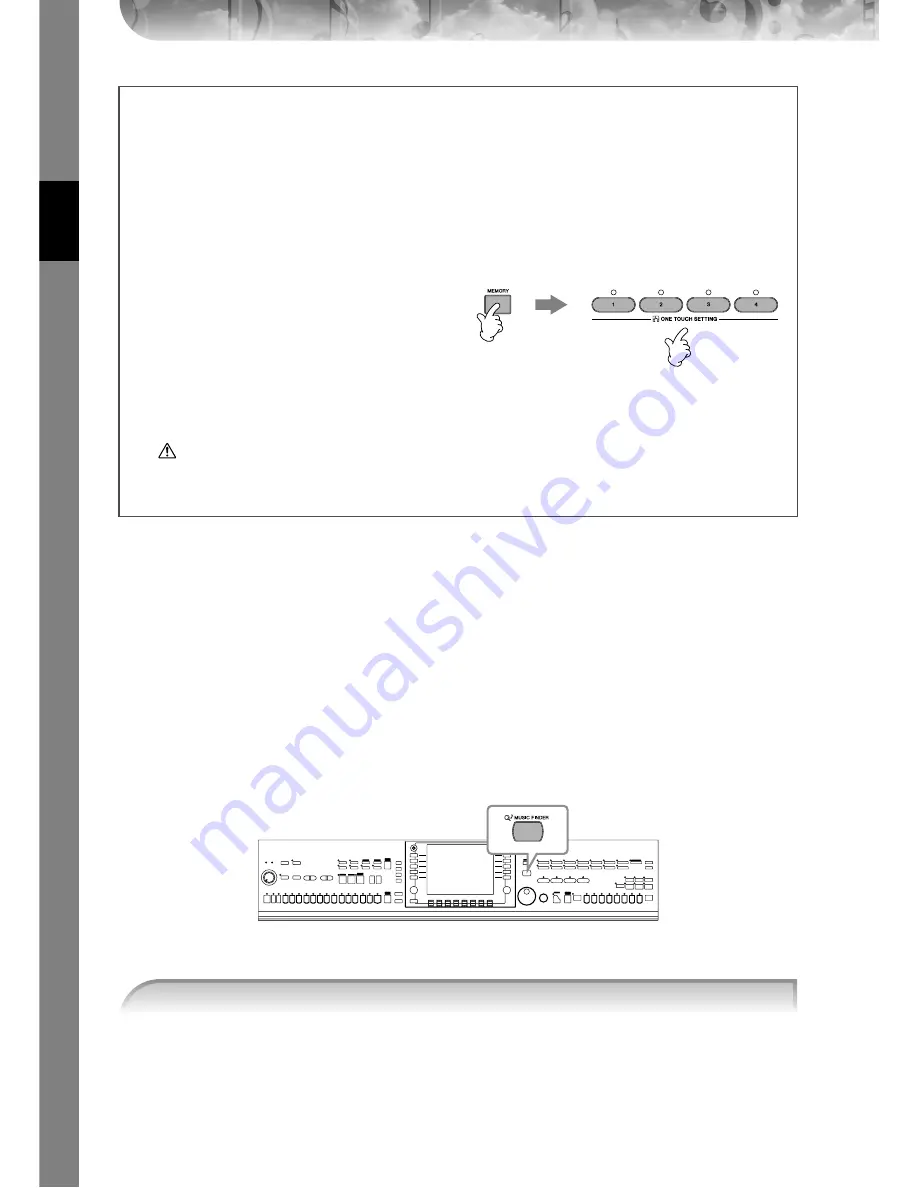
Quic
k Guide
CVP-309/307 Owner’s Manual
50
Calling Up Ideal Setups for Each Song—Music
Finder
If you want to play in a certain genre of music but don’t know which Style and Voice settings would be
appropriate, the convenient Music Finder function can help you out. Simply select the desired music genre
from among the Music Finder “Records,” and the CVP automatically makes all appropriate panel settings to
let you play in that music style.
A new record can be created by editing the currently selected one (page 108).
n
The data (records) of the Music Finder are not the same as Song data and cannot be played back.
Helpful hints for using One Touch Setting
●
Automatically changing One Touch Settings with the Main sections (OTS Link)
The convenient OTS (One Touch Setting) Link function lets you automatically have One Touch Settings change when
you select a different Main section (A–D).To use the OTS Link function, press the [OTS LINK] button.
n
Setting the timing for OTS changes
The One Touch Settings can be set to change with the sections in one of two different timings (page 105).
●
Memorizing the panel settings to the OTS
You can also create your own One Touch Setting setups.
1
Set up the panel controls (such as Voice, Style, effects,
and so on) as desired.
2
Press the [MEMORY] button.
3
Press one of the ONE TOUCH SETTING [1]–[4] buttons.
A message appears in the display prompting you to save
the panel settings.
4
Press the [F] (YES) button to call up the Style selection
display and save the panel settings as a Style file
(page 63).
CAUTION
The panel settings memorized to each OTS button will be lost if you change the Style or turn the power off without
executing the Save operation.
2
3
1
Press the [MUSIC FINDER] button to call up the MUSIC FINDER display.