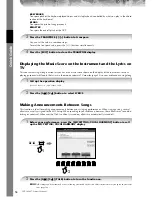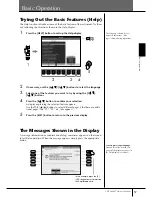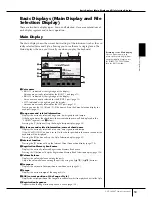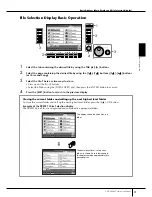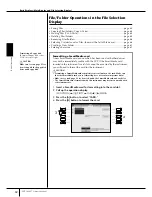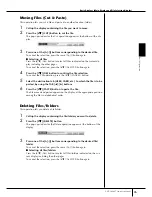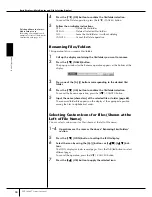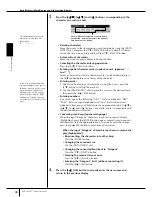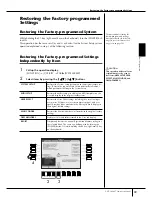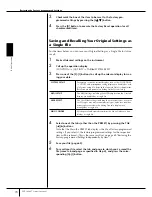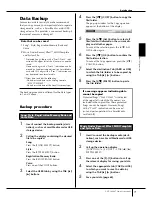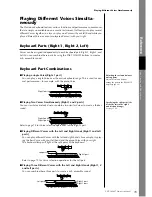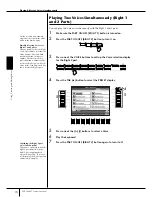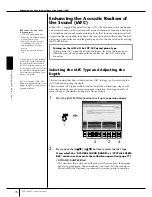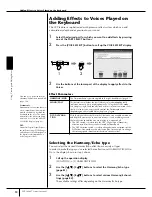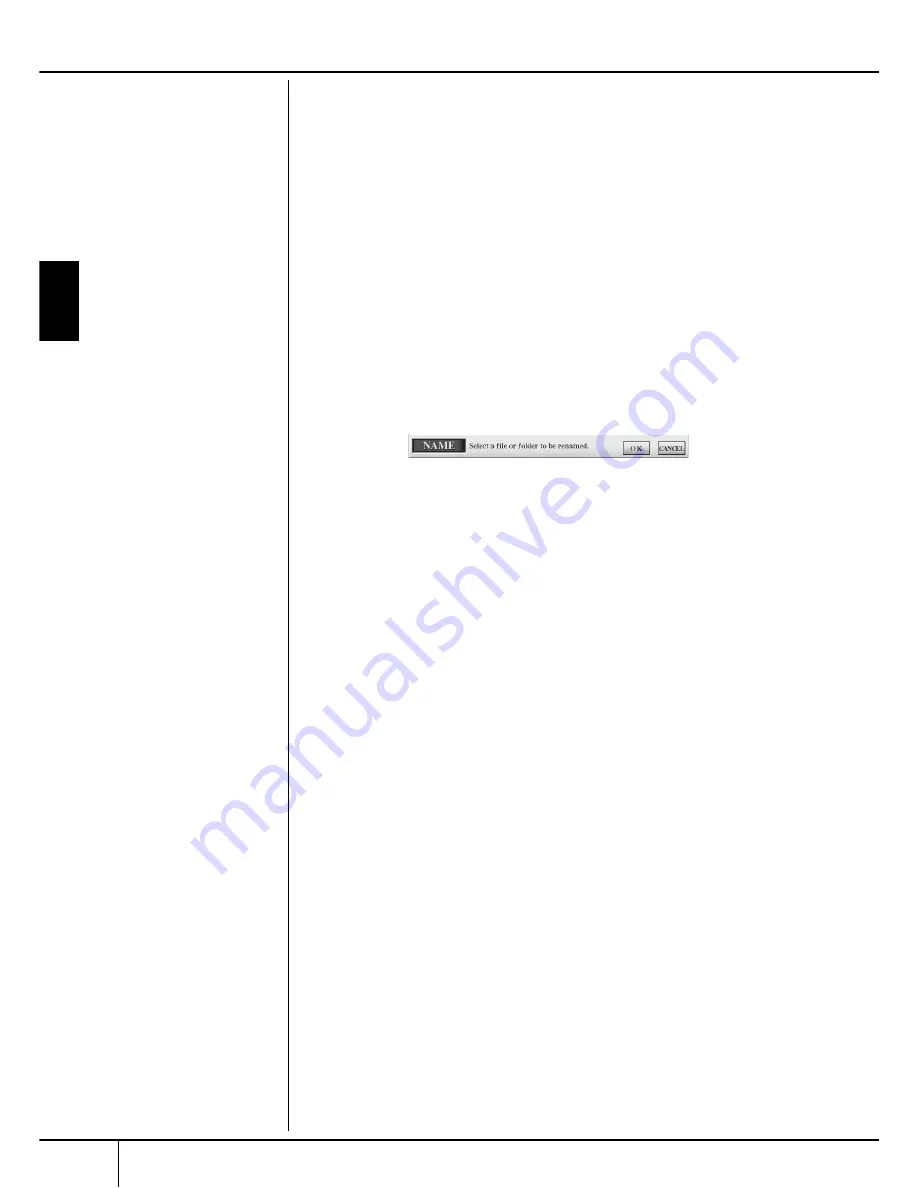
Basic Oper
ation
Basic Displays (Main Display and File Selection Display)
CVP-309/307 Owner’s Manual
66
4
Press the [7
†
] (OK) button to confirm the file/folder selection.
To cancel the Delete operation, press the [8
†
] (CANCEL) button.
5
Follow the on-display instructions.
YES ........................Delete the file/folder
YES ALL .................Delete all selected files/folders
NO ........................Leave the file/folder as is without deleting
CANCEL.................Cancel the Delete operation
Renaming Files/Folders
This operation lets you rename files/folders.
1
Call up the display containing the file/folder you want to rename.
2
Press the [1
†
†
†
†
] (NAME) button.
The pop-up window for the Rename operation appears at the bottom of the
display.
3
Press one of the [A]–[J] buttons corresponding to the desired file/
folder.
4
Press the [7
†
†
†
†
] (OK) button to confirm the file/folder selection.
To cancel the Rename operation, press the [8
†
†
†
†
] (CANCEL) button.
5
Input the name (characters) of the selected file or folder (page 68).
The renamed folder/file appears on the display at the appropriate position
among the files in alphabetical order.
Selecting Custom Icons for Files (Shown at the
Left of File Name)
You can select custom icons for files (shown at the left of file name).
1–4
Operations are the same as the above “Renaming Files/Folders”
section.
5
Press the [1
†
†
†
†
] (ICON) button to call up the ICON display.
6
Select the icon by using the [A]–[J] buttons or [3
π
π
π
π†
†
†
†
]–[5
π
π
π
π†
†
†
†
] but-
tons.
The ICON display includes several pages. Press the TAB [
®
] button to select
different pages.
To cancel the operation, press the [8
†
] (CANCEL) button.
7
Press the [8
π
π
π
π
] (OK) button to apply the selected icon.
Deleting all data in a Smart-
Media card at once
Formatting a SmartMedia card
completely erases all data on the
SmartMedia card (page 62).