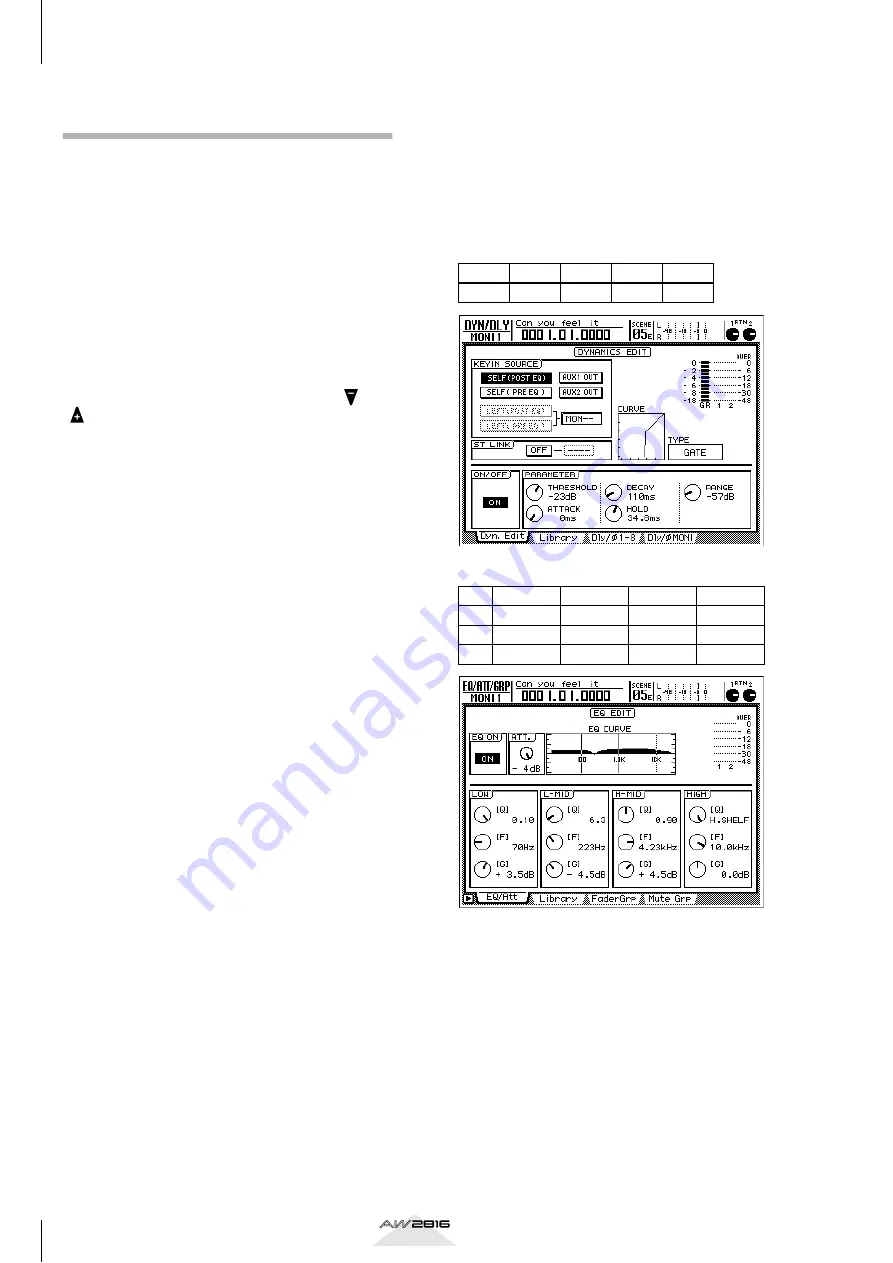
Mixdown
12
Tutorial
Step 3. Assembling the mix for
each part
In order to create a balanced mix, we now need to
pay a bit more attention to the details of each track.
• Preset scene
You can recall a preset scene that contains all settings
up through step 3, below. Press the [SCENE] key
(press the [F1] key to select the Scene Mem page if
necessary), and use the [DATA/JOG] dial to select
scene number 03 “STEP3 MIX.” Move the cursor to
“RECALL” and press the [ENTER] key. When the con-
firmation message appears, select “OK” and press the
[ENTER] key. To return to the VIEW screen, press the
MIXER section [VIEW] key.
If you want to leave the VIEW screen displayed while
doing this, use the SCENE MEMORY section [
]/
[
] keys to select the scene that you want to recall.
(The scene number and title will be displayed in the
upper right of the screen.) Next, press the [RECALL]
key, and when the confirmation message appears,
select “OK” and press the [ENTER] key.
During the mix process, you will frequently be turning
channels on/off so that you can hear just a certain part
by itself, or together with specific other tracks. You
might think of using the Solo function to do this, but
in this case, this would require you to change the set-
tings of the Solo function by accessing the SET UP
screen/Solo Setup page, and setting STATUS to MIX-
DOWN SOLO, and LISTEN to AFTER PAN. At this
stage of the mixdown, you need to hear the tracks
with the EQ, dynamics, and other effects applied.
Normally when you use the Solo function to monitor,
you will hear only the “dry sound” of a track. At this
stage, listening to the dry sound would not be very
helpful.
■
Channels 1/2: Bass drum and
snare drum
By applying a 3.5 dB boost to the LOW region below
70 Hz, we will fatten the resonance of the kick drum
shell. Next, we raise the HI-MID 4.23 kHz region by
4.5 dB to emphasize the character of the kick drum
skin. After than, we lower the L-MID 223 Hz region
by 4.5 dB to cut the sympathetic vibration of the kick
(bass drum), minimizing the unwanted resonance.
Next is the snare drum. By adding a 5.5 dB boost to
the HIGH 10.0 kHz region we can increase the sense
of sensation of air. We will lower the 187 Hz region
by 4.0 dB to create a sense of separation in the mix.
All of this produces a snare sound with a light touch.
1
Press the channel 1 [SEL] key. (Perform the
same operations for channel 2.)
2
Press the MIXER section [EQ] key. (This dis-
plays the details of the EQ parameter
adjustments.)
3
Make sure that the EQ is on for the
selected channel. (If it is off, move the cur-
sor to the EQ ON button and press the
[ENTER] key to turn it on.)
4
Use the cursor keys to set the various EQ
parameters.
• Channel 1: Kick
DYNAMICS Gate
EQ (ATT –4 dB)
Threshold Range Attack
Hold
Decay
–23 dB –57 dB
0ms
34.8 dB 110 ms
LOW
L-MID
H-MID
HIGH
Q
L.SHLF
6.3
0.9
H.SHLF
F
70 Hz
223 Hz
4.23 kHz
10.0 kHz
G
+3.5 dB
–4.5 dB
4.5 dB
0.0 dB














































