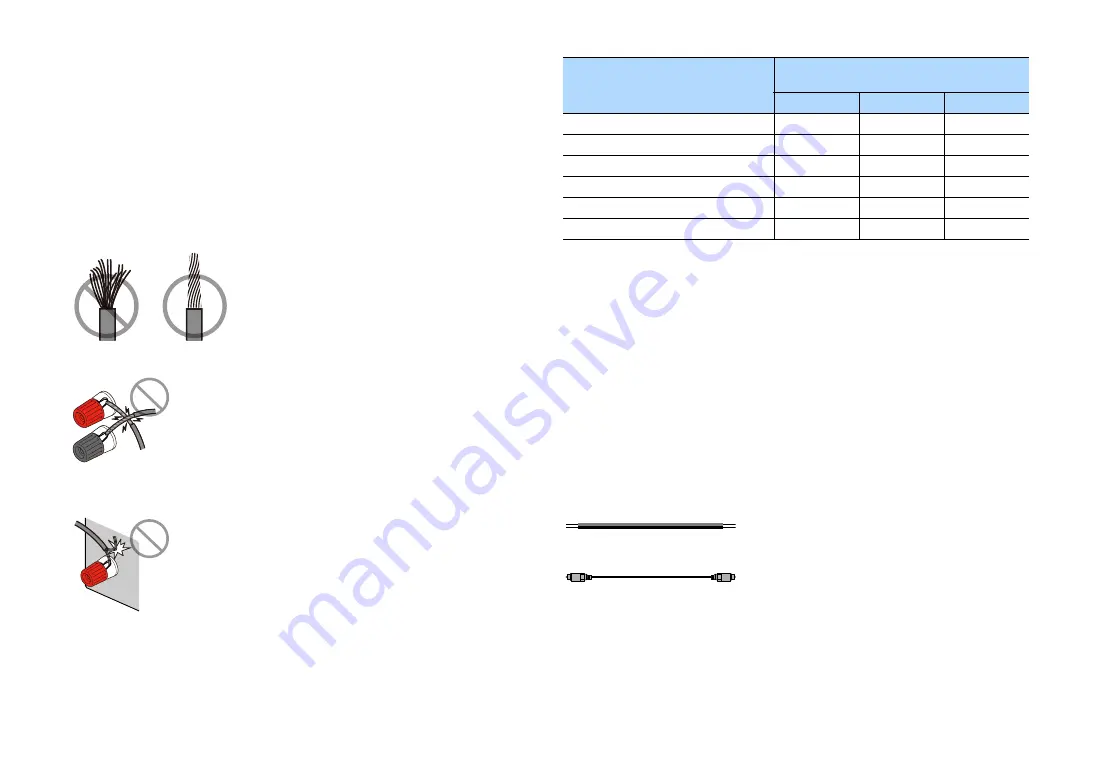
En
22
⬛
Connecting speakers
Connect the speakers placed in your room to the unit.
Precaution for connecting of the speaker cables
Prepare speaker cables in a place away from the unit, to avoid accidentally dropping wire
strands into the unit's interior which could result in a short circuit or malfunction of the unit.
Improper connecting of the speaker cables may cause short circuit and also damage the unit
or the speakers.
• Remove the unit’s power cable from an AC wall outlet and turn off the subwoofer before
connecting the speakers.
• Twist the bare wires of the speaker cables firmly together.
• Do not let the bare wires of the speaker cable touch one another.
• Do not let the bare wires of the speaker cable come into contact with the unit’s metal parts
(rear panel and screws).
If “Check SP Wires” appear on the front display when the unit is turned on, turn off the unit, and
then check the speaker cables short circuit.
Speakers to be connected
If you have nine speakers, you can use the both surround back speakers and front presence
speakers. In this case, the unit automatically changes the speakers to be used, depending on
the input signal and CINEMA DSP.
If you have seven speakers, use two of them as surround back speakers (*1) or front presence
speakers (*2).
If you have five speakers, use two of them as surround speakers (*3) or front presence speakers
(*4).
X
• You can also connect up to 2 subwoofers (with built-in amplifier) to the unit.
• When apply this speaker configuration, set “Power Amp Assign” (p.117) to “Basic” (default).
Cables required for connection (commercially available)
Speaker cables (the number of speakers)
Audio pin cable (two for connecting two subwoofers)
Speaker type
Speaker system
(the number of channels)
7.1/5.1.2
5.1
2.1
Front (L/R)
12
⚫
⚫
⚫
Center
3
⚫
⚫
Surround (L/R)
45
⚫
⚪
*3
Surround back (L/R)
67
⚪
*1
Front presence (L/R)
ER
⚪
*2
⚪
*4
Subwoofer
9
⚫
⚫
⚫
–
+
–
+
















































