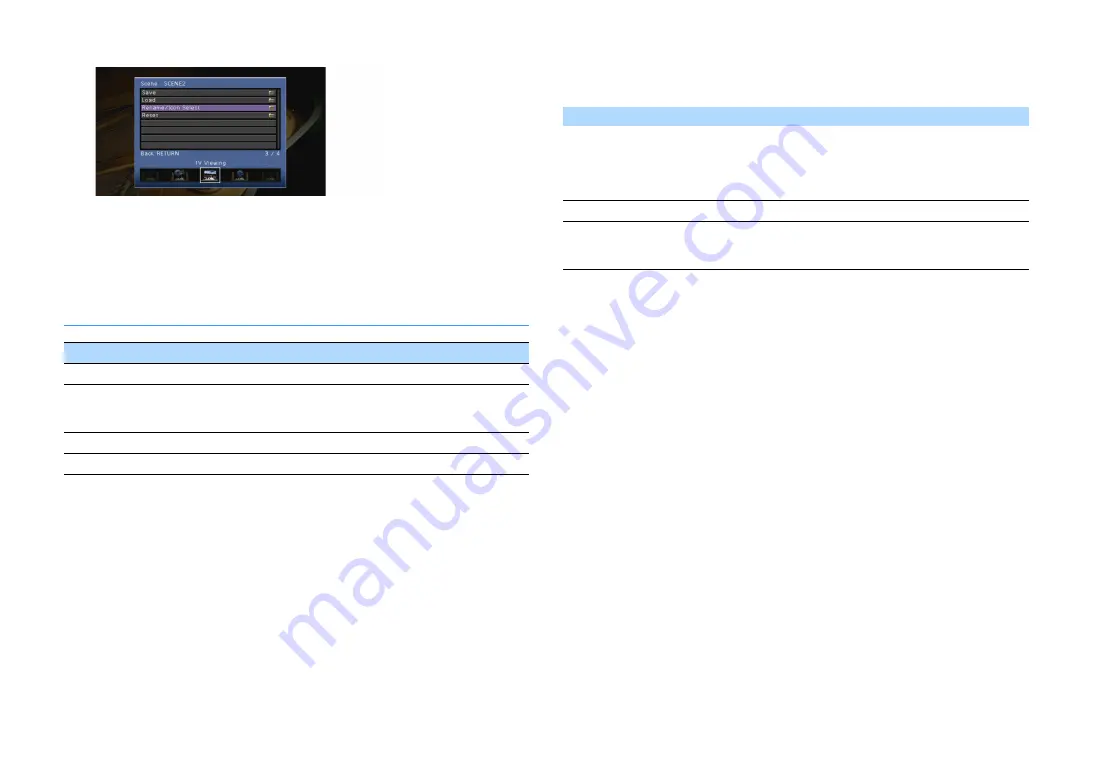
En
108
4
Use the cursor keys (
q
/
w
) to select an item and press ENTER.
5
Use the cursor keys and ENTER to change the setting.
6
To exit from the menu, press ON SCREEN.
Scene menu items
⬛
Save
Registers the unit’s current settings (input source (including the selected radio station or
content when it is assigned), sound program/surround decoder, Compressed Music Enhancer
on/off, and HDMI output jack) in the selected scene.
X
• If you have changed the input assignment for a scene, you also need to change the external device assigned to
the corresponding SCENE key (p.60).
• When the input source is NET, USB or TUNER, the selected radio station or content is assigned.
⬛
Load
Loads the settings registered for the selected scene.
Select “DETAIL” to configure the SCENE link playback setting or view the scene assignments.
Device Control
Recalls a selected scene and starts its playback on an external device connected to the unit via
HDMI. (SCENE link playback)
Settings
Default
SCENE1, SCENE2: HDMI Control
SCENE3, SCENE4: Off
Y
To control playback of an HDMI Control-compatible device by SCENE link playback, you need to set “HDMI
Control” in the “Setup” menu to “On” and perform the HDMI Control link setup (p.155).
Item
Function
Page
Save
Registers the current settings in the selected scene.
Load
Loads the settings registered for the selected scene. You can also
configure the SCENE link playback setting or view the scene
assignments.
Rename/Icon Select
Changes the scene name and icon.
Reset
Restores the default settings for the selected scene.
Off
Disables the SCENE link playback function.
HDMI Control
Enables SCENE link playback using HDMI Control signals. Select this if an HDMI
Control-compatible device (such as a BD/DVD player) is connected to the unit via
HDMI. It also turns on the TV if it supports HDMI Control.






























