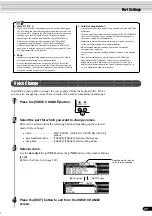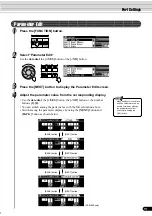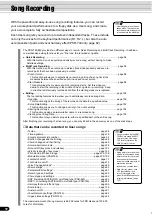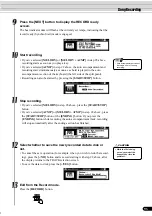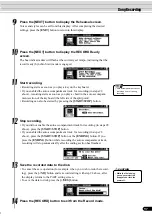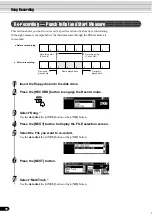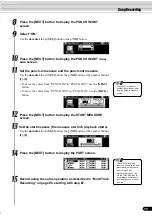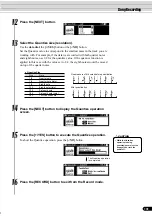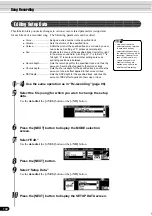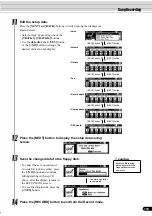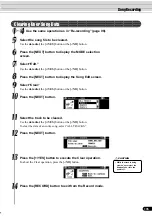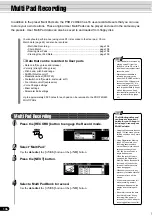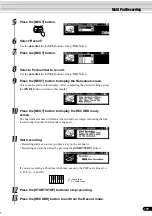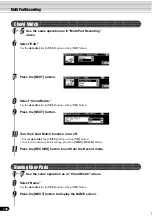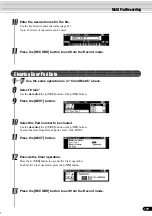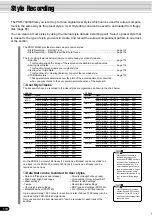97
95
9
Press the [NEXT] button to display the Rehearsal screen.
Voices and styles can be set from this display. After completing the desired
settings, press the [EXIT] button to return to this display.
10
Press the [NEXT] button to display the RECORD Ready
screen.
The beat indicator dots will flash at the currently set tempo, indicating that the
record ready (Synchro Start) mode is engaged.
11
Start recording.
• Recording starts as soon as you play a key on the keyboard.
• If you enabled the auto accompaniment track for recording (in steps #8
above), recording starts as soon as you play a chord in the auto accompani-
ment section of the keyboard (the left side of the split point).
• Recording can also be started by pressing the [START/STOP] button.
• Auto accompaniment cannot
be turned on or off during
recording.
12
Stop recording.
• If you did not enable the auto accompaniment track for recording (in steps #8
above), press the [START/STOP] button.
• If you enabled the auto accompaniment track for recording (in steps #8
above), press the [START/STOP] button or the [ENDING] button. If you
press the [ENDING] button while recording the auto accompaniment track,
recording will stop automatically after the ending section has finished.
13
Save the recorded data to the disk.
• To cancel the save operation (for example, when you wish to redo the record-
ing), press the [-/NO] button and re-record starting with step #8 above, after
the display returns to the PART setting screen.
• To save the data to disk, press the [+/YES] button.
14
Press the [RECORD] button to exit from the Record mode.
CAUTION
• While the file is being
saved, never eject the
floppy disk or turn the
power off.
Song Recording
Summary of Contents for 640
Page 1: ......