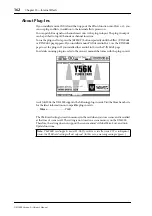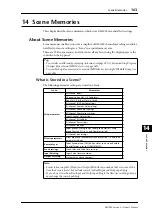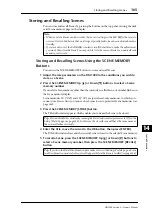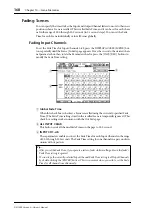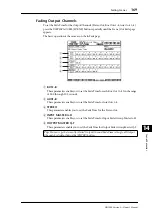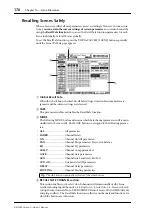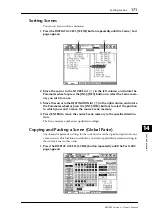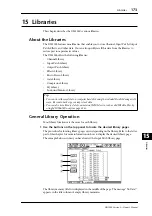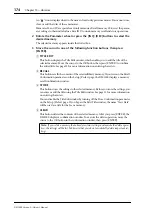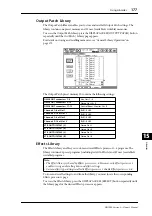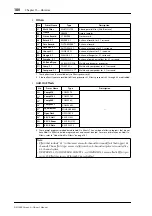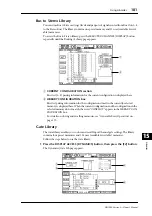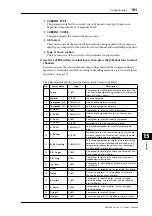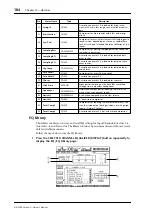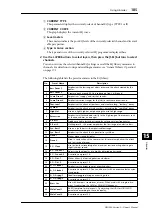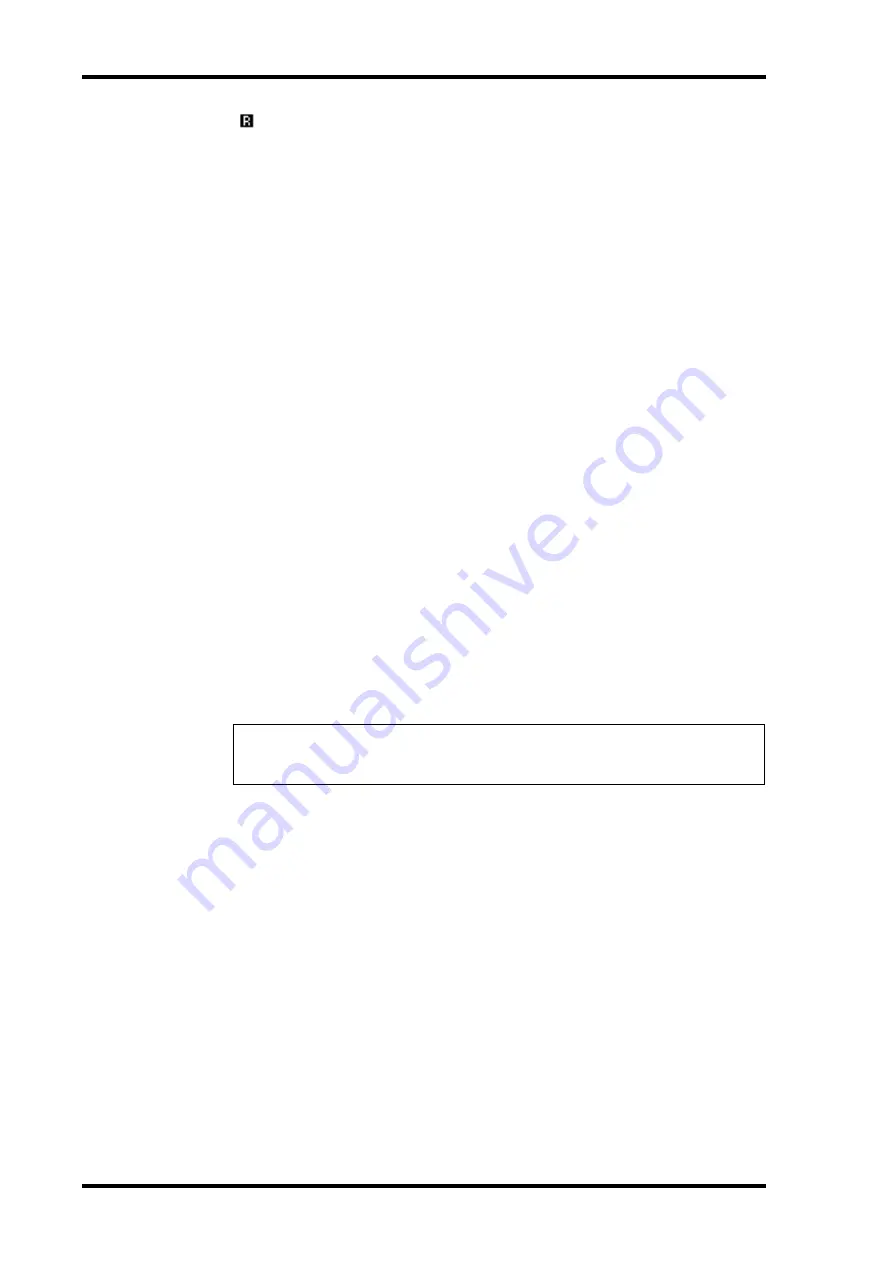
174
Chapter 15—Libraries
DM1000 Version 2—Owner’s Manual
An “
” icon is displayed next to the name of read-only preset memories. You cannot store,
clear, or edit the titles of these memories.
Memories #0 and #U are special read-only memories. Recall memory #0 to reset the param-
eter settings to their initial values. Recall #U to undo memory recall and store operations.
2 Rotate the Parameter wheel or press the [INC]/[DEC] buttons to select the
desired memory.
The selected memory appears inside the dotted box.
3 Move the cursor to one of the following function buttons, then press
[ENTER].
A
TITLE EDIT
This button displays the Title Edit window, which enables you to edit the title of the
selected memory. Move the cursor to the OK button, then press [ENTER] to confirm
the edited title. See page 32 for more information on entering characters.
B
RECALL
This button recalls the contents of the selected library memory. If you turn on the Recall
Confirmation parameter on the Setup | Prefer1 page, the DM1000 displays a memory
recall confirmation window.
C
STORE
This button stores the settings to the selected memory. Before you store the settings, you
can enter or edit the title using the Title Edit window. See page 32 for more information
on entering characters.
You can disable the Title Edit window by turning off the Store Confirmation parameter
on the Setup | Prefer1 page. If you bypass the Edit Title window, the name “New Data”
will be used as a title for the Scene memory.
D
CLEAR
This button deletes the contents of the selected memory. After you press [ENTER], the
DM1000 displays a confirmation window. To execute the delete operation, move the
cursor to the OK button in the confirmation window, then press [ENTER].
Note:
If you select a memory that already contains settings and execute the delete opera-
tion, the settings will be lost. Make sure that you do not accidentally delete important set-
tings.
Summary of Contents for 006IPTO-F0
Page 42: ...42 Chapter 3 Operating Basics DM1000 Version 2 Owner s Manual ...
Page 52: ...52 Chapter 4 Connections and Setup DM1000 Version 2 Owner s Manual ...
Page 92: ...92 Chapter 7 Bus Outs DM1000 Version 2 Owner s Manual ...
Page 108: ...108 Chapter 8 Aux Sends DM1000 Version 2 Owner s Manual ...
Page 146: ...146 Chapter 11 Surround Functions DM1000 Version 2 Owner s Manual ...
Page 214: ...214 Chapter 16 Automix DM1000 Version 2 Owner s Manual ...
Page 385: ...DM1000 Block Diagram ...