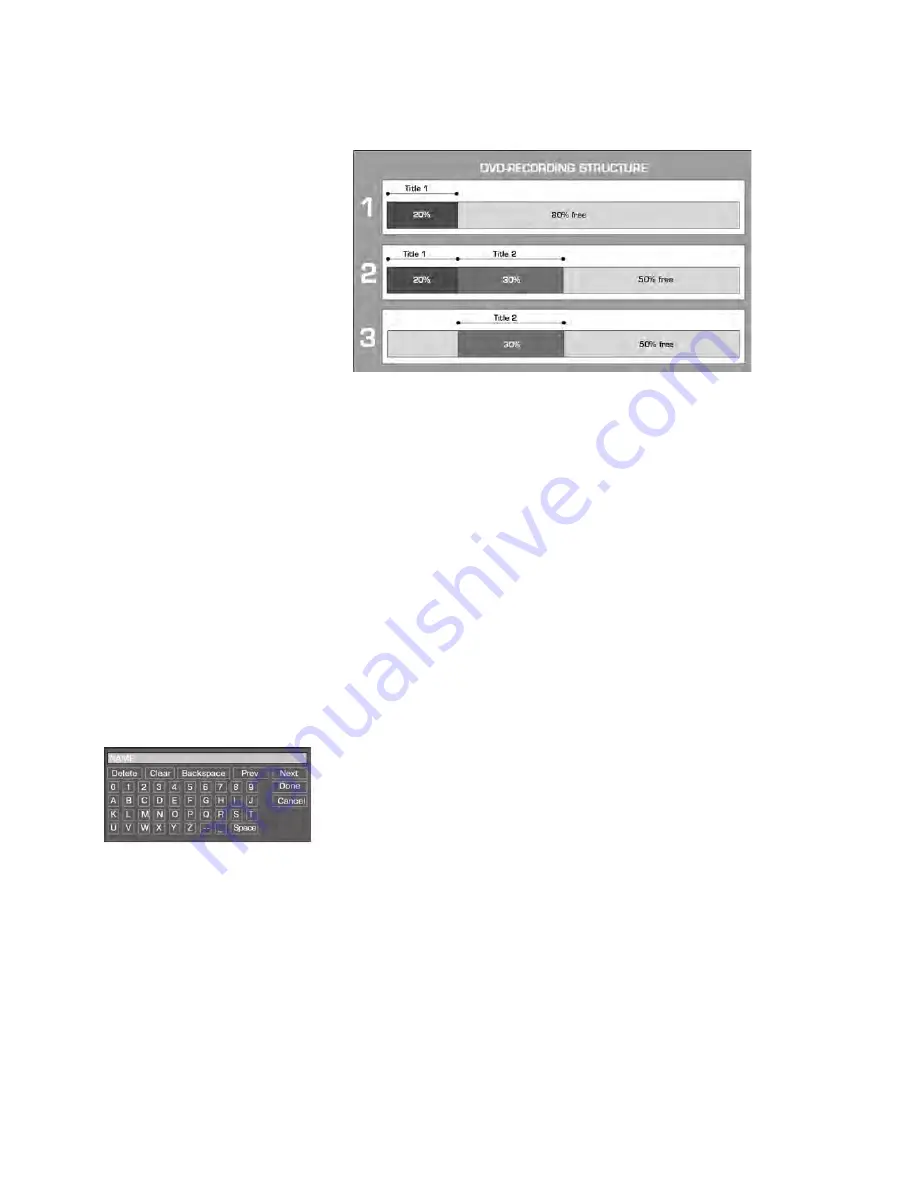
O
PENING
TITLE
MENUS
/
VIEWING
+
EDITING
RECORDINGS
40
The following graphic explains deleting titles on a DVD+RW and releasing
memory capacity:
The following graphic shows as an example that Title1 has been recorded
and this takes up 20% of the DVD's memory capacity. In the second
example, Title2 was recorded and this takes up 30% of the memory
capacity. If, as shown in the third example, the first title is deleted the
memory space is only available from the end of the second title, i.e. 50%.
`
Open the
D e l e t e
option by pressing
ENTER
and confirm the
subsequent question with the
Y e s
field by pressing
ENTER
. – The
process ends after approx. 15 seconds and the selected title is deleted
from the menu.
Protect titles
`
Open the
P r o t e c t
option by pressing
ENTER
and confirm the
subsequent enquiry in the
Y e s
field by pressing
ENTER
.
Now the title can not be deleted and the title name can not be changed.
`
The entry changes to
U n p r o t e c t
. Use the same method to unprotect
the title.
Change name
Here you can give the recording a different name.
`
Confirm the
C h a n g e n a m e
option by pressing
ENTER
. An on-screen
keyboard is displayed.
To use the keyboard Refer to “Changing programme space”, P. 20
Chapter List
Select this entry to open a summary of the individual chapters with the
corresponding previews.
`
Press
ENTER
to show the options for an individual chapter.
`
Select the
PLAY
entry to play back the selected chapter directly.
`
Select the
H I D E
entry to hide the chapter during playback.
`
To show the chapter end playback and open the chapter summary
again. Hidden chapters are shown with white hatching. Press the
ENTER
button and select the
U N H I D E
entry to playback the selected
chapter.
Summary of Contents for DVR-9300HX
Page 1: ...Manual DVR 9300HX ...
Page 59: ......






























