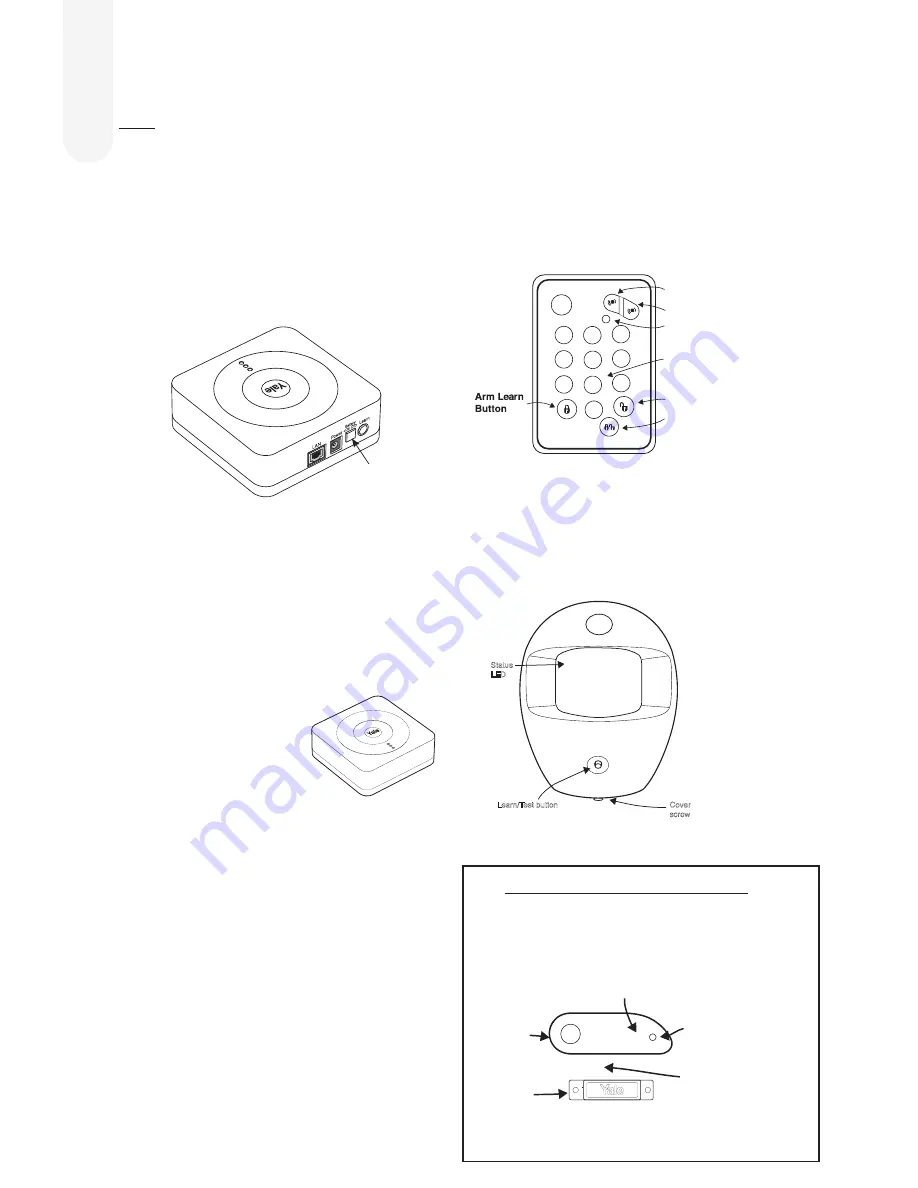
4
Unpack all the parts
2
Smart Hub 2.0
1.
Unpack the kit content on a table. Remove the mounting
plate (if fitted) from the Smart Hub by sliding plate
downwards. A power adaptor is supplied that plugs into
the main wall socket and Smart Hub. Plug in the power
adaptor and connect the Smart Hub to your internet
router using the cable provided.
2.
In addition to the adapter, there is a rechargeable battery
inside the Smart Hub that serves as a backup in case
of a power failure. A fully charged battery can provide
backup standby power for a period of approximately 5
hours. It takes approximately 72 hours to fully charge the
battery. The battery must always be turned on.
3.
Remove the rubber battery switch cover and locate
the battery switch. Switch ON the internal battery and
replace the rubber cover.
Smart Hub LED’s
Top LED Green
= Linked to the
Server/Internet
Top LED not lit = No link to the
Server/Internet
Middle LED Yellow
= System Fault
Further details can be found in the App
Middle LED not lit = System OK
Bottom LED solid red = System Armed
Bottom LED flashing red = System part Armed
Bottom LED not lit up = System Disarmed
Key Pad EF-KP
1.
Pull out the plastic battery saver tab at the back of the
Key Pad. This will activate the batteries.
2.
All accessories in the kit box are already pre-learned to
the system.
PIR Motion Detector EF-PIR
1.
Pull out the plastic pull tab on the back of the PIR. This
will activate the batteries.
2.
All accessories in the kit box are already pre-learned to
the system.
Not Included in the Starter Kit
Door/Window Contact EF-DC
(SR-320, 330 & 340 Kits)
1.
Pull out the battery saver tab on the side to activate
the battery.
2.
All accessories in the kit box are already pre-learned to
the system.
ale
Y
1 2
3
6
5
4
7 8 9
0
Panic button A
Panic button B
Disarm
HomeArm
LED
Learn button=
Press 8 and 9 together
/
Away
ale
Y
Status
LED
Learn/Test button
Cover
screw
al
e
Y
Learn/Test
button
LED
Gap no more
than 10mm
Magnet
Sensor
Battery Switch
Cover



















