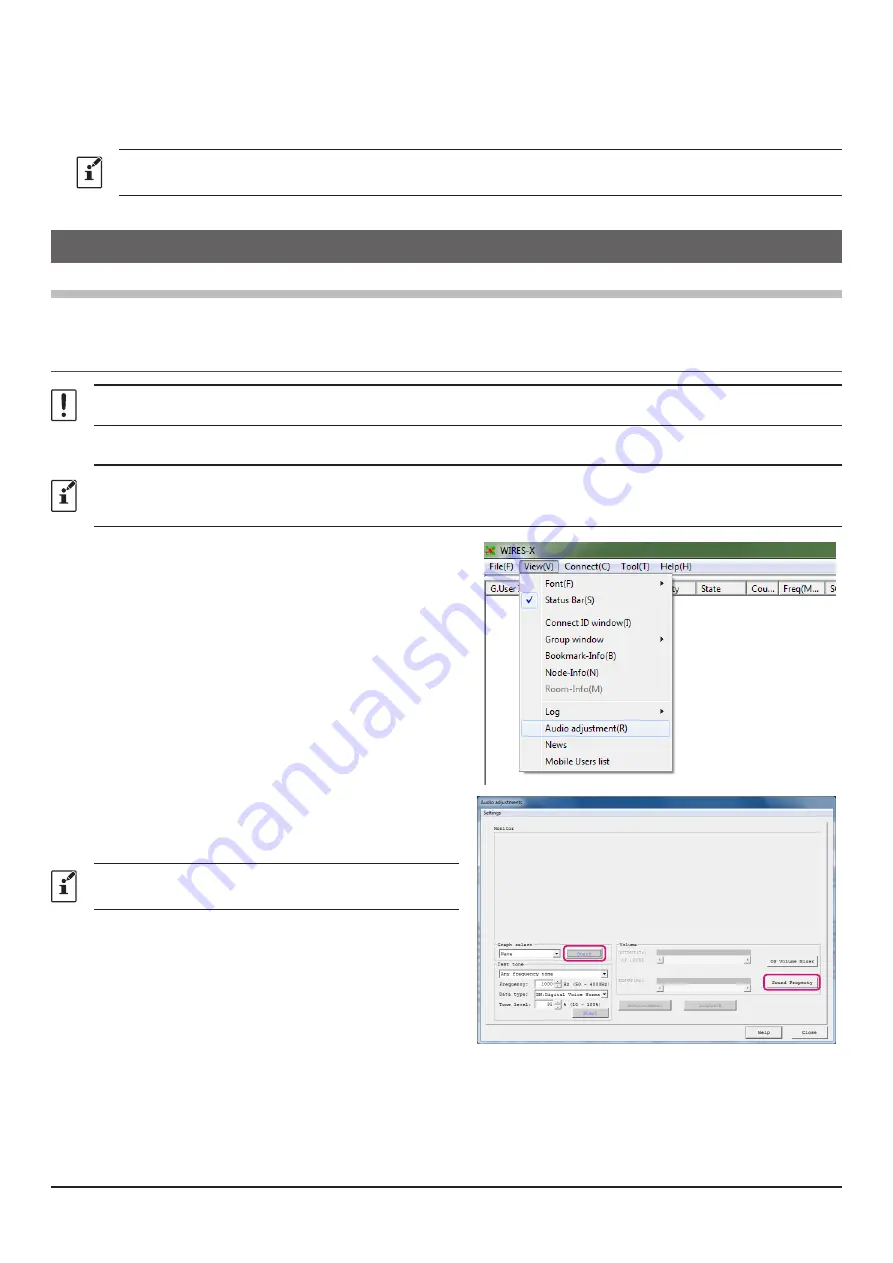
30
Node ID display area
:
Lists the IDs of nodes connecting to the room.
[Refresh] button
:
Click to update the active ID list window on the main screen.
[Close] button
:
Click to close the room pop-up window.
Even after closing the room pop-up window, the room pop-up window can be displayed again by clicking “
Connect ID
window
” from the “
View
” menu when connected to the room.
Functions to use as necessary
Audio volume adjustment of PC (Portable HRI Mode only)
Refer to “
Adjusting Audio Level in the Access Point (Portable HRI Mode)
Adjusting Audio Level in the Direct
” (page 32) according to the mode you are using.
Adjusting Audio Level in the Access Point (Portable HRI Mode)
Audio level adjustment should be done with no connection to the node station or room.
Receive audio level adjustment (PC microphone input level)
Adjust the volume level so that the “
VOL bar graph
” is halved by turning the VOL knob of FT2D, then make the following
adjustments. Also, when using FT2D as a transceiver of a Portable Digital Node station, adjust it so that it is almost the same
volume level.
1. From the “
View
” menu, click “
Audio adjustment
”.
The “
Audio adjustment
” window will appear.
2. Click the [
Start
] in the “
Graph select
” area.
3. Click the [
Sound Property
].
The WINDOWS “
Sound
” window opens.
For Portable Digital Node stations, adjust the audio level
with the WINDOWS sound setting.























