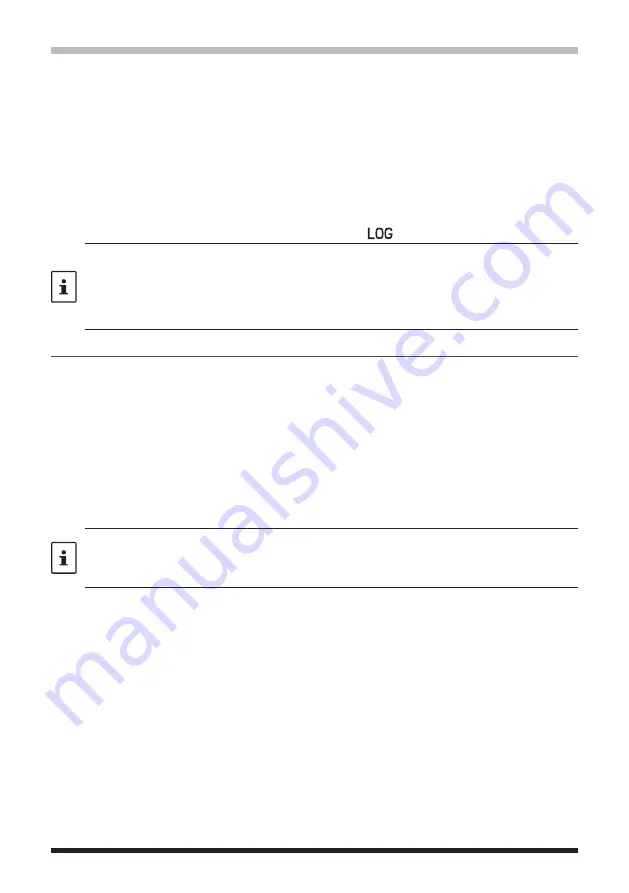
20
Saving GPS Information (GPS Log Function)
The GPS position information can automatically be saved periodically onto a microSD
memory card. Using the saved data, tracks can be displayed on a computer with
commercially available map software*.
* Technical support for the map software is not provided by YAESU.
1. Press and hold the
FUNC
knob
[
39 GPS LOG
]
Press the
FUNC
knob
2. Rotate the
FUNC
knob to select the GPS data logging interval.
OFF / 1 sec / 2 sec / 5 sec / 10 sec / 30 sec / 60 sec
3. Press the
DIAL
knob,
SUB DIAL
knob or
PTT
switch to finish the setting and return
to the original screen.
The GPS log function is activated, and GPS log “
” icon will be displayed.
•
The position information is saved periodically unless “OFF” is selected in step 2 (shown
above) or the power of the transceiver is turned OFF.
•
Reselecting the GPS data logging interval in step 2 or turning on the transceiver again,
begins saving the GPS data under a different file name.
•
To use the GPS log function, a commercially available micro SD card must be inserted in the
FTM-500DR/DE
. Refer to the Operating Manual for details.
Checking Tracks on Your PC
1. Turn the transceiver OFF.
2. Remove the microSD memory card from the transceiver.
3. Connect the microSD memory card to a PC using a commercially available memory
card reader.
4. Open the “FTM500D” folder in the microSD memory card.
5. Open the “GPSLOG” folder.
•
The data is saved as “yymmddhhmmss.log”
•
The [yymmddhhmmss] part of the name consists of year (yy), month (mm), day (dd),
hour (hh), minute (mm), and second (ss).
•
Tracks can be displayed on the map by importing the data to commercially available map
software.
•
For information on importing, please refer to the operation manual for the map software you
use.
Summary of Contents for FTM-500DR
Page 1: ...FTM 500DR FTM 500DE...






























