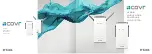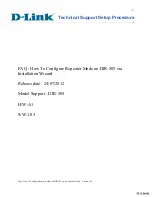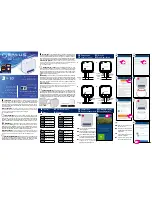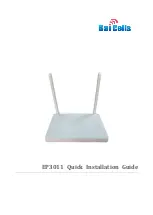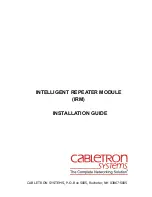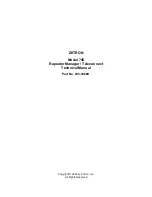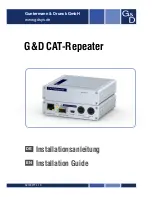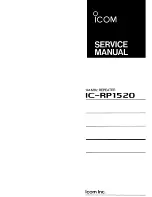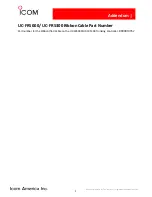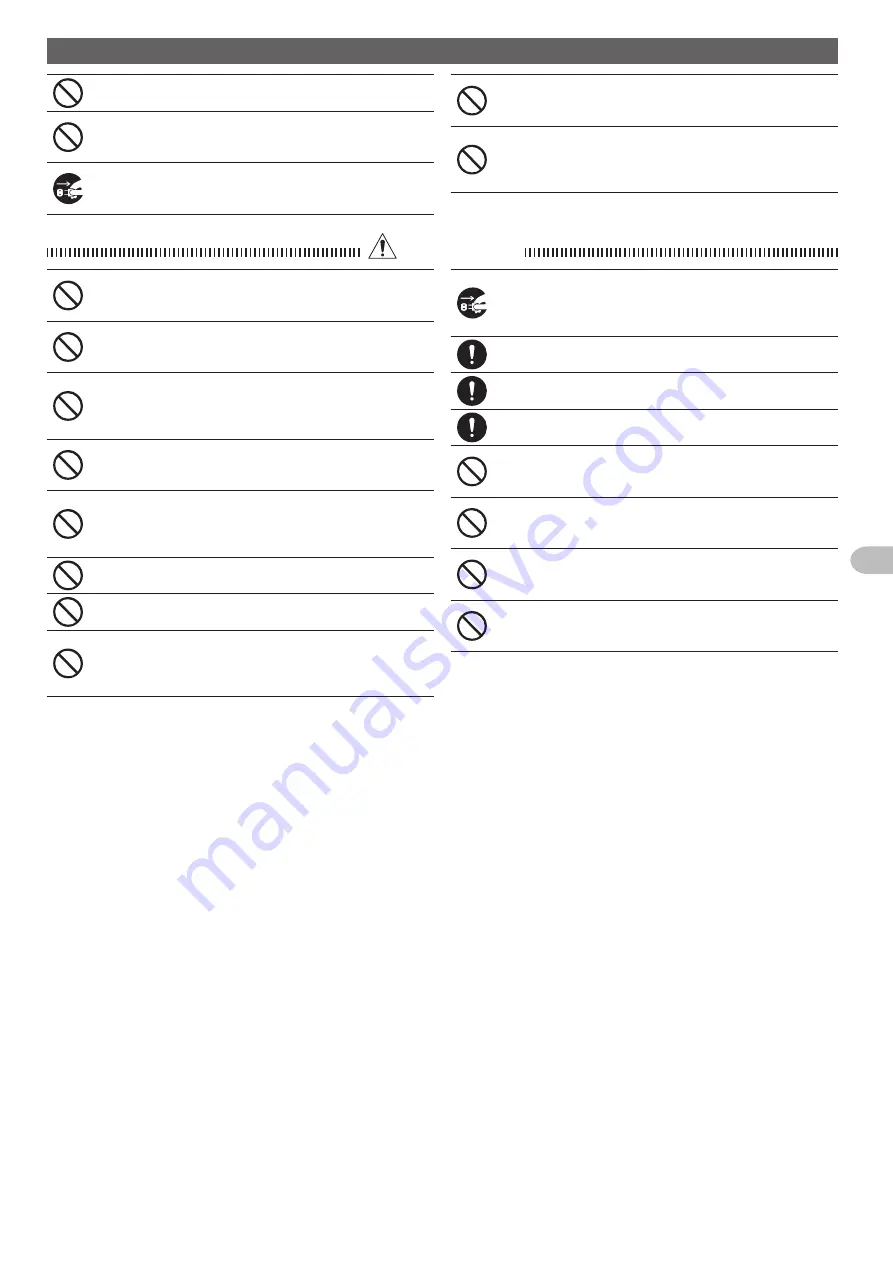
5
Before Using
Safety Precautions (make sure to read these)
Before Using
Do not use fuses other than those specified.
Doing so may result in fire and equipment failure.
Do not allow metallic objects such as wires and water to get
inside the product.
This may result in fire, electric shock and equipment failure.
Disconnect the power cord and connection cables before
incorporating items sold separately or replacing the fuse.
This may result in fire, electric shock and equipment failure.
Follow the instructions given when installing items sold
separately and replacing the fuse.
This may result in fire, electric shock and equipment failure.
Do not use the device when it thunders.
For safety reasons, pull the power plug out of the AC socket.
Never touch the antenna as well. This may result in fire, electric
shock and equipment failure due to thunder.
CAUTION
Do not place this device near a heating instrument or in a
location exposed to direct sunlight.
This may result in deformation and discoloration.
Do not place this device in a location where there is a lot of
dust and humidity.
Doing so may result in fire and equipment failure.
Stay as far away from the antenna as possible during
transmission.
Long-term exposure to electromagnetic radiation may have a
negative effect on the human body.
Do not wipe the case using thinner and benzene etc.
Please use a soft and dry piece of cloth to wipe away the stains
on the case.
Do not put heavy objects on top of the power cord and
connection cables.
This may damage the power cord and connection cables, resulting
in fire and electric shock.
Do not transmit near the television and radio.
This may result in electromagnetic interference.
Do not use optional products other than those specified.
If not, this may result in equipment failure.
Do not place the device on an unsteady or sloping surface, or
in a location where there is a lot of vibration.
The device may fall over or drop, resulting in fire, injury and
equipment failure.
For safety reasons, switch off the power and pull out the
power cord when the device is not going to be used for a
long period of time.
If not, this may result in fire and overheating.
Do not throw or subject the device to strong impact forces.
This may result in equipment failure.
Do not put this device near magnetic cards and video tapes.
The data in the cash card and video tape etc. may be erased.
Keep out of the reach of small children.
If not, this may result in injuries to children.
Do not stand on top of the product, and do not place heavy
objects on top or insert objects inside it.
If not, this may result in equipment failure.
Do not use a microphone other than those specified when
connecting a microphone to the device.
If not, this may result in equipment failure.
Do not touch the heat radiating parts.
When used for a long period of time, the temperature of the heat
radiating parts will get higher, resulting in burns when touched.
Do not open the case of the product except when replacing
the fuse and when installing items sold separately.
This may result in injury, electric shock and equipment failure.