Reviews:
No comments
Related manuals for DR-1X
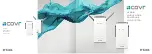
COVR-P2500
Brand: D-Link Pages: 15

DAP-1365
Brand: D-Link Pages: 4

Powerline AV 500
Brand: D-Link Pages: 100
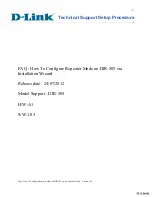
DIR-505
Brand: D-Link Pages: 13
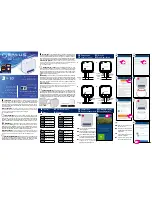
SR600
Brand: Salus Pages: 2

FUMO50010
Brand: Abus Pages: 108

RFM-RPT-3
Brand: B meters Pages: 2

232OPDR
Brand: B&B Electronics Pages: 2
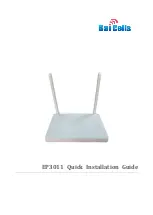
EP3011
Brand: Bai cells Pages: 10
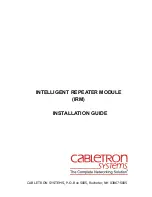
IRM
Brand: Cabletron Systems Pages: 30
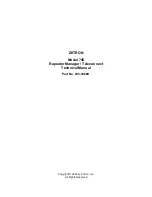
748
Brand: ZETRON Pages: 259
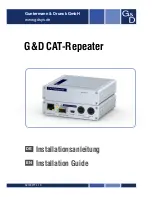
CAT
Brand: G&D Pages: 40

901 Series
Brand: pathway Pages: 2

IC-FR4000 Series
Brand: Icom Pages: 20

iC-FR5000
Brand: Icom Pages: 16

IC-FR6100
Brand: Icom Pages: 16
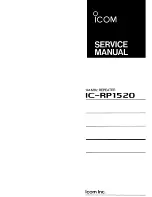
IC-RP1520
Brand: Icom Pages: 56
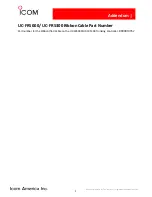
iC-FR5000
Brand: Icom Pages: 181

















