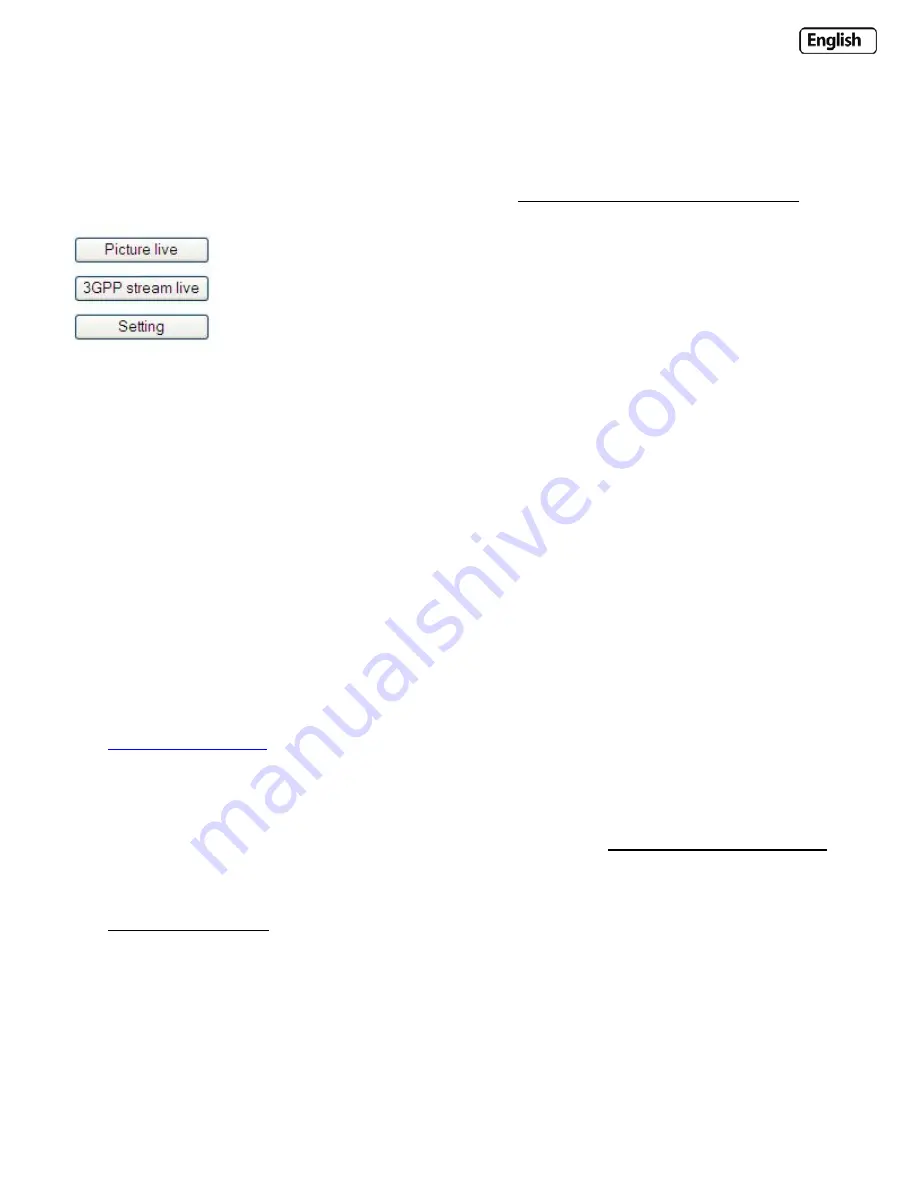
Page
63
7.8
Viewing
your
Y
‐
cam
on
a
Mobile
Phone
Y
‐
cam
is
dedicated
to
providing
easy
to
use
IP
cameras.
In
view
of
this
we
have
made
some
changes
to
the
way
users
can
view
their
cameras
from
a
mobile
phone.
The
following
explains
how
to
easily
view
the
camera
from
a
mobile
phone.
The
easiest
way
to
access
the
camera
from
a
mobile
phone
is
to
type
http://<CameraIPaddress>:<Port>/mobile
in
the
browser
of
your
mobile
phone
and
you
should
see
the
following
screen.
Select
and
click
the
“3GPP
Stream
Live”
for
live
video.
This
will
initiate
an
RTSP
session
between
the
mobile
phone
and
the
camera
using
the
media
player
within
the
mobile
phone.
If
your
mobile
phone
doesn’t
support
RTSP
media
streaming
or
is
unable
to
decode
the
media
stream
from
the
Y
‐
cam,
please
use
the
“Picture
live”
button.
“Picture
Live”
is
an
automatically
refreshing
snapshot
so
that
non
compatible
mobile
phones,
can
view
live
images
from
the
camera.
The
“Settings”
button
allows
you
to
setup
both
the
3GPP
stream
and
the
Picture
Live
view.
Please
note
that
you
need
the
admin
password
to
make
any
changes
to
these
settings.
For
some
mobile
phones,
you
do
not
need
to
enter
“/mobile”
on
the
end
of
your
cameras
address
–
it
will
work
fine
with
the
standard
web
address
of
your
camera.
Troubleshooting
1.
If
you
can’t
view
the
camera
from
your
mobile
phone,
please
try
the
demo
cameras
on
the
main
Y
‐
cam
website
http://www.y
‐
cam.com
.
Both
the
username
and
password
are
“guest”
for
these
demo
cameras.
2.
Most
mobile
phones
use
real
player
for
video
streaming.
As
real
player
can’t
handle
authentication,
you
will
need
to
disable
authentication
from
the
Settings
page
via
the
mobile
login.
3.
iPhones
and
other
portable
Apple
devices
can
only
access
the
Y
‐
cam
using
http://<CameraIPaddress>:<Port>
then
clicking
on
“Live
View”
4.
Please
make
sure
the
correct
ports
on
your
router
have
been
forwarded
to
the
camera.
Please
go
to
http://portforward.com
for
port
forwarding
procedures
specific
to
your
router.


















