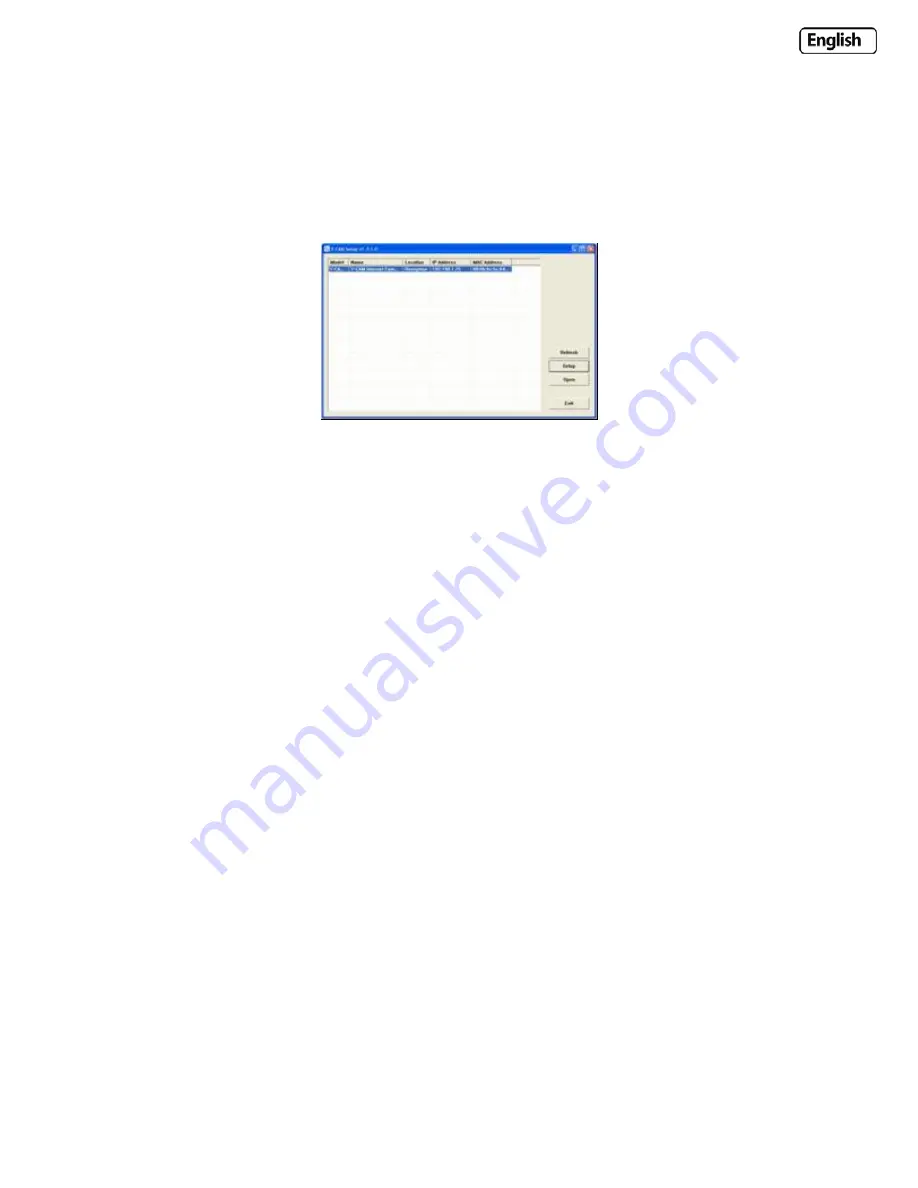
Page
16
4.3
Finding
your
Camera
with
Y
‐
cam
Setup
Now
you
have
your
camera
attached
and
the
software
ready,
you
are
ready
to
find
your
camera
on
your
network.
Double
‐
click
the
Y
‐
cam
icon
on
your
Desktop
to
launch
the
Y
‐
cam
Setup
program.
The
Y
‐
cam
Setup
utility
should
automatically
find
your
camera
if
it
is
correctly
connected
(See
image
below).
Sometimes
the
program
may
take
a
few
minutes
to
find
your
camera,
so
if
your
camera
isn’t
displayed,
wait
a
few
moments
and
then
click
“Refresh”
to
search
for
cameras
again.
[Setup]
‐
Select
the
required
camera
and
click
Setup
to
configure
the
network
settings
for
the
camera.
[Open]
‐
Select
the
required
camera
and
click
Open
to
access
the
camera
via
a
web
browser
(same
as
double
click)
[Exit]
‐
Click
Exit
to
exit
the
Camera
Setup
window.
Anytime
you
lose
the
IP
address
of
your
Y
‐
cam
camera,
you
can
run
the
Setup
Software
to
easily
find
it
again.
Once
your
camera
is
displayed,
either
chose
“Open”
to
open
the
camera,
or
a
shortcut
is
to
just
double
click
on
the
camera
you
want
to
view.






























