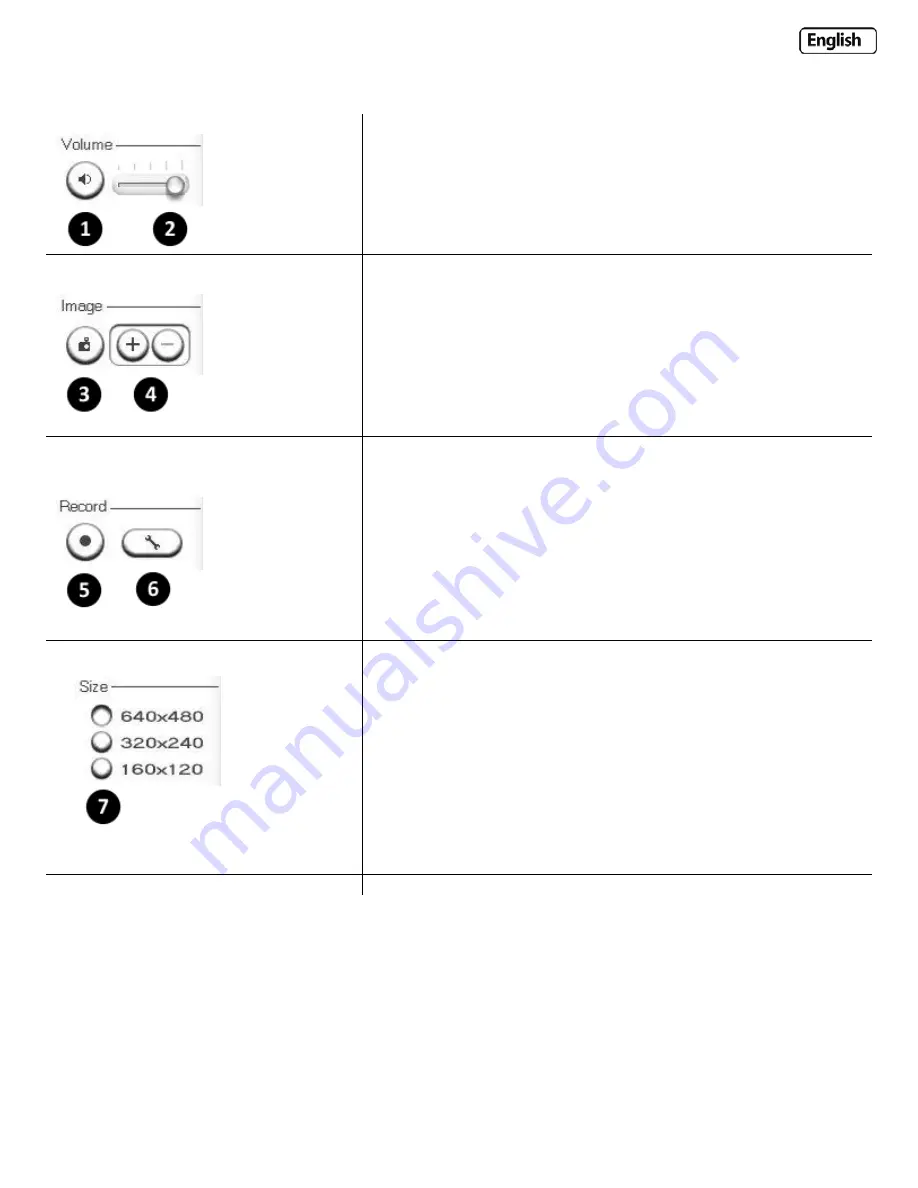
Page
19
Explanation
of
Operating
Bar
1)
Mute.
Click
the
Mute
button
to
mute
the
audio.
2)
Slide
the
slide
block
horizontally
to
adjust
volume.
3)
Snapshot.
Press
the
Snapshot
button
to
capture
a
still
image
of
the
camera
view.
Click
Save
to
store
the
snapshot
on
your
computer,
the
file
is
automatically
assigned
the
data
&
time
of
the
snapshot.
Press
Cancel
to
exit.
4)
Zoom.
Click
on
the
+
button
and
the
cursor
turns
to
a
magnifier.
Move
the
magnifier
to
the
desired
location
and
click
on
an
image
area.
Press
‐
button
to
return
to
the
normal
view.
5)
Recording:
Press
the
Record
button
to
record
video
and
audio
(if
enabled).
This
will
save
the
file
in
ASF
format
on
your
PC.
6)
Recording
options:
Click
this
button
to
set
the
recoding
parameters.
You
can
set
record
path,
video
file
size
and
select
whether
to
star
recording
automatically
when
motion
is
detected
and
the
length
of
the
recording
in
seconds.
7)
Image
size:
There
are
three
Image
Size
options:
[640x480]
[320x240]
[160x120]
Please
note
that
this
only
changes
the
image
size
being
viewed
not
the
image
size
the
camera
is
transmitting
and/or
recording.
To
change
the
transmitting/recording
image
size
please
refer
to
the
Stream
Setup.






























