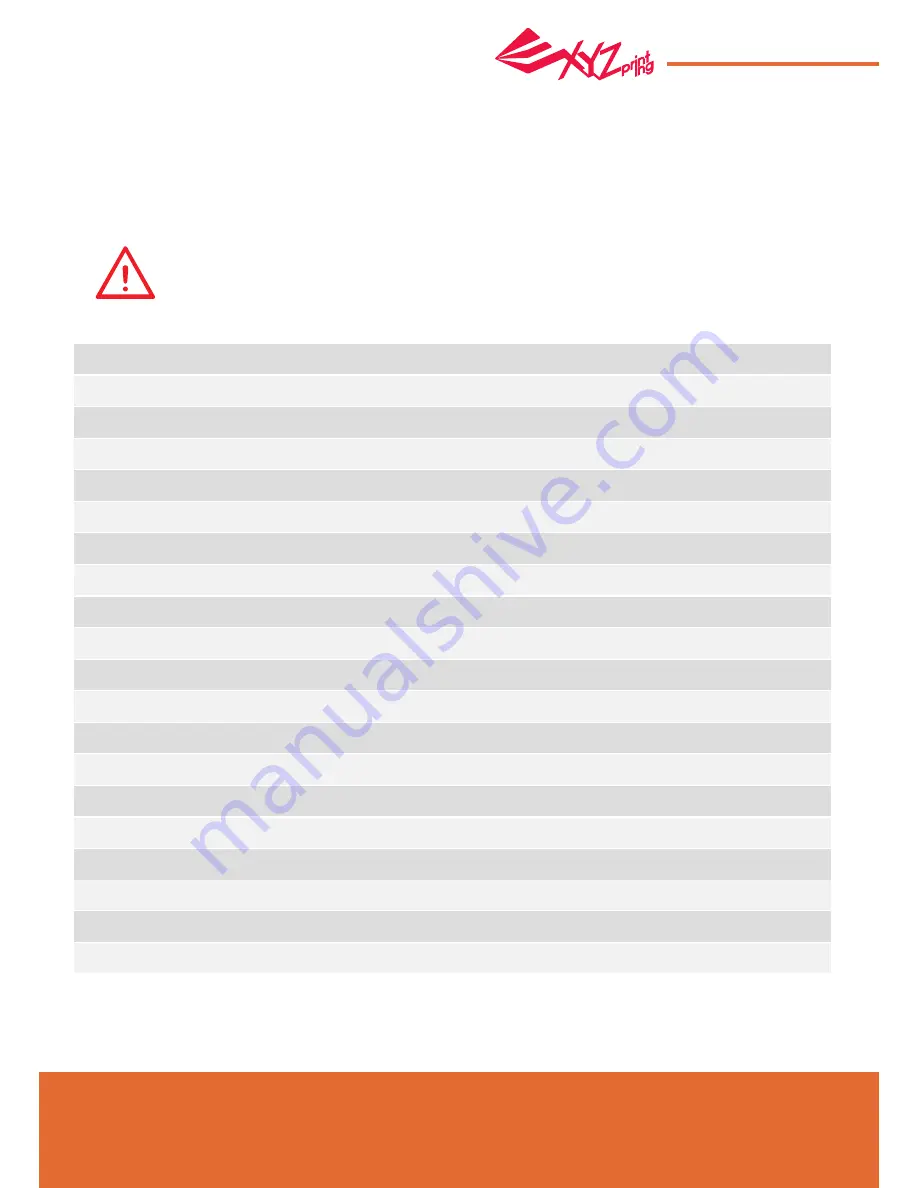
Apr. 2017
P 20
da Vinci
Jr.1.0A
The troubleshooting instruction may guide you to fix the problem. If any error persists, please contact customer service.
When an error occurs, please refer to the service code shown on the printer and/or in the software, and check the
suggestions below for troubleshooting.
Technical Support
Website: http://support.xyzprinting.com
Email: US - [email protected]
EU - [email protected]
Other regions - [email protected]
Please retain all original packaging material when shipping your product for
warranty purposes. Shipping without original packaging materials may cause
product damaged during the shipment and may cause chargeable service fees.
Symptom
Cartridge chip error
Cartridge chip error
Extruder heating problem
Extruder heating problem
Cartridge installed incorrect
Cartridge not installed
Cartridge chip error
X-axis movement abnormalities
Y-axis movement abnormalities
Z-axis movement abnormalities
SD card error
Internal communication error
Internal communication error
Extruder storage error
Unable to detect extruder
Computer and printer connection error
SD card error
SD card error
File format is not support
Action
Reinstall the cartridge or change a new cartridge.
Reinstall the cartridge or change a new cartridge.
Check connections, reboot the printer.
Check connections, reboot the printer.
Install/reinstall cartridge.
Install/reinstall cartridge.
Replace cartridge 1 before printing.
Check motor/sensor connections.Check sensor position.
Check motor/sensor connections.Check sensor position.
Check motor/sensor connections.Check sensor position.
Check SD card installation
Reboot the printer.
Reboot the printer.
Replace the extruder.
Please reinstall the extruder and reconnect the flat cable,
then restart the printer.
Please reinstall the extruder and reconnect the flat cable,
then restart the printer.
Check SD card installation.
Check SD card installation.
Please use correct print model.
Service Code
0 0 0 7
0 0 0 8
0 0 1 1
0 0 1 4
0 0 1 6
0 0 2 8
0 0 2 9
0 0 3 0
0 0 3 1
0 0 3 2
0 0 4 0
0 0 5 0
0 0 5 1
0 0 5 2
0 0 5 7
0 2 0 1
0 2 0 B
0 2 0 C
0 2 0 D
Support Details



































