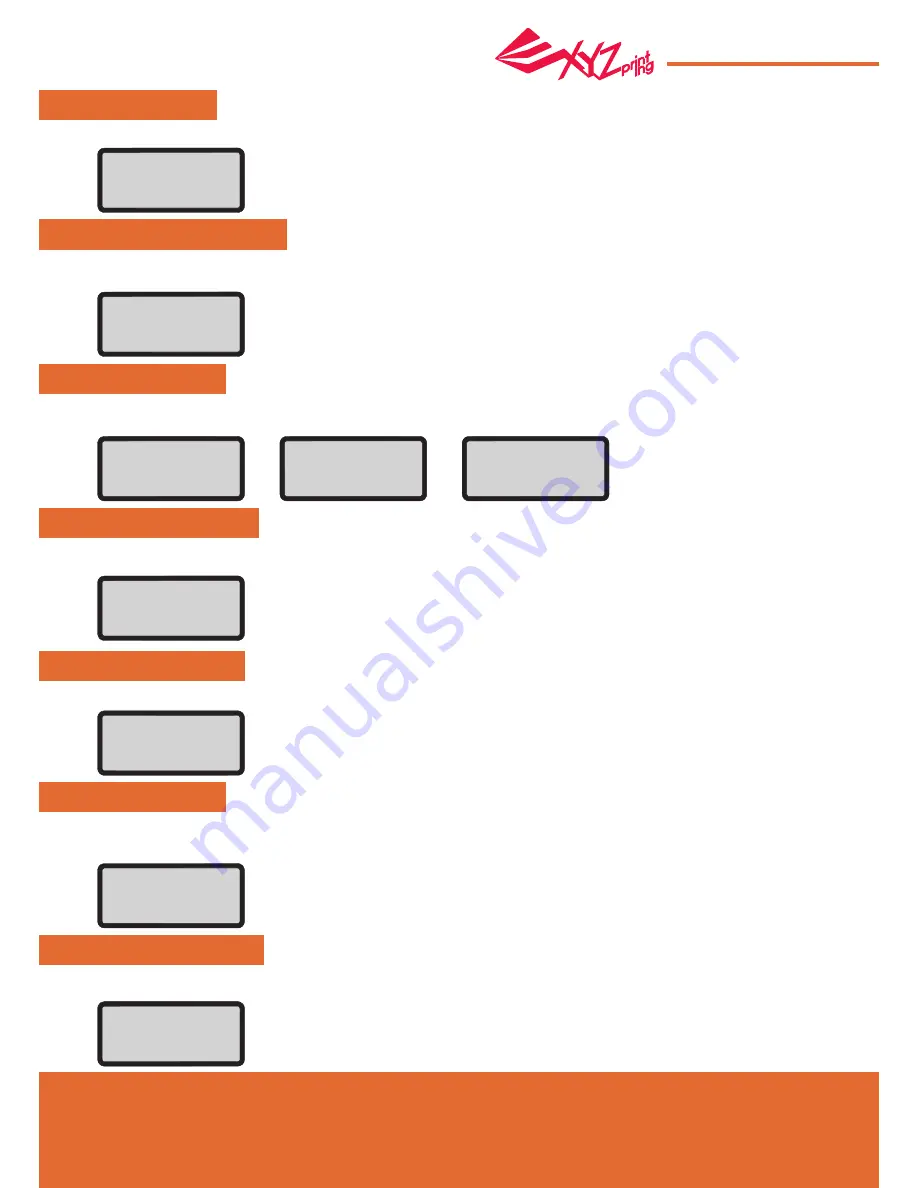
Apr. 2017
P 14
da Vinci
Jr.1.0A
INFO
STATISTICS
SYSTEM VERSION
SPOOL INFO
LEVELING INFO
NOZZLE INFO
MORE INFO
MONITOR MODE
In “STATISTICS”, you can check the accumulated print time and last print time.
Firmware version is shown here. For stable printing performance, it is advised to keep the firmware up to date. To check
for firmware updates, please go to XYZscan/XYZware.
“SPOOL INFO” provides the information on cartridge level (see REMAINING), and the capacity, color and material of the
filament. Press to “OK” to the second page.
“LEVELING INFO” function shows print bed leveling data and press “OK” to change the setting.
If the detection result is "FAIL" when you use CALIBRATE function and contact our customer service to inform the measurement data.
"NOZZLE INFO" shows nozzle information and lifetime. If you want to change setting, please press"OK".
You may go to the XYZprinting website for the latest information, product documents, tutorial video and more
When the security door function is turned on, open the front door of the printer and the printing will stop. The function of safety door
turned on as default, or you can turn off this function.
"MONITOR MODE" shows the temperature of the extruder. See below for the working temperature for the parts in
different modes.
STATISTICS
LIFETIME 00007h
LAST TIME 07h45m
[ OK ] TO RETURN
SYSTEM VERSION
0.1.3
[ OK ] TO RETURN
SPOOL INFO
REMAINING 000m
CAPACITY 100m
[ DOWN ] NEXT PAGE
A 0246 0256 0260
B 0232 0243 0250
C 0219 0227 0235
[ OK ] TO RETURN
TYPE : EXTRUDER
DIAMETER : 0.4mm
LIFETIME 00007h
[ OK ] TO RETURN
MORE INFO
www.xyzprinting
.com
[ OK ] TO RETURN
MONITOR MODE
EXTRUDER 024
。
C
[ OK ] TO RETURN
COLOR
BLUE
[ DOWN ] NEXT PAGE
MATERIAL
PLA
[ OK ] TO RETURN








































