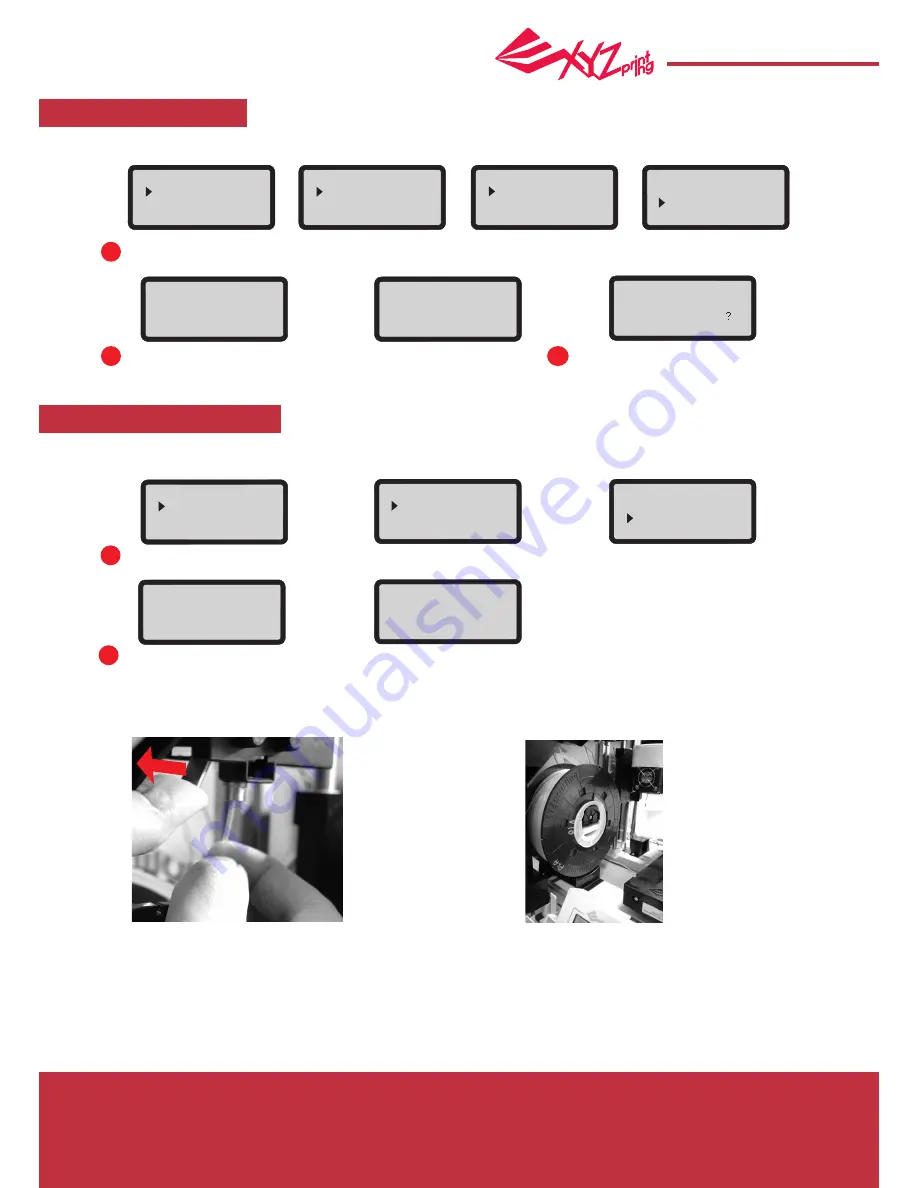
May 2016
P 7
HD23F1JP0E8
da Vinci
Jr.1.0 Pro
LOAD FILAMENT
Then load filament using the control panel on the printer…
UNLOAD FILAMENT
First unload filament using the control panel on the printer…
1
1
Select "UTILITIES" > "CHANGE SPOOL" > "LOAD FILAMENT" > "YES".
Select "UTILITIES" > "CHANGE SPOOL" > "UNLOAD FILAMENT".
First open the release arm and then pull out the filament
with spool axle rings. Arrange it properly for later use.
2
2
Wait for the extruder to heat up and load
filament.
Wait for the extruder to heat up and unload filament. Press "OK" to pull out filament.
3
Check if the nozzle outputs filament and
press "OK" to go back to main menu.
LOAD FILAMENT
EXTRUDER HEATING
TEMPERATURE 210
∘
C
PLEASE WAIT
LOAD FILAMENT
EXTRUDER HEATING
TEMPERATURE 210
∘
C
PLEASE WAIT
LOADING
PLEASE WAIT
UNLOADING
PLEASE WAIT
[ OK ] TO RETURN
UTILITIES
CHANGE SPOOL
HOME AXES
JOG MODE
CHANGE SPOOL
LOAD FILAMENT
UNLOAD FILAMENT
CHECK FILAMENT
OUT FROM NOZZLE
[
<
]
TO RETRY
[ OK ]
TO RETURN
DA VINCI
Jr. Pro
BUILD FROM CARD
UTILITIES
SETTINGS
When finishing "UNLOAD FILAMENT"
Unload Filament
Note: Always implement the "UNLOAD FILAMENT" function when replacing
the cartridge in order to ensure proper removal of the filament. Cutting
filament too closely to the print head may result in residual filament
blocking and causing damage to your print head.
UTILITIES
CHANGE SPOOL
HOME AXES
JOG MODE
USE XYZPRINTING
SPOOL?
YES
NO
DA VINCI
Jr. Pro
UTILITIES
SETTINGS
INFO
CHANGE SPOOL
LOAD FILAMENT
UNLOAD FILAMENT













