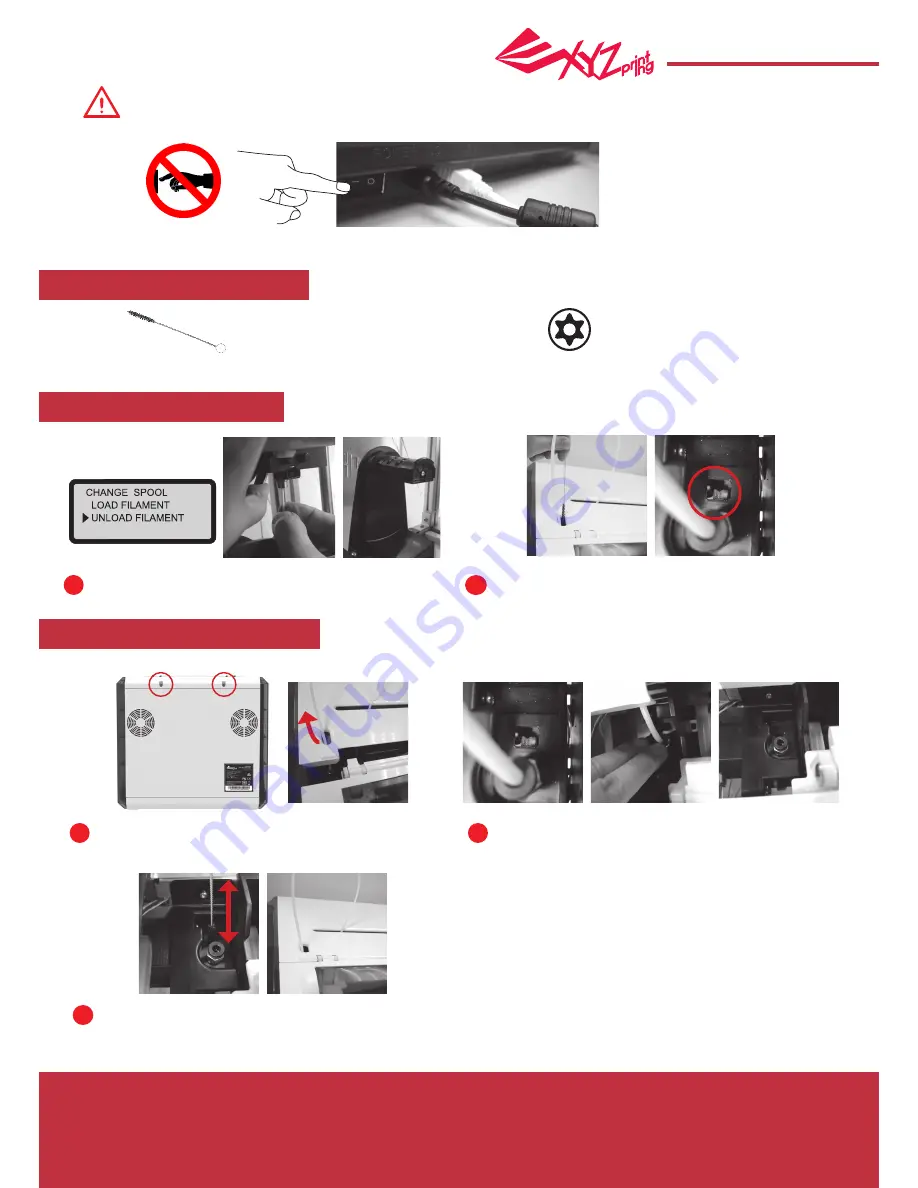
May 2016
P 10
HD23F1JP0E8
da Vinci
Jr.1.0 Pro
This section describes how to clean the feed module. After heavy use of printer, if feeding of material becomes
difficult or impossible, please follow these steps.
References:
Please refer to
UTILITIES>CLEAN NOZZLE
to remove the blocks out of the print head.
Note:
The machine can be turned off only when the cooling fan of the print head stops running after the print
is completed. Turning off the power directly may clog the print head.
Use the cleaning brush to scrub the feed gear back
and forth to remove the chips of filament out of the
gear. Replace the wire after the cleaning is completed.
2
Press the black rubber fixer on top of hole and pull
the guide tube out.
2
Use the cleaning brush to scrub the gear; after removing residues of
filament on the gear, you can insert the guide tube and put the cover
back and then enjoy printing again.
3
Use the screwdriver to remove the screw and open the
top cover.
1
Use the “UNLOAD FILAMENT” function to loosen and
remove the filament.
1
B. Screwdriver (T10) for standard cleaning procedure
A. Cleaning brush that comes with the printer
Preparation of Tools
A. Quick Cleaning
B. Standard Cleaning
Clean Instruction













