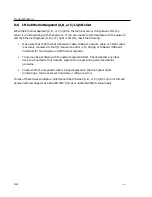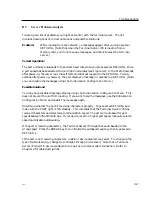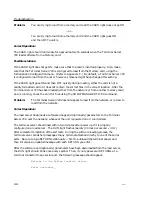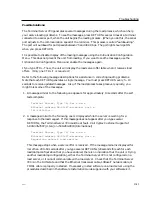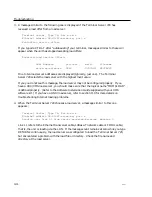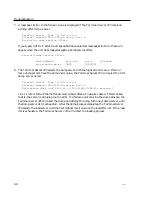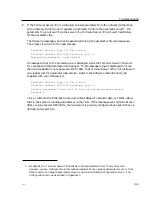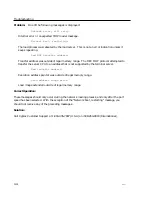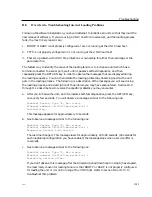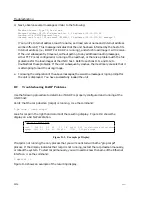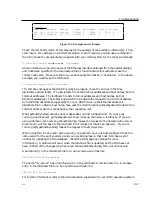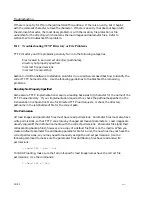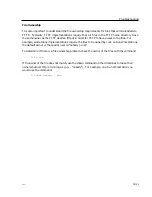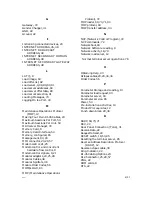Troubleshooting
If there is no entry for tftp in the /etc/inetd.conf file, add one. If there is an entry, but it begins
with the comment character, remove the character. If there is an entry that does not begin with
the comment character, the most likely problem is with the location, file protection or file
ownership for the directory which contains the load images and parameter files. Refer to
section D.12 to troubleshoot this problem.
D.12
Troubleshooting TFTP Directory or File Problems
TFTP directory and file problems generally fall into the following categories
files located in an incorrect directory (pathname),
directory not properly specified
incorrect file permissions
incorrect file ownership
Section 3.2.4 of the Software Installation Guide for Unix Load Servers describes how to identify the
correct TFTP home directory. Use the following guidelines to troubleshoot the remaining
problems:
Directory Not Properly Specified
Some secure TFTP implementations require a leading back-slash (/) character for the name of the
TFTP home directory. If your implementation requires this, check the pathname specified in the
Initialization Configuration Menu for Directed TFTP load requests, or check the directory
pathname in the /etc/inetd.conf file for the correct path.
File Permission
All load images and parameter files must have read permissions. Parameter files must also have
write permissions, so that TFTP can store any changed permanent parameters. Load images are
usually copied off the distribution media with the correct permissions. Parameter files (and their
corresponding backup files), however, are a copy of a default file that is on the media. When you
create a default parameter file and backup parameter file for a unit, the new files may not have the
correct permissions, so you may need to manually assign the correct permissions. Use the
following command to make sure the parameter files and backup files have read and write
permissions:
% chmod 666 *.prm *.bck
For RARP loading, make sure that all unit-specific load image names have the correct file
permissions. Use the commands:
% chmod 444 x*.img
D-100
0021